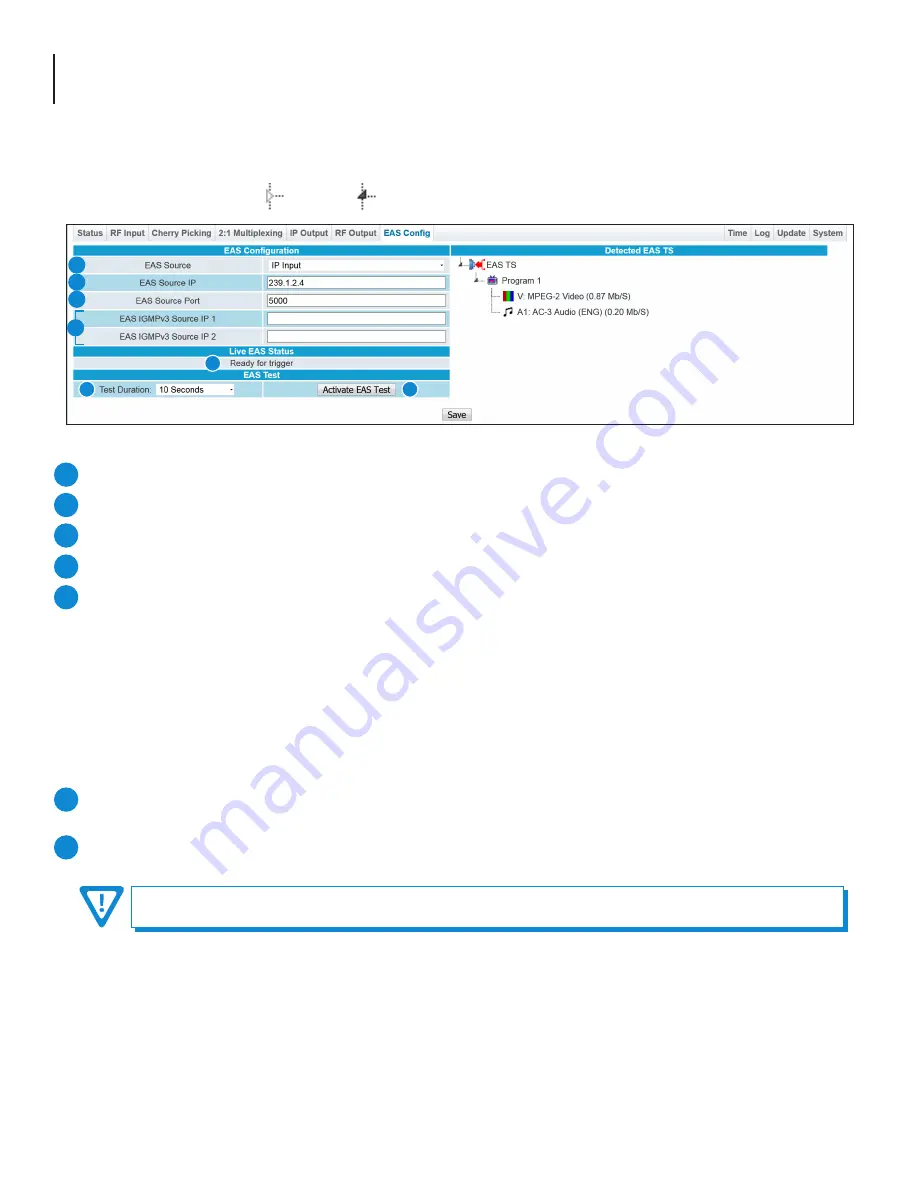
28
AQT8 Series
User Manual
Section 10 – EAS Config
The “EAS Config” tab (Figure 10) on the main navigation menu allows the user to configure the EAS settings for the unit. The
EAS trigger is either by Dry contact closure or Voltage. The EAS source can be IP input or ASI input.
NOTE:
Clicking the small arrow ( collapsed; expanded) beside each program will show or hide read-only data.
EAS Source: the user can select which source input to obtain EAS data. Options are Disabled, ASI Input, and IP Input.
EAS Source IP: Source unicast or multicast address for the EAS TS.
EAS Source Port:
UDP port for the EAS TS.
EAS IGMPv3 Multicast Src IP 1 & 2: Source IPs for the EAS TS (when multicast and IGMPv3 is enabled)
Live EAS Status:
Displays the system's current EAS status. The following message types may display:
•
Waiting for EAS TS: Displays if an EAS source is selected and will not enter EAS until a valid EAS TS is detected.
•
Ready for Trigger
: Displays when a valid EAS TS is detected.
•
EAS Active
: Displays if an EAS is triggered.
•
Disabled
: Displays if no EAS source is present.
•
EAS Test Active: Displays during a local EAS test (using the test button on the User Interface), the status will count
down the remaining time of the test until the test is complete.
EAS Test - Test Duration: Allows the user to select how long EAS will be active once the “Activate EAS Test” button is
pressed. Options are 10, 30 or 60 seconds.
EAS Test - Activate EAS Test: This button will initiate an EAS test for the duration specified by “Test Duration”.
1
4
7
5
2
3
6
Figure 10 - “EAS Config” Tab - Full View
1
2
3
5
6
7
4
Remember to click on the SAVE button to apply the new values/configurations.























