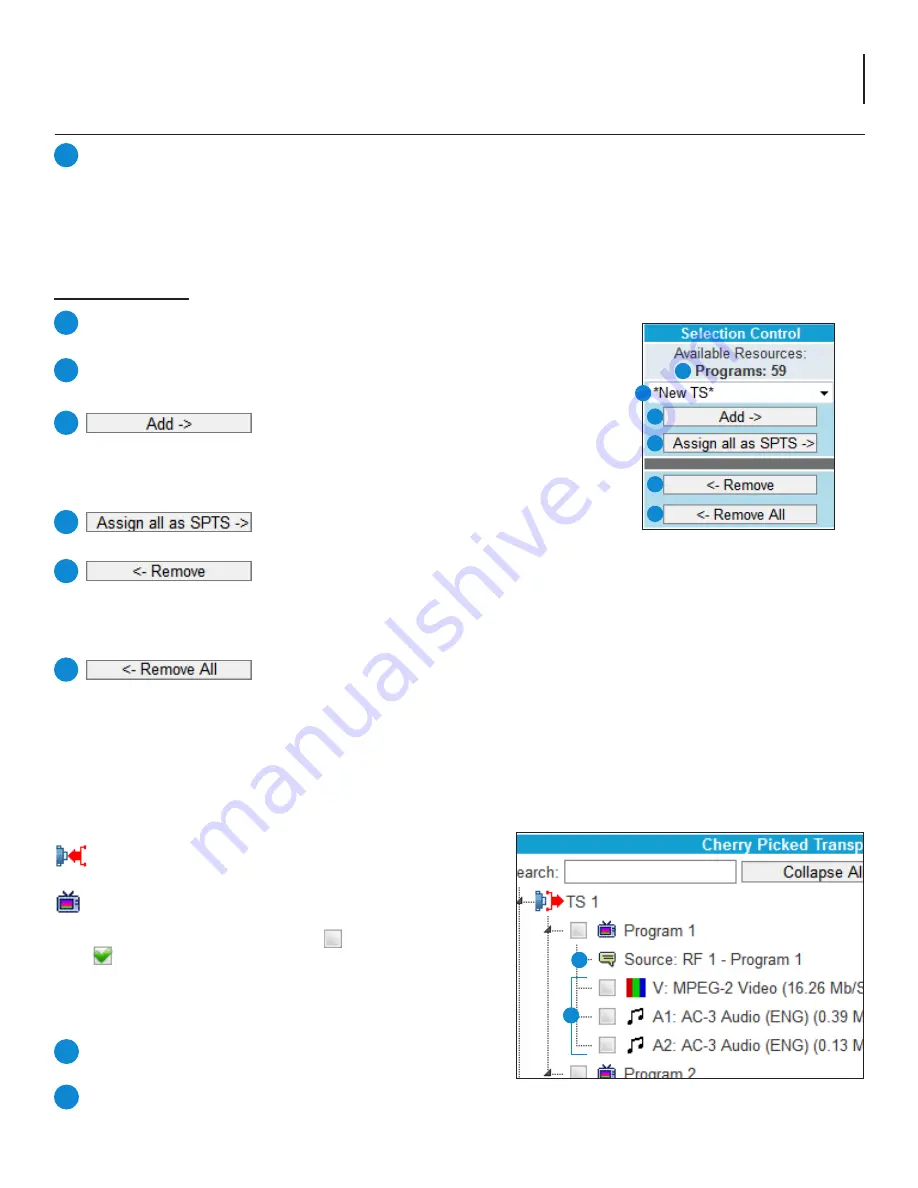
17
AQT8 Series
User Manual
6.1 TS Select > Configuration Settings and Parameters (continued)
3
When one or more programs are selected from the
“RF Input TS” column, pressing the “Add” button
will immediately add the program(s) to the “Cherry
Picked Transports” column, indicating the program
has been mapped to that TS #.
Pressing the “Assign all as SPTS” button will assign
ALL available, or unused, programs as SPTS.
When one or more programs or program elements
are selected from the “Cherry Picked Transports”
column, pressing the “Remove” button will immediately remove the program(s) from the
Output Transports column, indicating the program has been unmapped and removed from
the TSO #.
Pressing the “Remove All” button will remove ALL program(s) or program element(s) from
the “Cherry Picked Transports” column, indicating all programs have been unmapped and
removed from the entire TS Map. A confirmation pop-up box will appear. Press “OK” to
complete the process of removing all programs.
The “Selection Control” (Figure 6.1b) column provides controls to “Add”
and
“Remove”
programs and/or program elements
from the TS Output as well as the following read-only information:
Available Resources
Programs:
Displays the available number of programs that may be added to the
selected TSO. As each program is added, the number decreases accordingly.
TS # Selection: Allows the user to select a new or existing transport stream
output that they want to add one or more programs or program elements to.
Figure 6.1b - Selection Control
4
5
6
8
7
9
4
7
5
8
6
9
The “Cherry Picked Transports” (Figure 6.1c) column shows a list of all programs that have been added to the TS Output.
This column displays the following information:
TS #:
Only programs which are being encoded will show up
in this column.
Program # (Short Channel Name):
Displays the Program
# and Short Channel Name, 7-letter name for the
channel. An empty checkbox ( ) can be checked
( ) to select one or more program or program elements
to be removed from the Cherry Picked Transports column.
When the line is expanded, the following data for each program
is shown:
Source:
Displays the RF source that the program is being
sourced from as well as the source stream name.
Video, Audio and Other: See Fig. 6.1a “RF Input TS” (1, 2, and
3) for more information.
10
11
O#: Displays as “Other”, indicating the system did not recognize it as an audio or video element. The other icon appears
as a pair of files. Here “#” represents the number which helps to differentiate between similar "Other" type streams.
Example: O1, O2, etc.
Figure 6.1c - Cherry Picked Transports
10
11






























