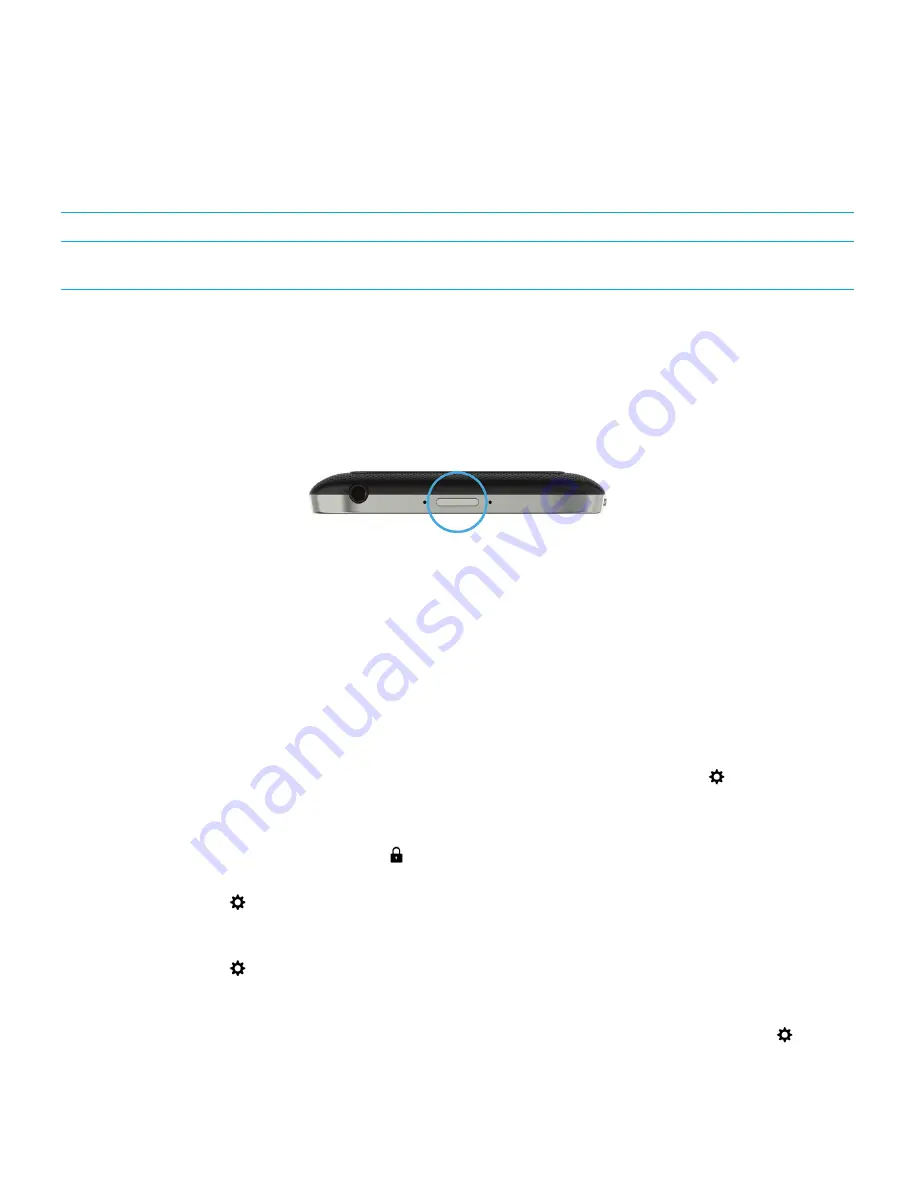
Keyboard shortcut: Lock your screen
Action
Shortcut
Lock the screen of your BlackBerry device from the home
screen, the BlackBerry Hub, or the Phone app
Press and hold
K
Lock your screen
By locking the screen, you can help prevent your BlackBerry device from sending accidental messages or pocket dialing.
Locking the screen doesn't turn off notifications for incoming calls or messages.
Press the
Power/Lock
key on the top of your device.
To unlock the screen, swipe up from the bottom of the screen.
Note:
Try not to touch the trackpad when you swipe up to unlock the screen. Swipe up from the left side or right side of the
trackpad.
Lock your device with a password
Looking for a simple way to help protect your BlackBerry device data and prevent unauthorized use of your device? You can
set a device password so that you can lock your device when it's in open view or not in use.
1.
If you don't have a password, on the home screen, swipe down from the top of the screen. Tap
Settings
>
Security and Privacy
>
Device Password
. Turn on the
Device Password
switch. Enter a password.
2.
To lock your device, do one of the following:
• Press and hold the
Power/Lock
key. Tap
.
• To automatically lock your device after a certain amount of time, on the home screen, swipe down from the top of
the screen. Tap
Settings
>
Security and Privacy
>
Device Password
. In the
Lock Device After
drop-down list,
select an interval.
• To automatically lock your device when it's in a BlackBerry case, on the home screen, swipe down from the top of
the screen. Tap
Settings
>
Security and Privacy
>
Device Password
. Turn on the
Lock Device When
Holstered
switch.
• To allow an active app to override when your device locks, for example, so your device does not lock while you are
watching a movie in the Videos app, on the home screen, swipe down from the top of the screen. Tap
User Guide
Security and backup
293
















































