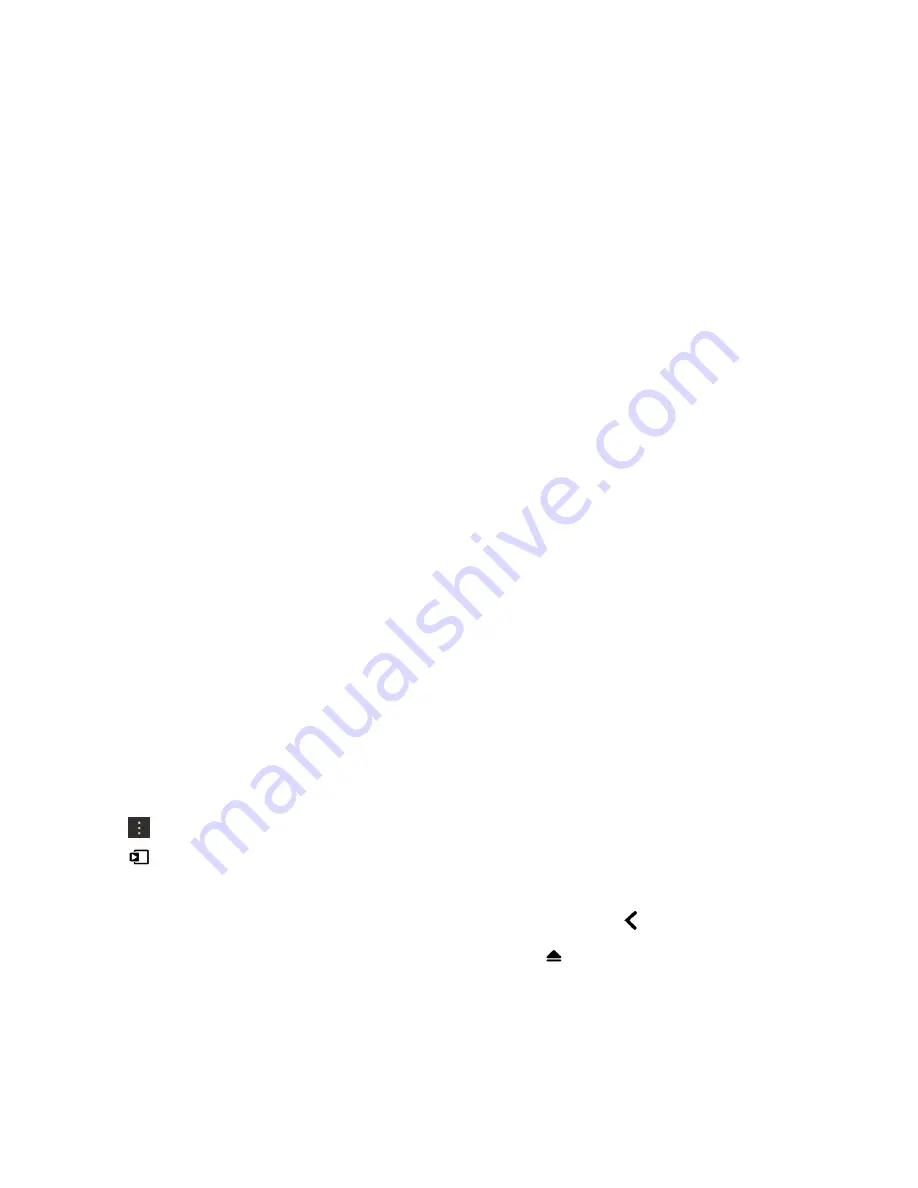
Note:
If a switch is unavailable, it means that the theme currently used in your story doesn't support that setting or that the
story doesn't contain any media affected by that setting. For example, if your story contains only videos, the
Arrange
Pictures in Collages
switch is unavailable.
Media sharing
About sharing media
You can wirelessly share the media files on your BlackBerry device with supported Wi-Fi CERTIFIED Miracast devices and
DLNA Certified devices, such as computers, TVs, or other home entertainment equipment. You can share your media files
wirelessly using one of the following methods:
•
Play on
: In the Music, Pictures, and Video apps, use the Play on feature to automatically play or view a file on a selected
DLNA Certified device.
•
Media Sharing
: In the Media Sharing settings, if you selected a DLNA Certified device or a Miracast device to share
media files with, the device that you selected will be able to wirelessly access your media files.
Tip:
For more information about DLNA Certified devices, visit
www.dlna.org
.
Play or view your media file on a DLNA Certified device
Your DLNA Certified device must be a Digital Media Renderer.
You can wirelessly play or view media files saved on your BlackBerry device on supported DLNA Certified devices, such as
computers, TVs, or other home entertainment equipment.
Pictures and videos can also be viewed on supported HDMI displays and on Wi-Fi CERTIFIED Miracast devices.
Tip:
To find out if the device that you're trying to play or view a media file on is DLNA Certified, or for more information
about DLNA Certified devices, visit
www.dlna.org
.
1.
Open a media file.
2.
Tap
.
3.
Tap
.
4.
Tap a device to play or view the media file on.
To play or view other media files while still connected to the DLNA Certified device, tap
and tap a media file.
To stop playing or viewing the media file on the DLNA Certified device, tap
.
User Guide
Media
125






























