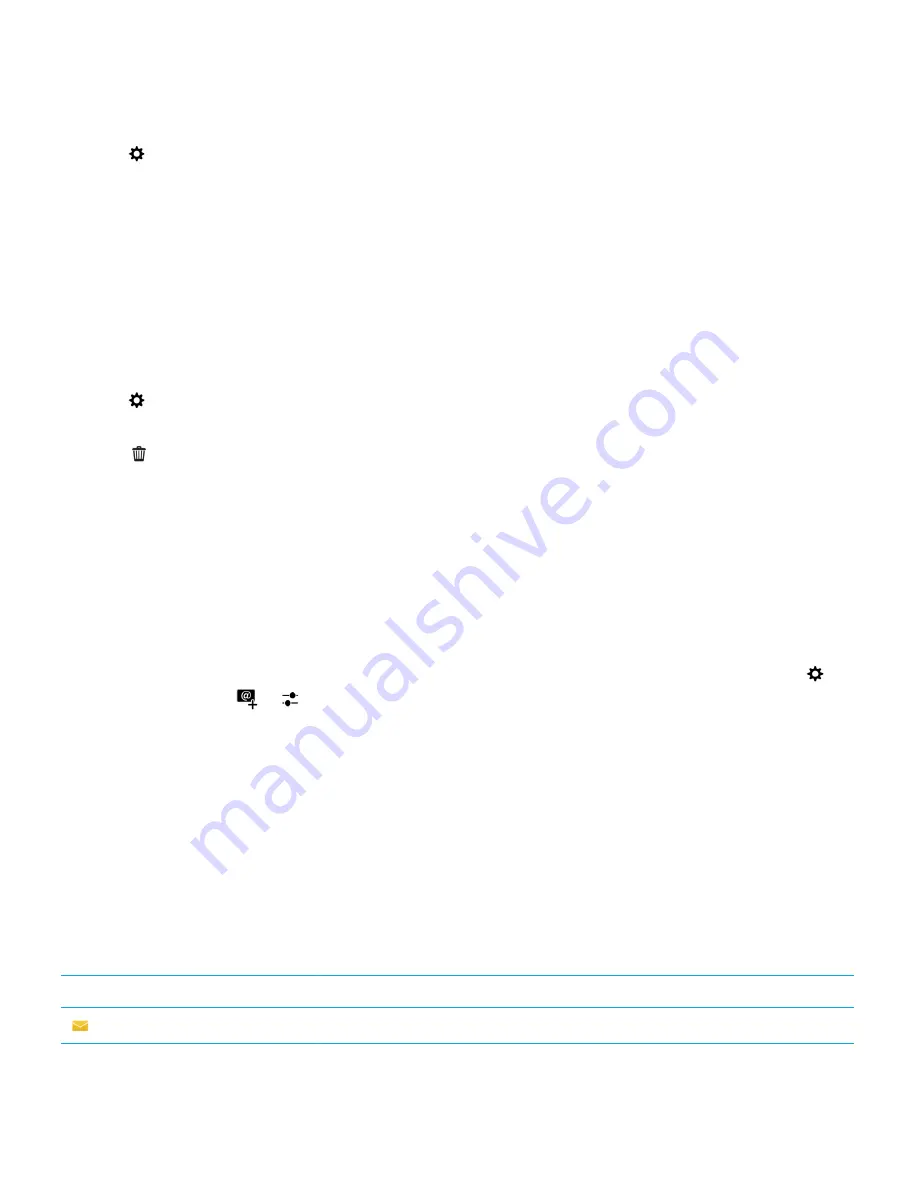
2.
Tap
Settings
>
Accounts
.
3.
Tap an account.
4.
Make your changes.
5.
Tap
Save
.
Remove an account from your device
To stop receiving messages and notifications for an account and to stop syncing calendar and contact info for that account,
you can remove the account from your BlackBerry device.
1.
On the home screen, swipe down from the top of the screen.
2.
Tap
Settings
>
Accounts
.
3.
Tap an account.
4.
Tap
.
Troubleshooting: Setting up accounts
I can't add an email account
Try the following:
• Make sure that your email address and password have been typed correctly.
• Make sure that your device is connected to a mobile or Wi-Fi network.
• Add the email account using advanced setup. On the home screen, swipe down from the top of the screen. Tap
Settings
>
Accounts
>
>
. Tap the type of account that you want to add. You might need to get additional
information about your account from your administrator or email service provider.
• If you're trying to add a work account supported by an EMM solution from BlackBerry, make sure that you have an
activation password from your administrator.
• If you're trying to add an email account supported by Microsoft Exchange ActiveSync, contact your administrator or
email service provider to find out if you need to change any settings for the account.
I can't add a second social networking account
You can add only one Facebook account, one Twitter account, and one LinkedIn account to your BlackBerry device.
BlackBerry Hub message list icons
Icon
Description
Unread email
User Guide
BlackBerry Hub and email
66
















































