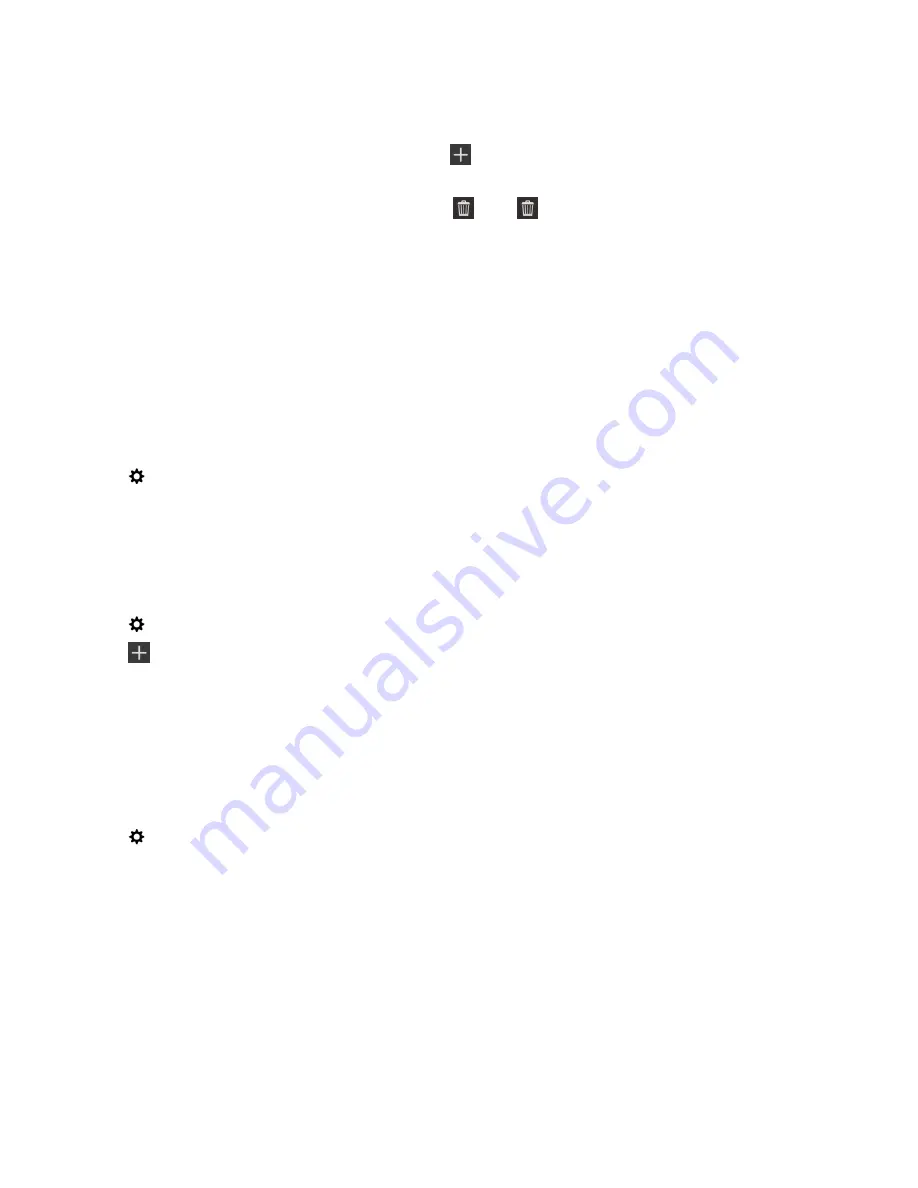
• To add a new word to your personal dictionary, tap
.
• To edit a word that's already in your personal dictionary, tap the word.
• To delete a word from your personal dictionary, tap
. Tap
next to the word that you want to delete.
Creating custom text shortcuts
The word substitution feature lets you create your own text shortcuts. When you set up shortcuts, your BlackBerry device
replaces the shortcut with a full word or phrase.
Tip:
Word substitution is sometimes known as autotext.
Turn on word predictions
1.
On the home screen, swipe down from the top of the screen.
2.
Tap
Settings
>
Language and Input
>
Prediction and Correction
.
3.
Set the
Show Predictions
switch to
On
.
Add a new text shortcut
1.
On the home screen, swipe down from the top of the screen.
2.
Tap
Settings
>
Language and Input
>
Prediction and Correction
>
Word Substitution
.
3.
Tap
.
Clear the learned words list
The BlackBerry Keyboard learns words and phrasing based on your usage to predict the next word you write. You can clear
the word list used for word suggestions with the following steps:
1.
On the home screen, swipe down from the top of the screen.
2.
Tap
Settings
>
Language and Input
>
Prediction and Correction
.
3.
Tap
Clear Learned Words
.
Note:
As you continue to type, the learned word list is regenerated unless you set the
Learn New Words
switch to
Off
on
the
Prediction and Correction
screen.
Change or delete a text shortcut
1.
On the home screen, swipe down from the top of the screen.
User Guide
Settings
176






























