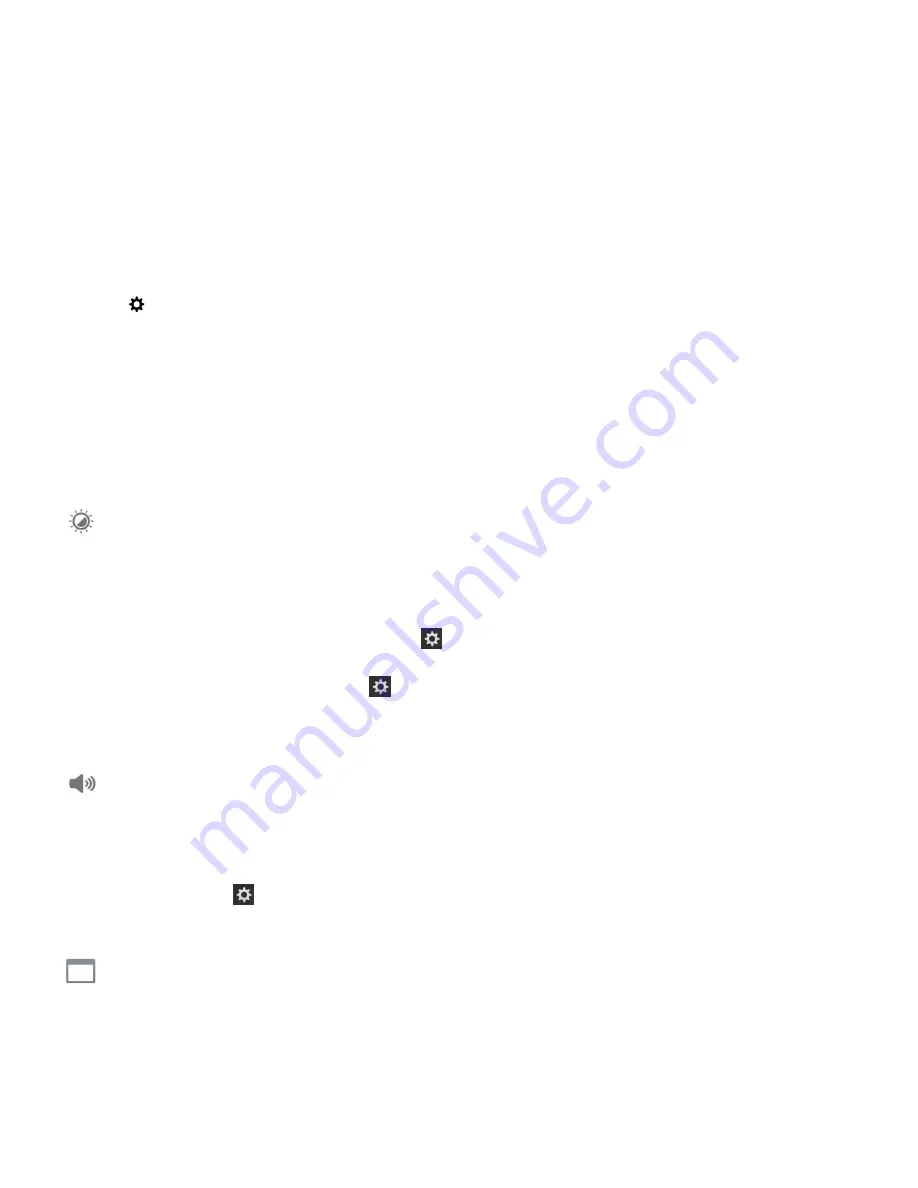
Turn off Battery Saving Mode
After Battery Saving Mode turns on automatically, Battery Saving Mode is automatically turned off when you start charging
your device. You can also turn off Battery Saving Mode manually.
1.
On the home screen, swipe down from the top of the screen.
2.
Tap
Settings
>
Battery Saving Mode
.
3.
Turn off the
Battery Saving Mode
switch.
How can I extend battery life?
Battery life varies depending on how you use your BlackBerry device. To help battery power last longer, here are some
considerations:
Dim the screen
Prolong battery life by changing your device settings to dim the screen.
Do any of the following:
• To adjust the screen brightness, choose a dark-colored wallpaper, or change the screen lock timeout, on the home
screen, swipe down from the top of the screen. Tap
Settings
>
Display
.
• To automatically lock your device and dim the screen when it's in a BlackBerry case or holster, on the home screen,
swipe down from the top of the screen. Tap
Settings
>
Security and Privacy
>
Device Password
>
Lock Device
When Holstered
.
Decrease volume
Do any of the following:
• To decrease the device volume, use the volume keys on the right side of your device.
• To adjust other volume settings such as application volume or notifications, on the home screen, swipe down from the
top of the screen. Tap
Settings
>
Main Volume
or
Notifications
.
Close apps
Increase how long a single charge lasts by closing any apps or features that you finished using so that they aren't
continuously running in the background. Some features consume more battery power than others. Close or turn off these
User Guide
Settings
140






























