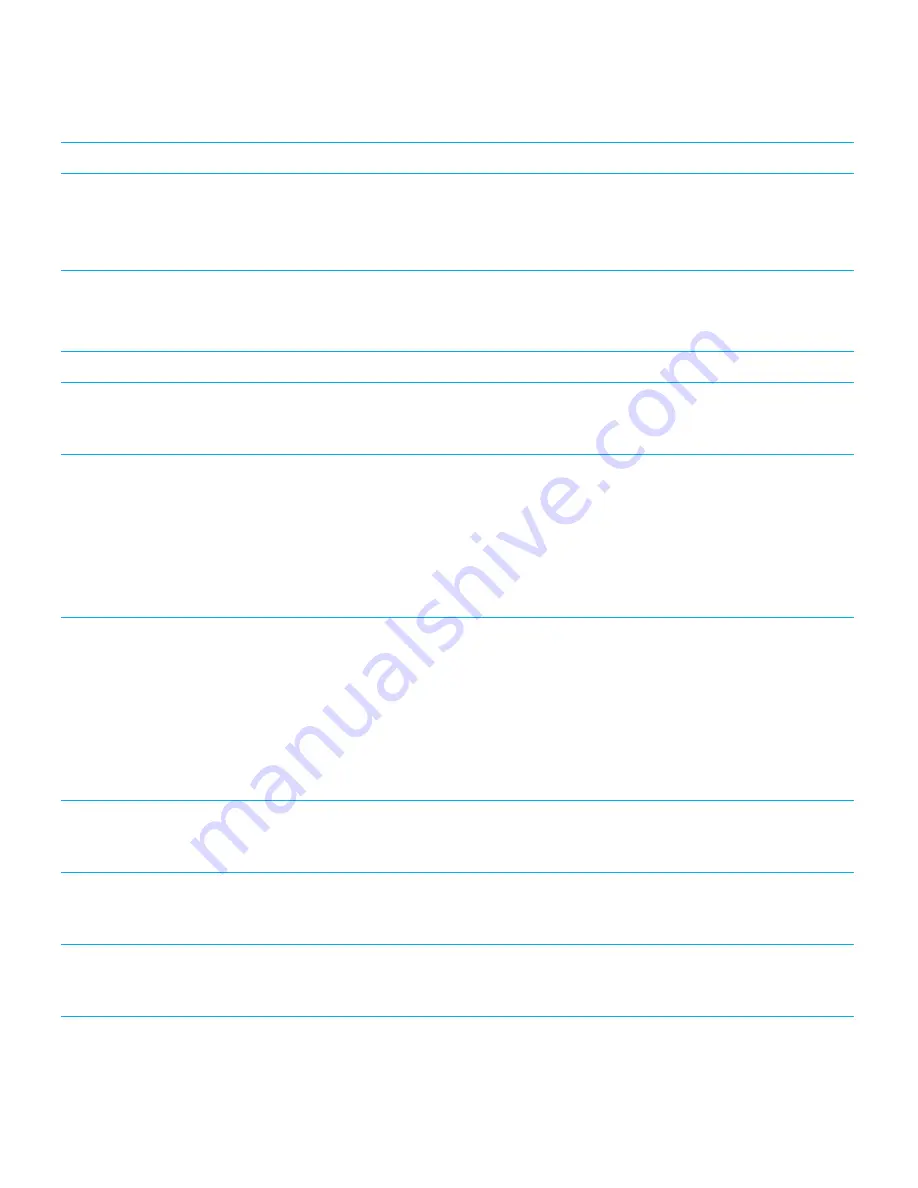
Task
Gesture
You can use this gesture as a "Where am I" locator if you
get lost on the screen. The BlackBerry Screen Reader reads
the description, the location of the point of regard, and the
application name.
Activate a point of regard
When you activate a point of regard, you indicate that you
want to interact with that part of the display.
Double-tap the point of regard with one finger.
Press and hold
Double-tap and hold.
Move to the next or previous point of regard
Swipe right with one finger to go to the next point of regard.
Swipe left with one finger to go to the previous point of
regard.
Pan or scroll a list
Swipe up with two fingers to scroll toward the top. Swipe
down with two fingers to scroll toward the bottom. This
action sets a new point of regard.
An audio cue indicates that the scrolling action is complete,
and the BlackBerry Screen Reader updates the point of
regard so that you can continue reading from the new
location.
Set the fields on a picker
Note:
A picker is an option selection tool that has more
than one option. An example is a date picker with columns
for you to select weekday, date, and month options.
Double-tap to expand the picker. Flick up or down to find
the correct value in each column of the picker. Flick right or
flick left to select a different column.
An audio cue indicates that you are at the first or last
column in the picker. The BlackBerry Screen Reader
updates the point of regard and reads the default selection
of each column. For example, in a date picker, the default is
usually the current day.
Go to the top or begining of a page, list, section, text field or
display area
Swipe up and hold with two fingers to go to the top of a
page, list, or section, or the beginning of a text field.This
action sets a new point of regard.
Go to the bottom or end of a page, list, section, text field, or
display area
Swipe down and hold with two fingers to go to the bottom of
a page, list, or section, or the end of a text field. This action
sets a new point of regard.
Enter text navigation mode
Tap to make a text field the point of regard. Double-tap with
two fingers to enter text navigation mode. The cursor is
placed at the beginning of the text field.
User Guide
Settings
195
















































