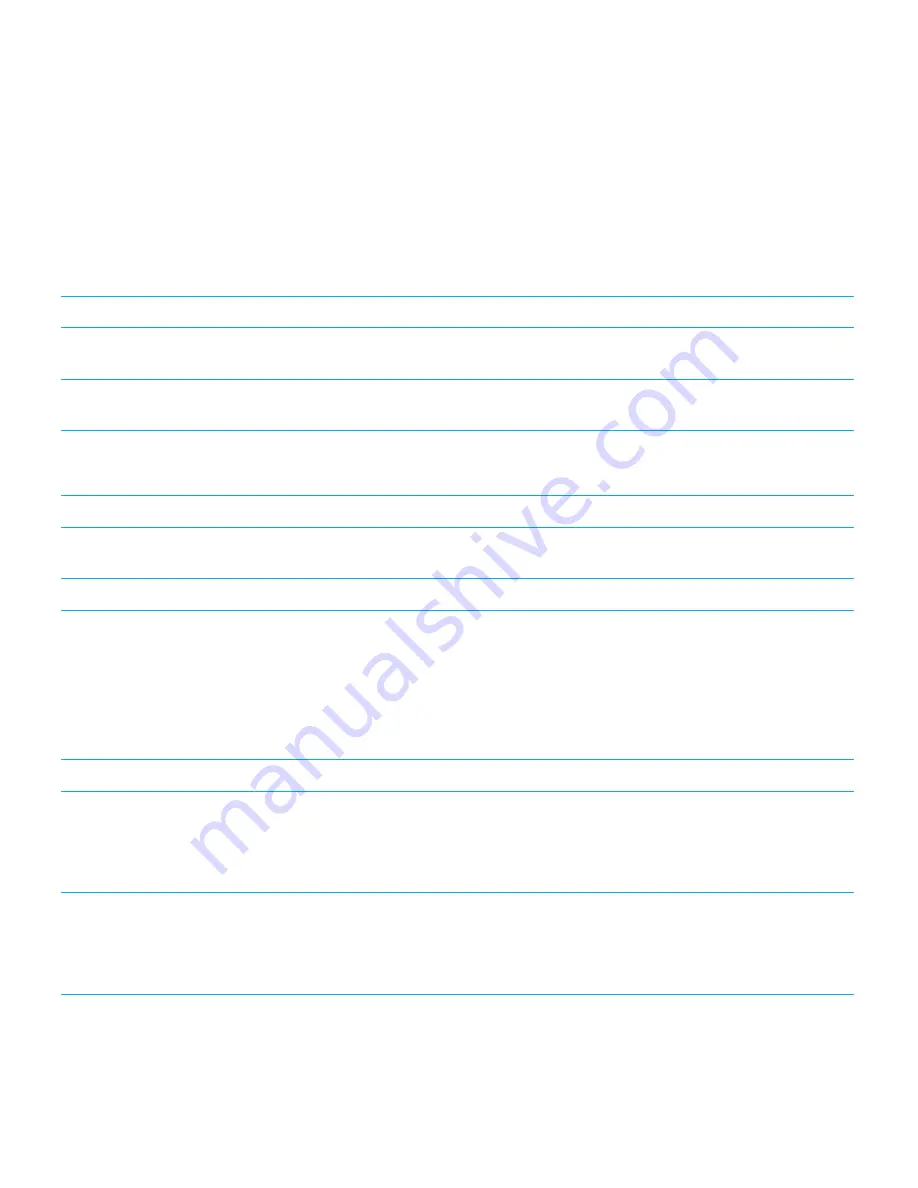
Gestures for the Quick Tasks mode
In Quick Tasks mode, you can change settings and access BlackBerry Screen Reader features. When you access Quick
Tasks mode, a list of available tasks appears, and you have 3 seconds to complete a task. If you don't complete a task, the
BlackBerry device closes the mode and vibrates briefly to notify you.
To access Quick Tasks mode, swipe down and to the right with one finger.
Task
Gesture
Change the speech volume
Swipe up with one finger to increase the volume. Swipe
down with one finger to decrease the volume.
Change the speech speed
Swipe left with one finger to decrease the speech rate.
Swipe right with one finger to increase the speech rate.
Replay the last item
Note:
You can rewind to hear the last 10 items spoken.
Swipe up with two fingers.
Spell the last item letter by letter
Swipe down with two fingers.
Spell the last item using the phonetic alphabet (for
example, Alpha, Bravo, and so on)
Swipe down and hold with two fingers to spell the last item
phonetically.
Turn on or turn off Dark Screen Mode
Tap once with two fingers.
Gestures for navigating on your device
Gestures that start at the edges of the screen (such as swiping down from the top to access Settings or swiping up from the
bottom to minimize an app) are the same in the BlackBerry Screen Reader as they are in all other apps. However, when the
BlackBerry Screen Reader is turned on, you can use additional gestures to help you navigate.
Task
Gesture
Set and read the point of regard
A point of regard is a field, button, selection area, link,
application, paragraph, sentence, word, title, picture, or
any other screen element.
Tap the point of regard with one finger.
Access Discovery mode
Discovery mode allows you to find and interact with points
of regard, such as letters, words, buttons, links, menu
items, and pictures. These points of regard are highlighted.
Tap and hold the point of regard with one finger, and then
move your finger. The point of regard is set to the object
under your finger.
Announce where the point of regard is set on your screen.
Tap the screen once with two fingers.
User Guide
Settings
194
















































