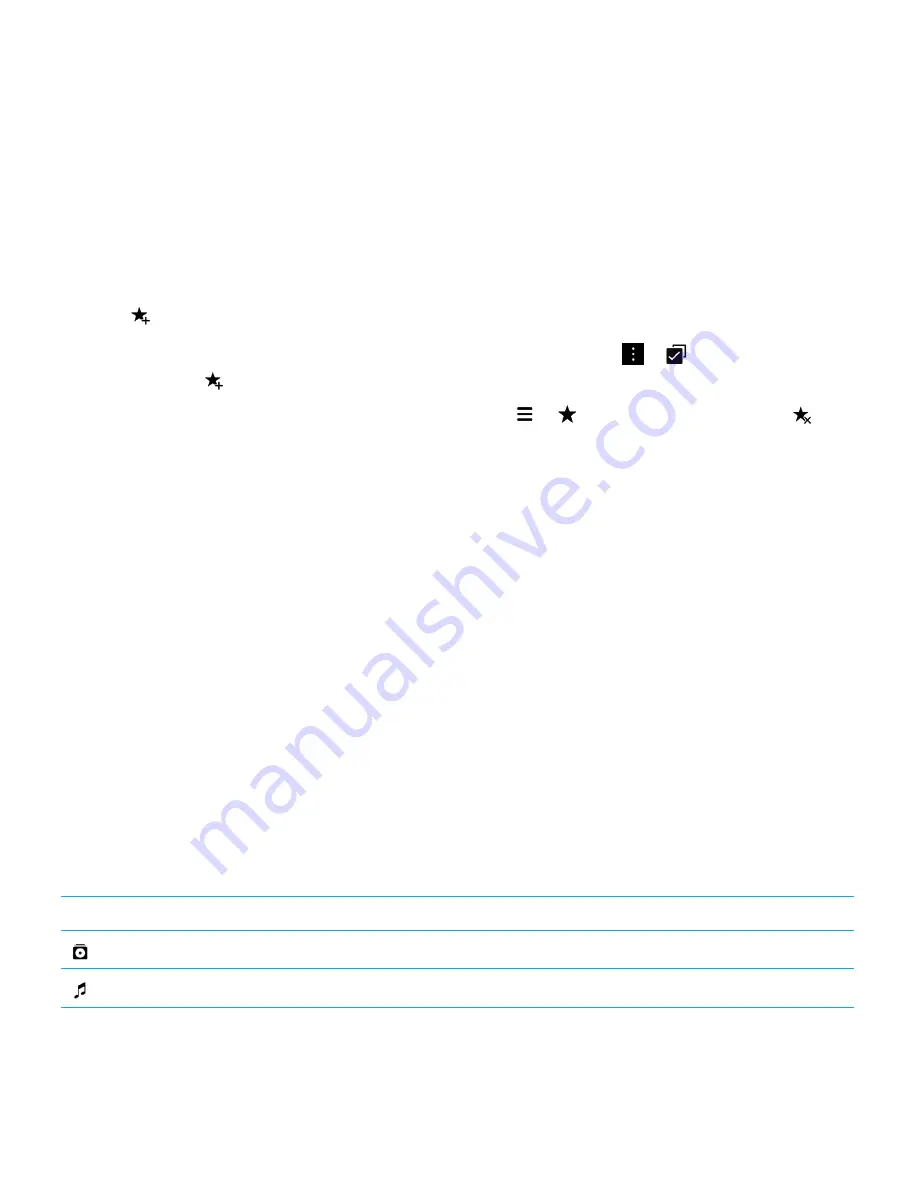
Add a picture to the Favorites screen
Add pictures to the Favorites screen so that you can quickly access them. Pictures added to the Favorites screen are also
used in the automatic stories that your BlackBerry device generates.
1.
In the Pictures app, touch and hold a picture.
2.
Tap
.
Tip:
You can add multiple pictures to the Favorites screen at the same time by tapping
>
. Tap the pictures that
you want to add. Tap
.
To delete a picture from the Favorites screen, in the Pictures app, tap
>
. Touch and hold a picture. Tap
.
Supported picture file extensions
Your BlackBerry device is designed to support the following picture file formats.
• BMP
• JPG
• GIF
• PNG
• TIF
• WBMP
For information about media file extensions and codecs for your device, visit
Supported media
.
Music
Music icons
The FM Radio might not be available depending on your BlackBerry device model.
Icon
Description
View all of your music organized alphabetically and by artists, albums, and genres.
View all of your music, organized alphabetically.
User Guide
Media
112
















































