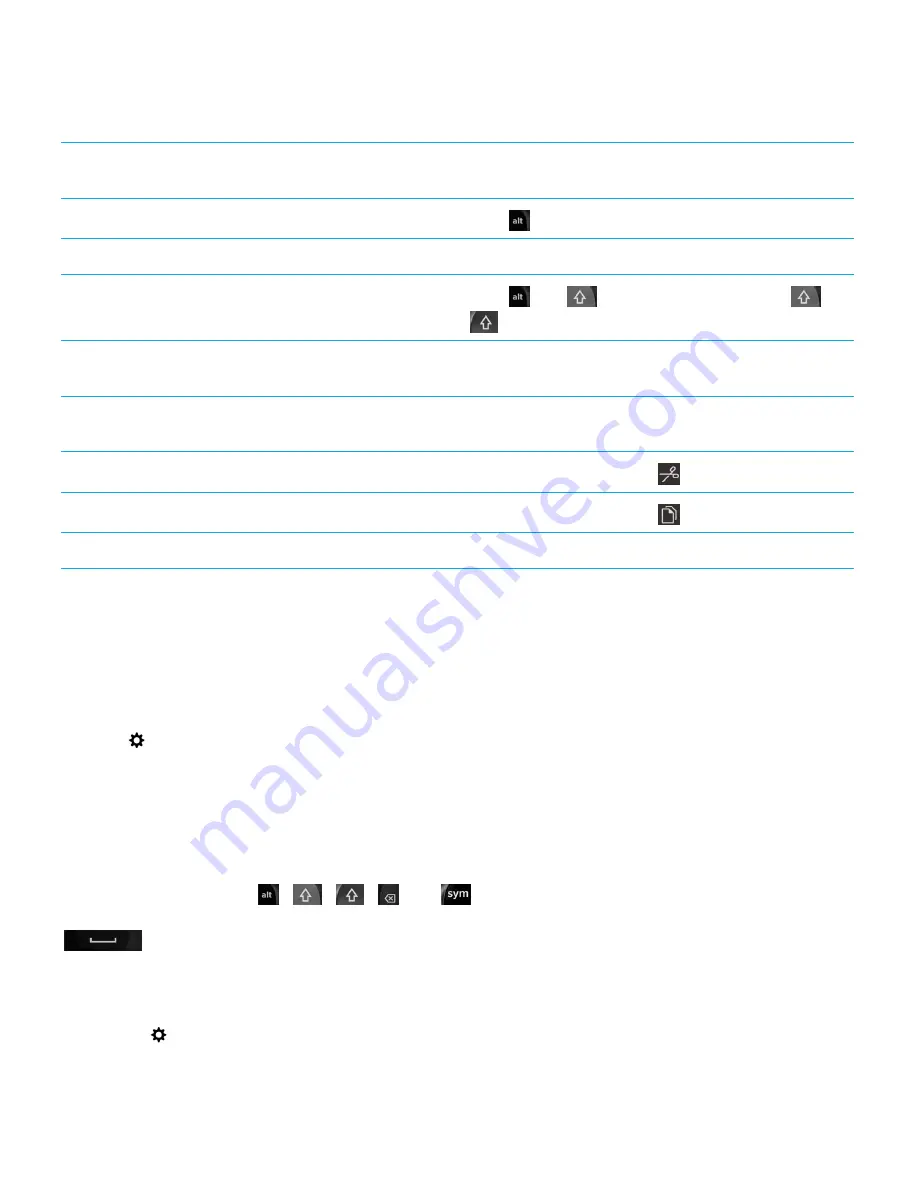
Type an accented or special character
Press and hold the letter key and tap the accented or
special character you want.
Type a number in a text field
Press
and press the number key.
Type a number in a number field
Press the number key.
Turn on NUM lock
Press
and
. To turn off NUM lock, press
or
.
Highlight a line of text
Touch and hold the text. Move your finger up or down on
the screen.
Highlight text character by character
Touch and hold the text. Move your finger left or right on
the screen to select each character.
Cut highlighted text
Tap the highlighted text. Tap
.
Copy highlighted text
Tap the highlighted text. Tap
.
Paste text
Touch and hold where you want to paste the text.
Change keyboard, input, or typing settings
You can personalize your typing experience by changing the BlackBerry Keyboard, input, or typing settings on your
BlackBerry device.
1.
On the home screen, swipe down from the top of the screen.
2.
Tap
Settings
>
Language and Input
.
Type faster with automated assistance settings
You can change your typing settings to help you type faster on your BlackBerry Keyboard. Keyboard feedback provides an
audible indication of your typing progress or when a misspelled word is corrected.
A different tone is used for the
,
,
,
, and
keys to differentiate these keys from alphabetical keys. In
addition, you can change your settings so that your device automatically capitalizes new sentences or so that pressing
twice inserts a period.
1.
On the home screen, swipe down from the top of the screen.
2.
Do one of the following:
• Tap
Settings
>
Language and Input
>
Prediction and Correction
.
User Guide
Settings
173
















































