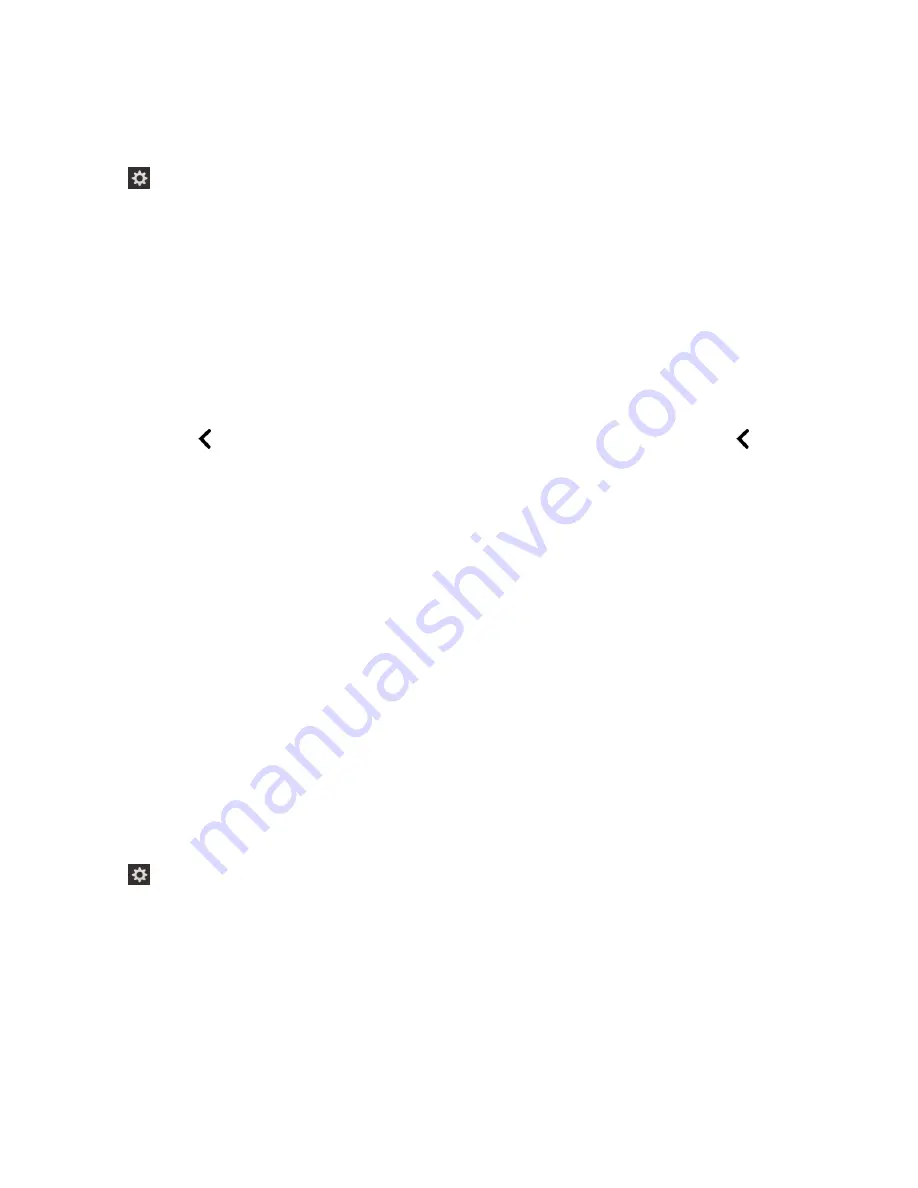
1.
On the home screen, swipe down from the top of the screen.
2.
Tap
Settings
to set the point of regard. Then, double-tap to activate the
Settings
menu.
3.
Tap
Accessibility
to set the point of regard. Then, double-tap to activate the
Accessibility
option.
4.
Tap
Screen Reader
to set the point of regard. Then, double-tap to activate the
Screen Reader
option.
5.
Swipe down with two fingers to scroll to the bottom of the BlackBerry Screen Reader settings.
6.
Tap
Screen Reader Language
to set the point of regard. Then, double- tap to activate the
Screen Reader Language
option and open the drop-down language list.
7.
Tap on the language to set the point of regard. Then, double-tap to select the language.
8.
Close the BlackBerry Screen Reader settings in one of the following ways:
• Swipe up from the bottom of the screen to minimize the screen. If your device has a trackpad, try not to touch the
trackpad when you swipe up to unlock the screen. Swipe up from the left side or right side of the trackpad. With
the point of regard on the minimized app, double-tap with two fingers to close the app.
• Double-tap
on the bottom left corner of the screen to return to the Accessibility screen. Tap
on the bottom
left corner of the screen again to return to the System Settings screen. With the point of regard on the minimized
app, double-tap with two fingers to close the app.
Stop the BlackBerry Screen Reader from reading dialog boxes, tips, and
notifications
When a dialog box, tip, or notification appears on your BlackBerry device screen, the BlackBerry Screen Reader moves
from your point of regard to the message on the screen. The BlackBerry Screen Reader reads the message from the top. If
you don't want to hear the contents of the dialog box, tip, or notification, you can stop the BlackBerry Screen Reader from
reading it.
Tap on the screen to stop reading the message.
Customize your accessibility settings
You can customize your BlackBerry device to help suit your needs. For example, you can magnify the screen, use your
hearing aid with your device, and change the font size.
1.
On the home screen, swipe down from the top of the screen.
2.
Tap
Settings
>
Accessibility
.
3.
Change your settings.
Turn on Magnify mode
You can use Magnify mode to enlarge the information on your BlackBerry device screen. You can zoom in to or zoom out
from the screen, even if you use an application that doesn't normally support zooming.
User Guide
Settings
206
















































