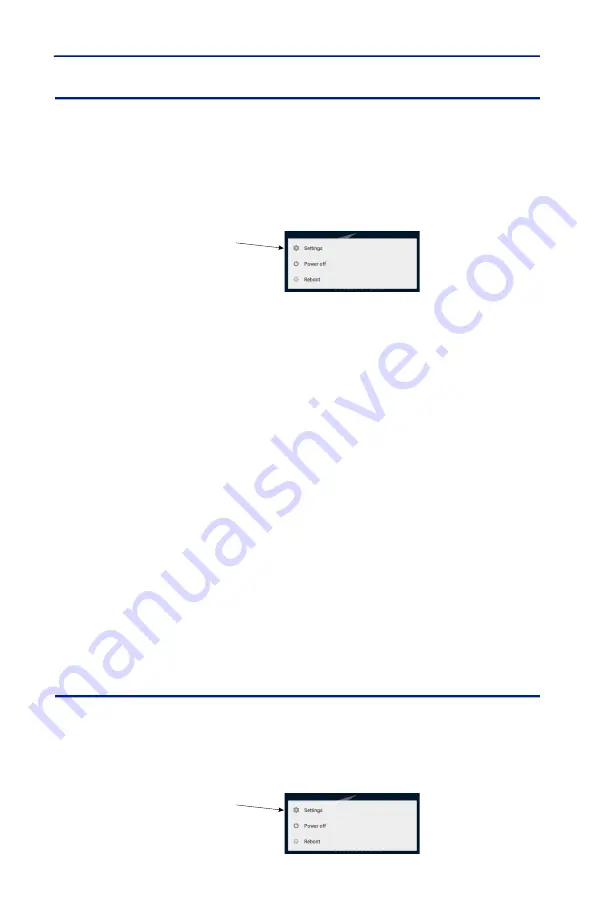
User Interface
34
Pairing a Bluetooth Device with the 5000-NG
5000-NG
1. Long press the power button.
2. Tap settings in popup menu.
Figure 21 Settings Menu
3. Type password (5000ng) and tap
Confirm
.
4. Tap Bluetooth icon to open the Bluetooth dialog.
5. If Bluetooth is off, tap the toggle to turn on.
Note:
A list of Bluetooth devices will be listed on the Bluetooth dialog.
If the PC is not listed make sure Bluetooth on the PC is turned on.
6. Tap the PC name in the list of available devices to pair it with the 5000-NG.
Windows PC
Note:
A notification will appear on the PC, indicating the 5000-NG is
attempting to pair with the PC.
7. Click the
Add a Device
notification to pair the PC with the 5000-NG.
8. Verify the PIN number displayed on the PC matches the PIN number display
on the 5000-NG.
9. Click
Yes
on the PCs pairing dialog box.
5000-NG
10. Tap Pair on the 5000-NGs pairing dialog box to complete the pairing
process.
Connecting to a Wi-Fi Network
1. Long press the power button.
2. Tap settings in popup menu.
Figure 22 Settings Menu
7DS6HWWLQJV
7DS6HWWLQJV






























