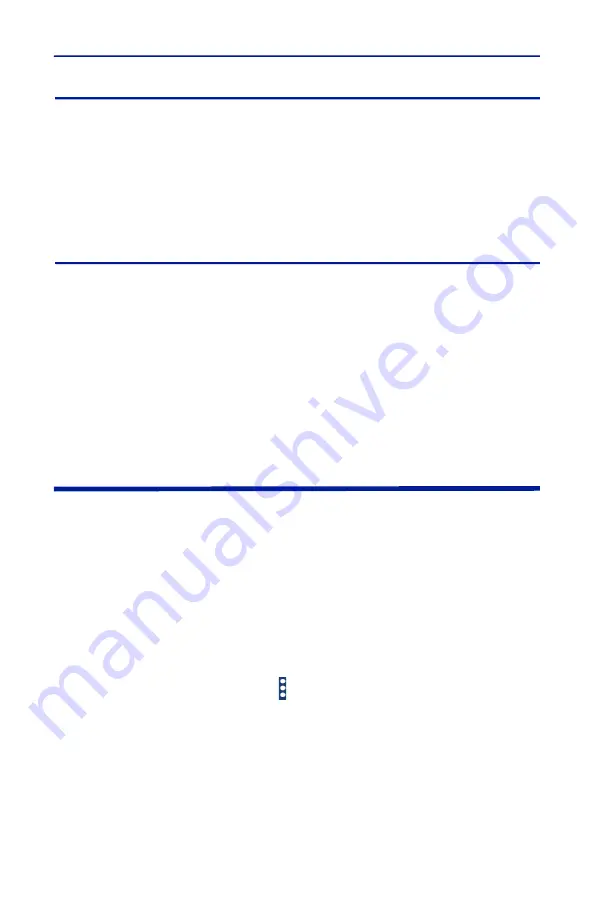
Operation
10
WiFi Device Disconnect
Once finished using a WiFi device it is recommended that you disconnect from
the device.
1. Tap the 5000-NG back button to display the Bird RF Meter device selection
screen.
2. Press on the WiFi sensors's name/IP Address until Disconnect is displayed.
3. Tap Disconnect.
Forget a Remembered WiFi Device
Once the RF Power Meter Software remembers the details of a WiFi device,
those details are remembered and the device is listed on the sensor selection
screen.
1. Press on the WiFi sensors's name/IP Address until Forget Device is
displayed.
2. Tap Forget Device
Note:
The WiFi devices Forget Device menu option will remove the
device from the list of devices, a Network Scan must be done to add the
device to the list.
Zeroing a Sensor
Note:
Not all power sensors require a zero cal, only sensors with the
zero cal option on the Sensor Operation Menu require zero cal.
Over time, the sensor's “zero value” (reading with no applied RF power) can
drift, making all readings inaccurate by this value. For example, if the zero value
is 0.02W, measuring a 50 W signal will give a reading of 49.98 W, a 0.04% error.
Measuring a 1 W signal will give a reading of 0.98 W, a 2% error. If the drift
would be a significant error, zero the sensor.
Note:
RF power must be turned off before zeroing a power sensor.
1. Ensure the sensor has reached a stable operating temperature.
2. Tap the Sensor Operation Menu .
3. Tap the Device Actions item.
4. Tap Zero Cal.
5. Verify no RF is applied to the sensor.
6. Tap OK if no RF is applied.
Note:
Calibration may take up to 40 seconds. Do not interrupt the
calibration. A “Performing Zero Calibration” message will be displayed
during the calibration.






























