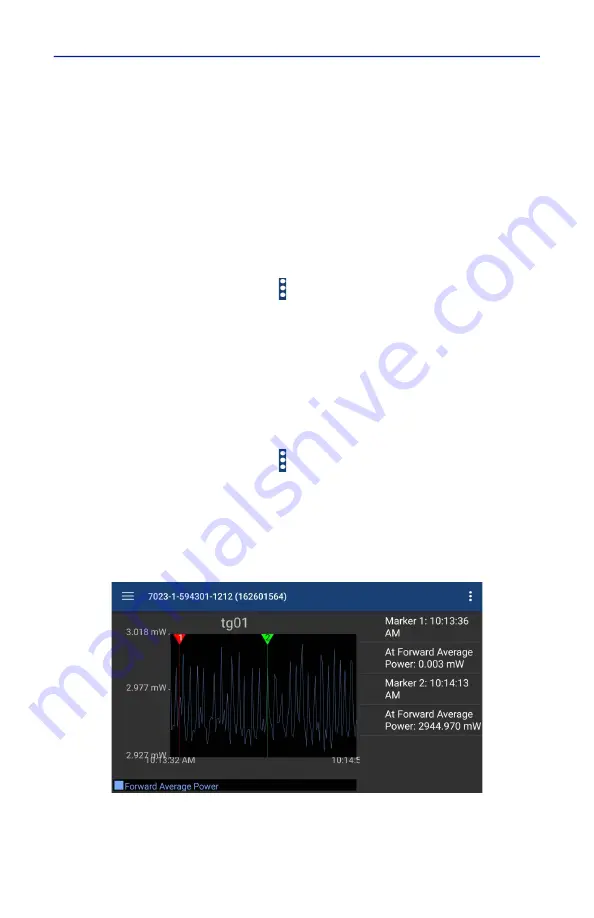
Digital Power Meter Display, 5000-NG
19
3. Tap drop-down list. Select Custom.
4. Tap the first value entry field (maximum) and enter the maximum scale
value.
5. Tap the second value entry field (minimum) and enter the minimum scale
value.
6. Tap the units drop-down list and select the appropriate value.
7. Click OK.
Add Marker
Note:
Markers are not available on Bar Graphs.
1. Tap the Sensor Operation Menu .
2. Tap Add Marker.
When Add Marker is tapped, a marker is added at the center point of the graph
All markers are added at the center point of the graph, newly added markers will
be positioned directly "over" previous markers if the previous marker has not
moved from the center point. The value of the signal at the marker position may
be displayed in a list.
Marker List
1. Tap the Sensor Operation Menu .
2. Tap Marker List.
When Marker List is tapped, marker list is displayed on the screen to the right or
below the chart. The marker list is removed from the screen by tapping Marker
List a second time.
Figure 9 Marker List
Deleting Markers






























