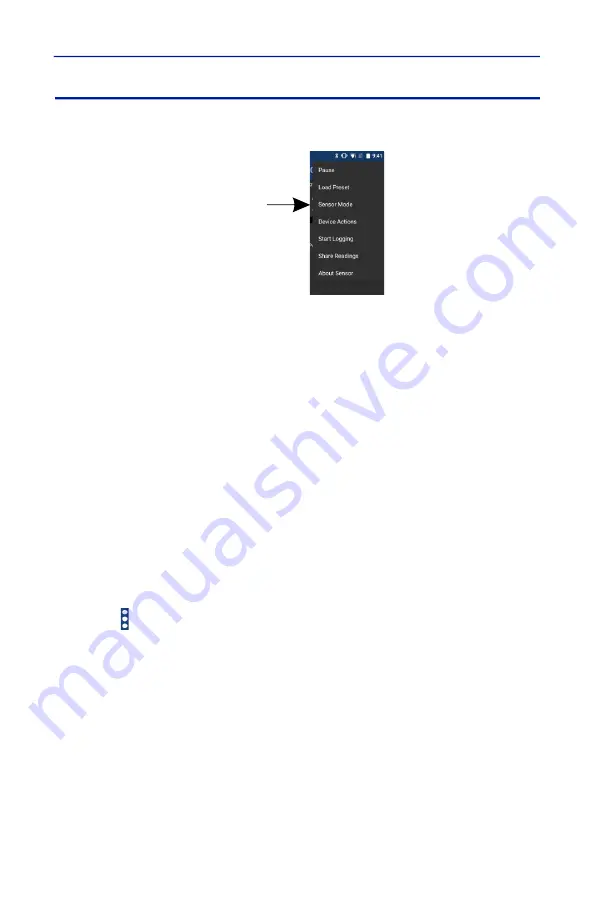
Digital Power Meter Display, 5000-NG
23
Sensor Operations Menu
Figure 11 Sensor Operation Menu
Pause/Resume —
The Pause option will stop the updates of measurement
readings and graphs.
Load Preset —
This option allows you to load a preset configuration file, see
Session Files for details.
Device Actions —
The Device Actions menu contains actions available for the
connected sensor such as Zero Calibration or Alarm Reset, see Device Actions
Menu.
Start Logging —
The Start Logging function will log measurements to a text
file.
Note:
Logging is Mode specific, if the sensor in use has multiple modes
and the mode is changed, logging will automatically stop.
1. Tap Start Logging to display the Logging Options Dialog Box, see Logging
Interval and Logging Condition. The menu option will change to Stop
Logging once logging is activated.
2. Once logging begins an Icon is displayed in the notification area on the
android device.
3. Logging will continue until Stop Logging is tapped, on the Sensor Operations
Menu .
Note:
If Logging Interval and Logging Condition are both checked.
Logging will occur when the condition is met AND the interval has
elapsed.
Logging Interval —
Logging Interval is used to set a repetitive time used to
log all sensor measurements.
Enter a repeat time and select from seconds, minutes, or hours.
Logging Condition —
Logging Condition is used to set a criteria for logging.
Select a measurement and the criteria the measurement must meet or exceed
for logging to take place.
Viewing Logged Data —
The Log files are saved on the internal memory of
the Android device. See Logging for details about the log files.






























