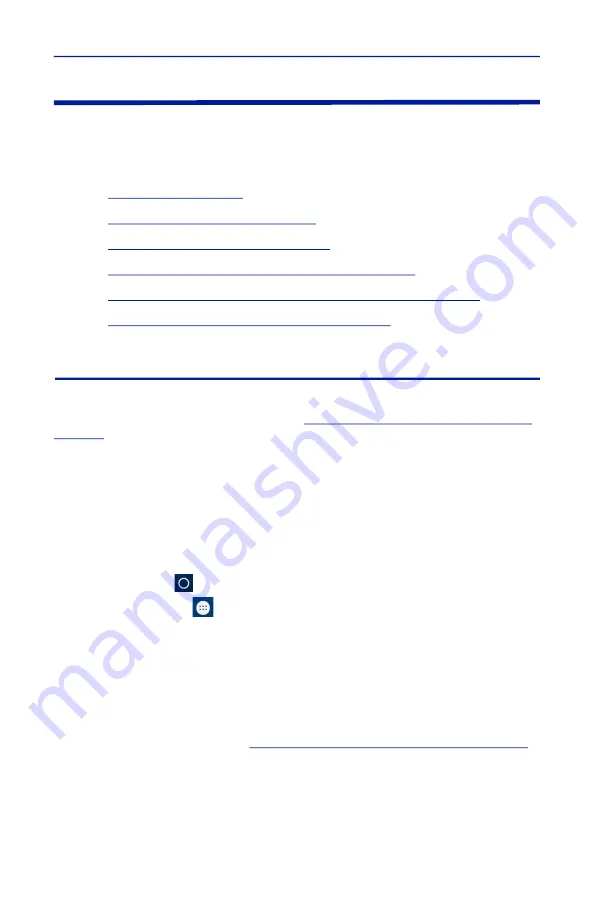
Digital Power Meter Display, 5000-NG
31
5000-NG Operating System User Interface
The Operating System User Interface provides access to the device settings and
file explorer. Both of these services are password protected.
The password is
5000ng
.
"Eject Memory Device" on page 32
"5000-NG Communications Settings" on page 33
"Pairing a Bluetooth Device with the 5000-NG" on page 34
"Connecting to a Wi-Fi Network" on page 34
Camera
A Camera App is not preinstalled on the 5000-NG, to use the camera the Camera
App APK must be manually installed, see
"Package File (APK) Installation" on
.
The 5000NG_Camera.apk is available on the 5000-NG product page on Bird’s
website.
https://birdrf.com/Products/Sensors/RF-Power-Sensors/Digital-Power-
Meter-Display/5000-NG-Digital-Power-Meter-Display.aspx
Camera Operation
1. Tap Home icon on the 5000-NG display.
2. Tap the Apps icon
on the unit’s home screen.
1. Tap the
Open Camera
Icon.
a. Pictures are stored in: Internal Memory/DCIM/OpenCamera
b. Detailed Operating Instructions can be found at https://
opencamera.org.uk/
Note:
If the Open Camera Icon is not displayed then the
5000NG_Camera.apk must be downloaded from the Bird website and
"Package File (APK) Installation" on page 41
.
















































