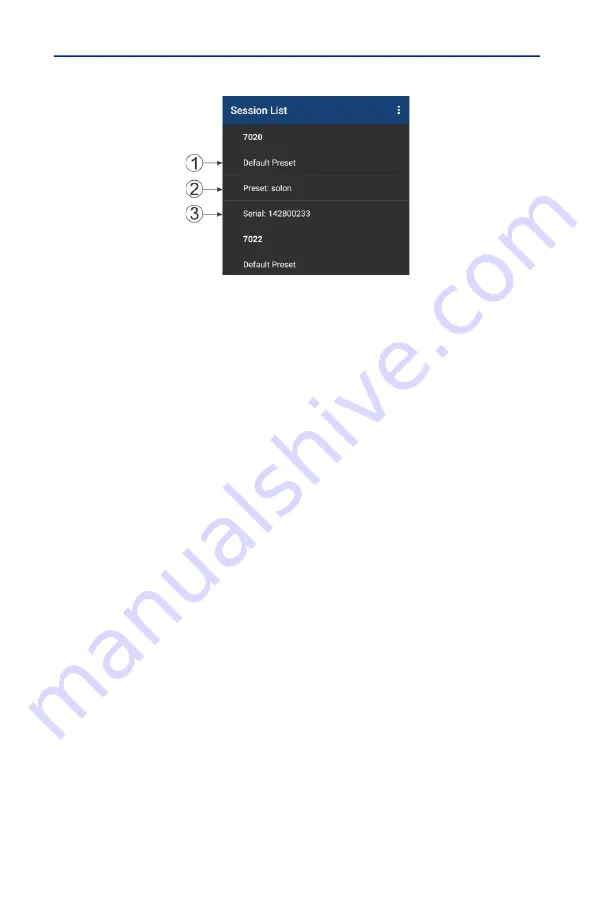
User Interface
28
Figure 16 Session List
When a power sensor is connected to the Bird RF Meter the first time the
Generic Session File (Default Preset if created) is used to initialize the App then a
Serial Number Specific Session File is automatically created.
1. Default Preset: A menu option is provided that allows you to save a
preferred setup as a Default Preset setup for all sensors of the same sensor
type.
2. Preset: A Preset is similar to a Default Preset, the difference is the Preset
must be manually loaded to be used.
3. Serial Number Specific Session File: When a power sensor is connected to
the Bird RF Meter the first time the Generic Session File (Default Preset if
created) is used to initialize the App then a Serial Number Specific Session
File is automatically created. Any changes made to the configuration for the
power sensor will be saved in the Serial Number Specific Session File (the
Default Preset is NOT updated unless the menu option is used).
4. Generic Session File: (Generic Session Files do not appear in the Session
List) The first time a Bird Power Sensor is connected to the Bird RF Power
Meter Software the generic session file for that sensor type is used to
initialize the software. The software will use default settings for the power
sensor type.
Open the Session List
1. Tap the menu icon on the RF Meter device selection screen to display the
Preferences menu.
2. Tap Session List on the menu.
Save a Custom Configuration as a Default Preset
Note:
Your custom setup can be saved as a Default Preset session file.
This allows the same custom setup to be viewed the first time you
connect to the same type of Bird Power Sensor.
1. Connect to a Bird Power Sensor.






























