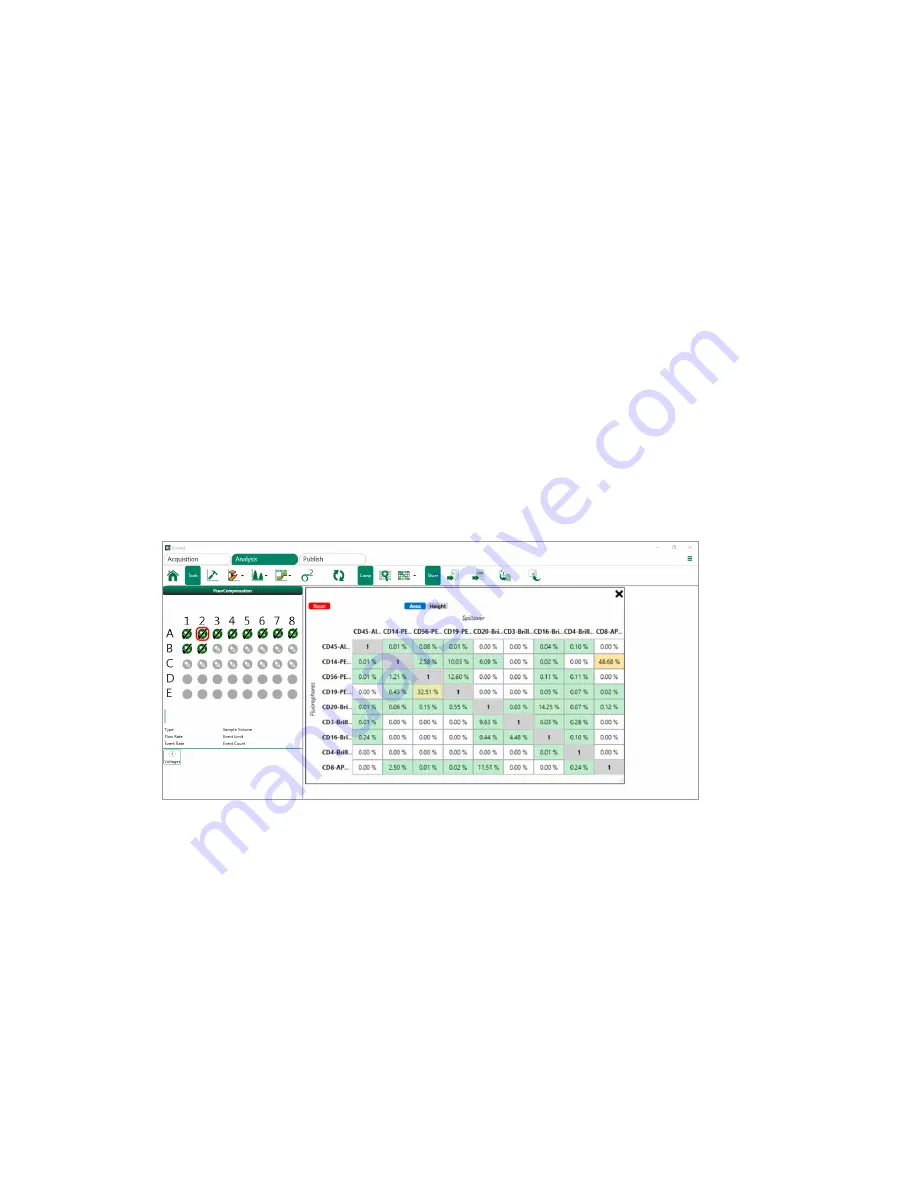
Adjusting Compensation Automatically
automatically. If this option is selected, Everest Software respects the regions that you
configured in the parameters’ histograms to determine positive and negative populations for
compensation. It adjusts the regions in the other plots for each control to match your regions.
n
Only Current Sample
— If this option is selected, Everest Software performs compensation
only for the currently selected sample. Spillover of this channel into all other channels will be
corrected only for this sample.
n
Include Invalid Samples
— Everest Software evaluates the quality of compensation controls
during the automatic compensation process. If this option is selected, Everest Software
includes controls found to be invalid according to the algorithms that segment the positive
population from the negative population. If this option is not selected, Everest Software
excludes them. Excluding invalid controls might be necessary if there was no clear
separation between positive and negative populations, or if a sufficient number of events
could not be obtained for a particular single color control.
7.
Click Calculate to initiate automatic compensation.
8.
After the compensation process finishes, open the compensation matrix to check the values.
Each row in the matrix corresponds to a channel that contributes spillover signal to other
detectors. Each column in the matrix corresponds to a channel that receives spillover signal from
other detectors. Cells in the matrix are shaded green, yellow, and red to indicate increasing
percentage values.
9.
Review the compensated control plots.
User Guide | 297
Summary of Contents for ZE5
Page 1: ...ZE5 Cell Analyzer and Everest Software User Guide Version 2 0 ...
Page 2: ......
Page 3: ...ZE5 Cell Analyzer and Everest Software User Guide Software Version 2 0 ...
Page 14: ...Table of Contents xii ZE5 Cell Analyzer and Everest Software ...
Page 50: ...Chapter 2 Hardware Description 48 ZE5 Cell Analyzer and Everest Software ...
Page 82: ...Chapter 4 Everest Software 80 ZE5 Cell Analyzer and Everest Software ...
Page 84: ...Chapter 4 Everest Software 82 ZE5 Cell Analyzer and Everest Software ...
Page 92: ...Chapter 4 Everest Software 90 ZE5 Cell Analyzer and Everest Software ...
Page 104: ...Chapter 4 Everest Software 102 ZE5 Cell Analyzer and Everest Software ...
Page 109: ...Managing Users 9 Click OK to save the new user account User Guide 107 ...
Page 120: ...Chapter 5 Configuring the System 118 ZE5 Cell Analyzer and Everest Software ...
Page 125: ...Working with Optical Filter Configurations User Guide 123 ...
Page 126: ...Chapter 5 Configuring the System 124 ZE5 Cell Analyzer and Everest Software ...
Page 177: ...Setting Up the Run List User Guide 175 ...
Page 191: ...Setting Up the Run List User Guide 189 ...
Page 276: ...Chapter 7 Creating Experiments and Workspaces 274 ZE5 Cell Analyzer and Everest Software ...
Page 295: ...Setting Up the Experiment 6 Set up samples User Guide 293 ...
Page 333: ...Decontaminating the System User Guide 331 ...
Page 392: ...Appendix F References 390 ZE5 Cell Analyzer and Everest Software ...
Page 397: ......






























