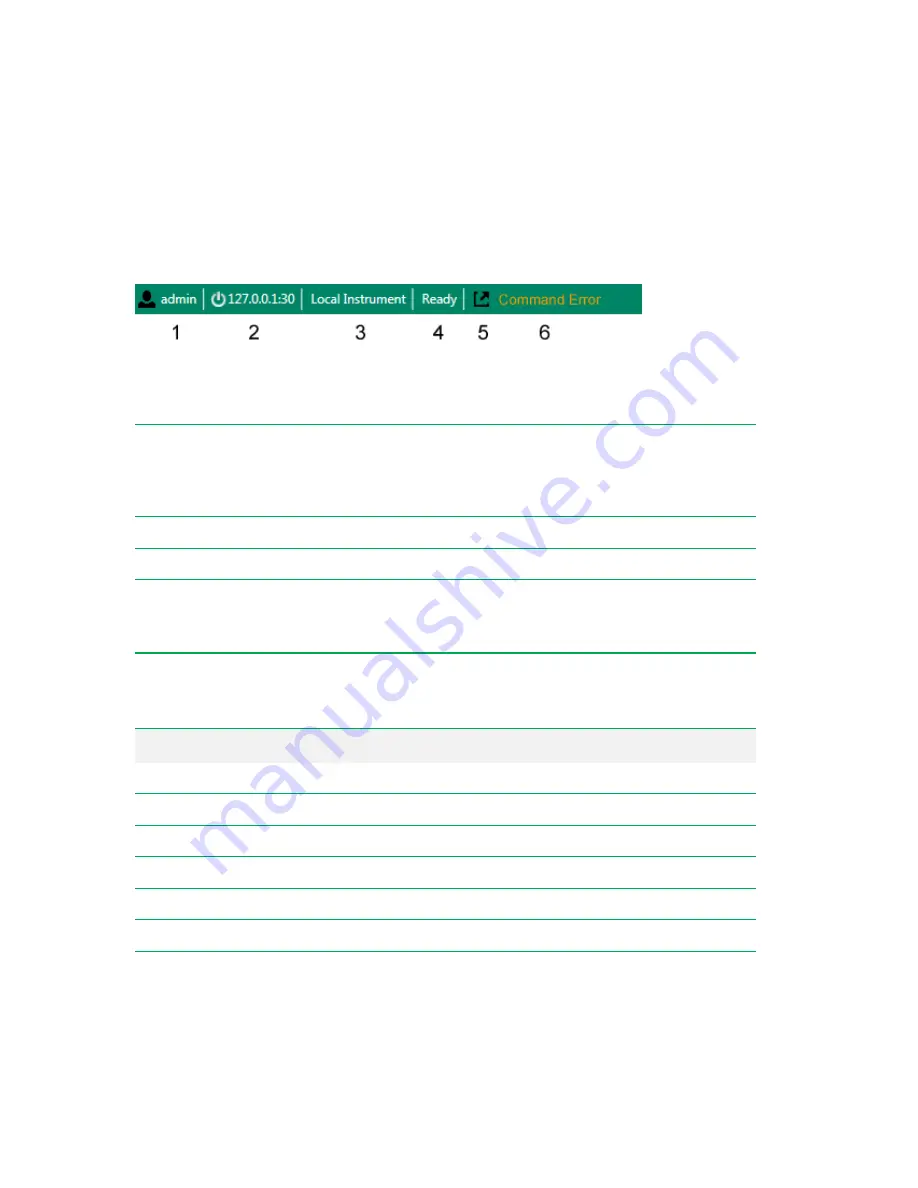
Status Bar
Status Bar
At the bottom of the Everest Software window, the status bar displays important information about the
system and its users.
Legend
1
Currently logged-in user.
2
IP address of the instrument that is connected to the computer.
Note:
Do not click the IP address link unless instructed to do so by Bio-Rad Technical
Support. This link is used to disconnect Everest Software from the ZE5 Cell Analyzer and
reconnect it for troubleshooting purposes.
3
Indicates that the instrument is directly connected to the computer.
4
Displays the system status.
5
Adds a window that displys a log of all error, warning, and information notifications that have been
issued since the software was started.
Note:
This log window appears only in the Acquisition workspace.
6
Displays the most recently issued instrument status warning.
Status
Description
Starting Up
The system is performing the startup process.
Calibrating
The system is running the QC process.
Ready
The system is running and ready to acquire samples.
Acquiring
The system is currently acquiring sample.
Paused
The system is paused; lasers are turned off and sheath is not running.
Cleaning Probe
The system is running cleaner through the sample line and probe.
Decontaminating
The system is running the Decontamination process.
Table 30. Possible system statuses
User Guide | 99
Summary of Contents for ZE5
Page 1: ...ZE5 Cell Analyzer and Everest Software User Guide Version 2 0 ...
Page 2: ......
Page 3: ...ZE5 Cell Analyzer and Everest Software User Guide Software Version 2 0 ...
Page 14: ...Table of Contents xii ZE5 Cell Analyzer and Everest Software ...
Page 50: ...Chapter 2 Hardware Description 48 ZE5 Cell Analyzer and Everest Software ...
Page 82: ...Chapter 4 Everest Software 80 ZE5 Cell Analyzer and Everest Software ...
Page 84: ...Chapter 4 Everest Software 82 ZE5 Cell Analyzer and Everest Software ...
Page 92: ...Chapter 4 Everest Software 90 ZE5 Cell Analyzer and Everest Software ...
Page 104: ...Chapter 4 Everest Software 102 ZE5 Cell Analyzer and Everest Software ...
Page 109: ...Managing Users 9 Click OK to save the new user account User Guide 107 ...
Page 120: ...Chapter 5 Configuring the System 118 ZE5 Cell Analyzer and Everest Software ...
Page 125: ...Working with Optical Filter Configurations User Guide 123 ...
Page 126: ...Chapter 5 Configuring the System 124 ZE5 Cell Analyzer and Everest Software ...
Page 177: ...Setting Up the Run List User Guide 175 ...
Page 191: ...Setting Up the Run List User Guide 189 ...
Page 276: ...Chapter 7 Creating Experiments and Workspaces 274 ZE5 Cell Analyzer and Everest Software ...
Page 295: ...Setting Up the Experiment 6 Set up samples User Guide 293 ...
Page 333: ...Decontaminating the System User Guide 331 ...
Page 392: ...Appendix F References 390 ZE5 Cell Analyzer and Everest Software ...
Page 397: ......






























