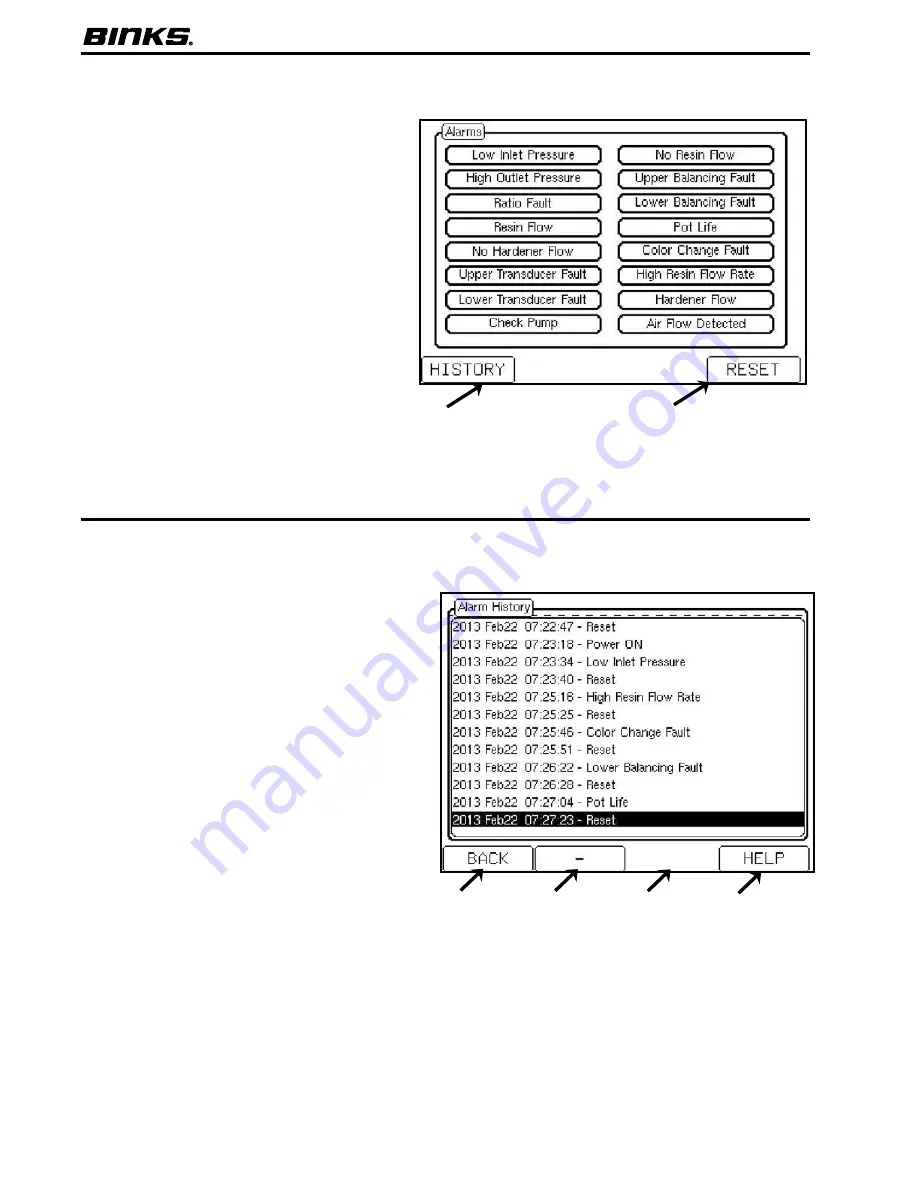
24
BINKS EMS | OPERATION MANUAL
8.6
Alarm Screen
8.7
Alarm History
The alarm screen is accessible from the home
screen by pressing F1. This screen displays all
of the alarms in the system. If an alarm sounds
it will be shaded, and the RESET button must
be pushed before the unit can spray again. The
history of alarms is also saved for easy access.
To reset the alarm, simply press F4 (RESET).
Additional alarm information and possible causes
can be found in the
Binks EMS Maintenance
and Repair Manual 77-2981
.
1. HISTORY
To find out the history of the
system, such as what alarms occurred in a
given shift, Press F1 (HISTORY) to access a
timeline of alarms and events. The last 40
events will be recorded.
2. RESET
This button will reset all active
alarms except for the current pot life.
Must be pushed if an Alarm has sounded.
2
1
The previous event history of the unit is shown on
the Alarm History page. The previous 40 events
are recorded.
1. BACK
Pressing F1 (BACK) will go back to
the alarm screen.
2. –
Moves the highlighted bar up (back)
in time. The last 40 events will be shown
in the Alarm History. The entry at the
bottom of the screen is the most recent.
3. +
Moves the highlighted bar down
(forward) in time.
4. HELP
Pushing F4 will bring up a help
screen for the given highlighted alarm.
1
2
3
4






























