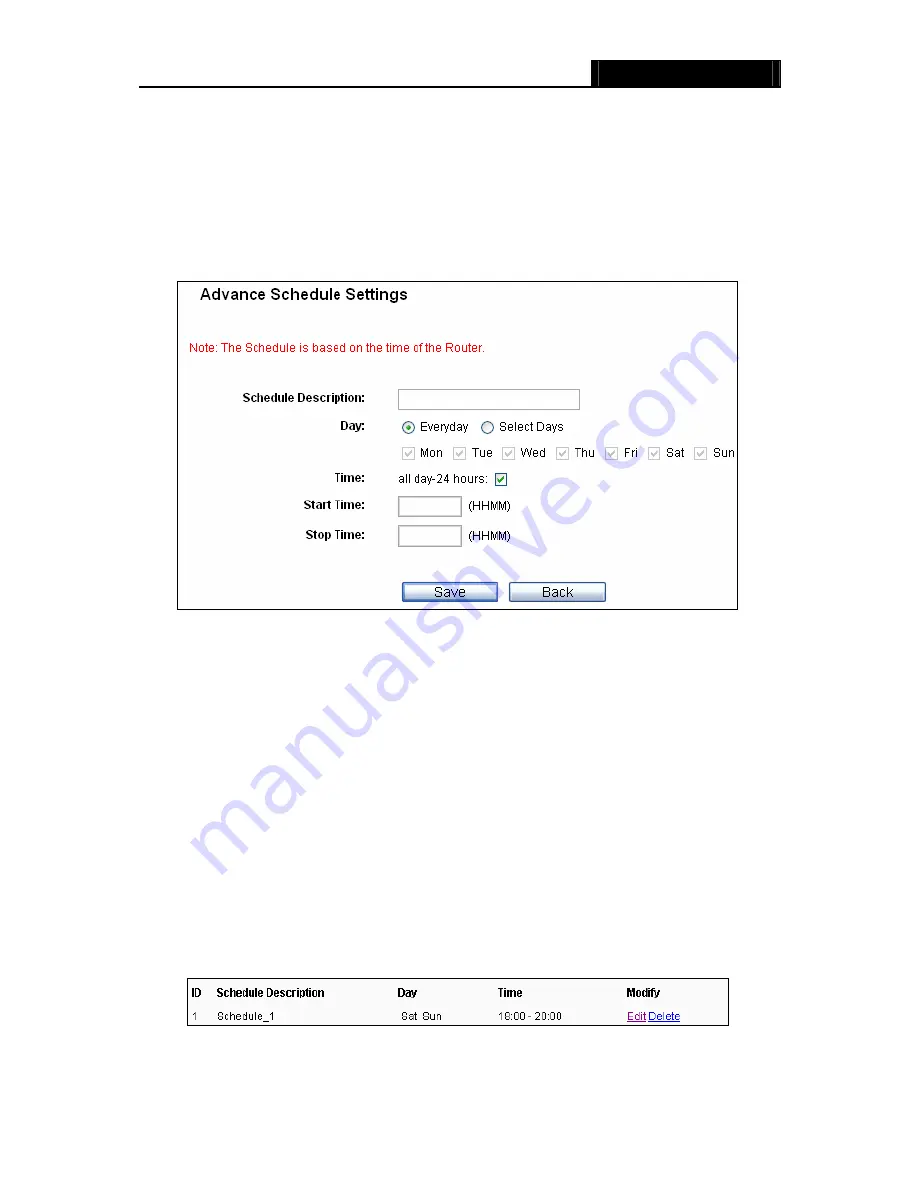
WR3000N
300M Wireless N Router
- 73 -
4. In
Time
field, you can select all day-24 hours or you may enter the Start Time and Stop Time
in the corresponding field.
5. Click
Save
to complete the settings.
Click the
Delete All
button to delete all the entries in the table.
Click the
Next
button to go to the next page, or click the
Previous
button return to the previous
page.
Figure 4-55 Advanced Schedule Settings
For example
: If you desire to restrict the internet activities of host with MAC address
00-11-22-33-44-AA to access www.google.com only from
18:00 to 20:00
on
Saturday
and
Sunday
, you should first follow the settings below:
1. Click
Add New...
button shown in Figure 4-54 to enter the Advanced Schedule Settings
page.
2. In
Schedule Description
field, create a unique description for the schedule (e.g.
Schedule_1).
3. In
Day
field, check the Select Days
radio button and then select Sat and Sun.
4. In
Time
field, enter 1800 in Start Time field and 2000 in Stop Time field.
5. Click
Save
to complete the settings.
Then you will go back to the Schedule Settings page and see the following list.
Summary of Contents for WR3000N
Page 1: ...User Guide WR3000N 300M Wireless N Router 1910020440 Rev 1 0 0...
Page 21: ...WR3000N 300M Wireless N Router 15 Figure 3 11 Quick Setup Finish...
Page 23: ...WR3000N 300M Wireless N Router 17 Figure 4 1 Router Status...
Page 109: ...WR3000N 300M Wireless N Router 103 Now click OK to keep your settings...
















































