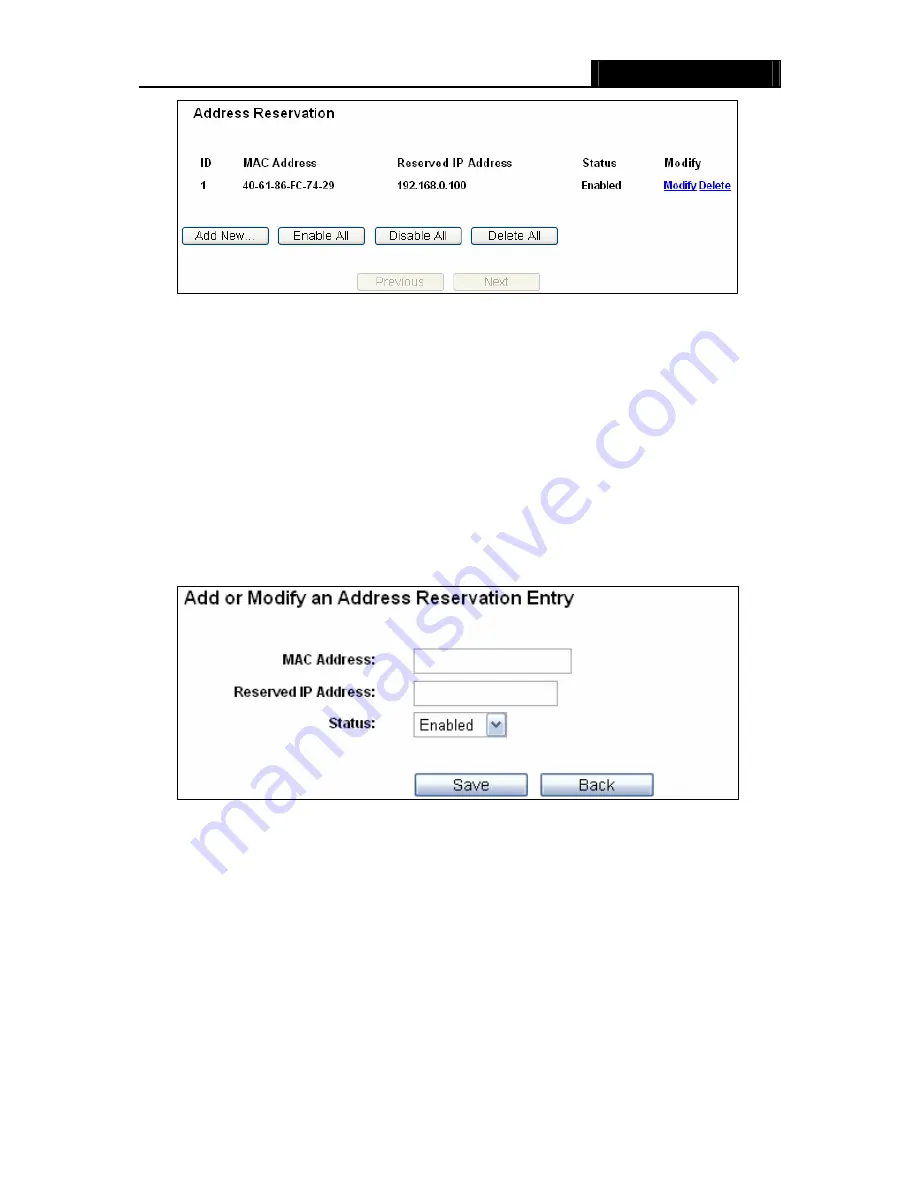
WR3000N
300M Wireless N Router
- 51 -
Figure 4-28 Address Reservation
¾
MAC Address -
The MAC address of the PC for which you want to reserve an IP address.
¾
Reserved IP Address -
The IP address reserved for the PC by the Router.
¾
Status
-
The status of this entry, either
Enabled
or
Disabled
.
To Reserve an IP address:
1. Click
the
Add New…
button. Then Figure 4-29 will pop-up.
2. Enter the MAC address (in XX-XX-XX-XX-XX-XX format.) and IP address (in dotted-decimal
notation) of the computer for which you want to reserve an IP address.
3. Click
the
Save
button.
Figure 4-29 Add or Modify an Address Reservation Entry
To modify or delete an existing entry:
1. Click
the
Modify
in the entry you want to modify. If you want to delete the entry, click the
Delete
.
2. Modify the information.
3. Click
the
Save
button.
Click the
Enable/Disabled All
button to make all entries enabled/disabled
Click the
Delete All
button to delete all entries.
Click the
Next
button to go to the next page and Click the
Previous
button to return the previous
page.
Summary of Contents for WR3000N
Page 1: ...User Guide WR3000N 300M Wireless N Router 1910020440 Rev 1 0 0...
Page 21: ...WR3000N 300M Wireless N Router 15 Figure 3 11 Quick Setup Finish...
Page 23: ...WR3000N 300M Wireless N Router 17 Figure 4 1 Router Status...
Page 109: ...WR3000N 300M Wireless N Router 103 Now click OK to keep your settings...
















































