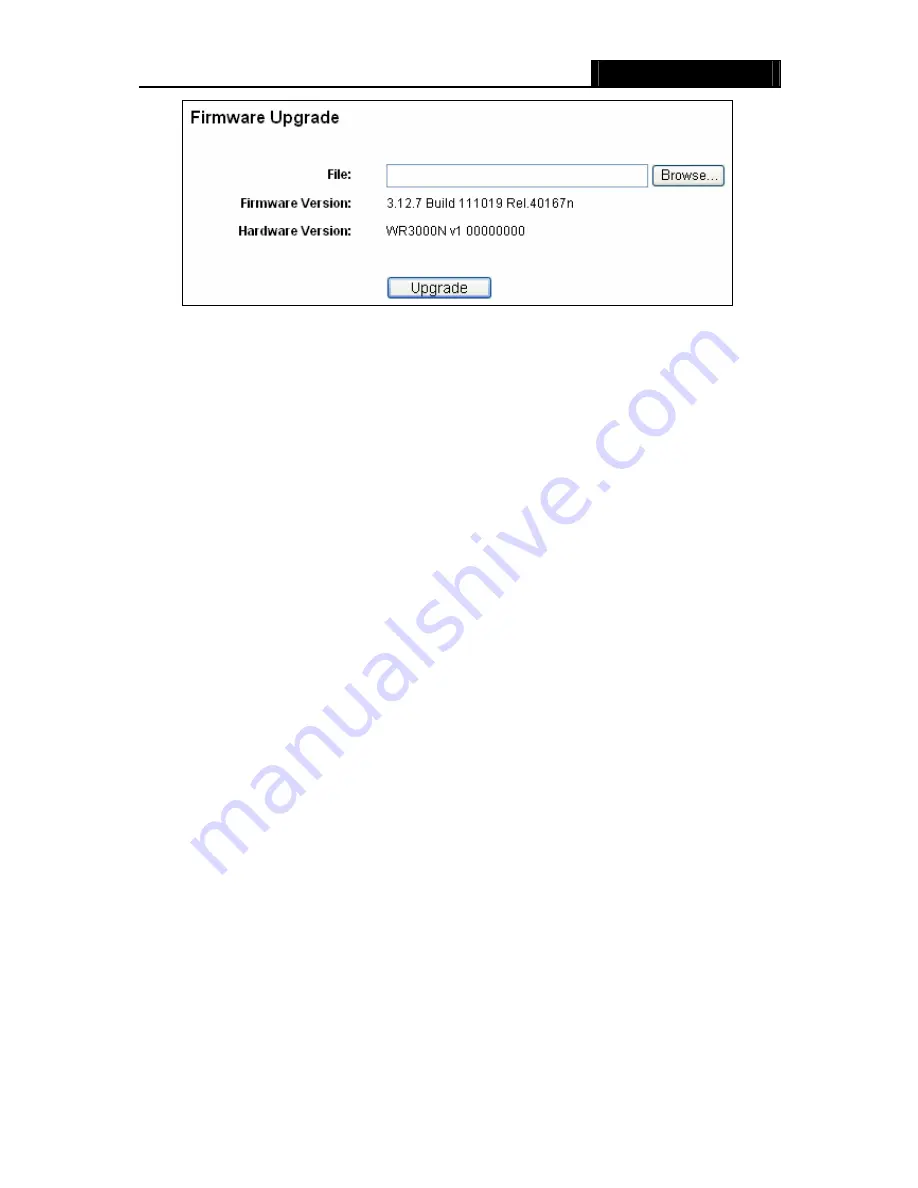
WR3000N
300M Wireless N Router
- 88 -
Figure 4-75 Firmware Upgrade
¾
Firmware Version
-
This displays the current firmware version.
¾
Hardware Version
-
This displays the current hardware version. The hardware version of the
upgrade file must accord with the Router’s current hardware version.
To upgrade the Router's firmware, follow these instructions below:
1.
Download a more recent firmware upgrade file from our website.
2.
Type the path and file name of the update file into the
File
field. Or click the
Browse
button to
locate the update file.
3.
Click the
Upgrade
button.
)
Note:
1) New firmware versions are posted at our website and can be downloaded for free. There is no
need to upgrade the firmware unless the new firmware has a new feature you want to use.
However, when experiencing problems caused by the Router rather than the configuration,
you can try to upgrade the firmware.
2) When you upgrade the Router's firmware, you may lose its current configurations, so before
upgrading the firmware please write down some of your customized settings to avoid losing
important settings.
3) Do not turn off the Router or press the Reset button while the firmware is being upgraded,
otherwise, the Router may be damaged.
4) The Router will reboot after the upgrading has been finished.
4.16.4 Factory Defaults
Choose menu “
System Tools
→
Factory Defaults
”, and you can restore the configurations of
the Router to factory defaults on the following screen
Summary of Contents for WR3000N
Page 1: ...User Guide WR3000N 300M Wireless N Router 1910020440 Rev 1 0 0...
Page 21: ...WR3000N 300M Wireless N Router 15 Figure 3 11 Quick Setup Finish...
Page 23: ...WR3000N 300M Wireless N Router 17 Figure 4 1 Router Status...
Page 109: ...WR3000N 300M Wireless N Router 103 Now click OK to keep your settings...






























