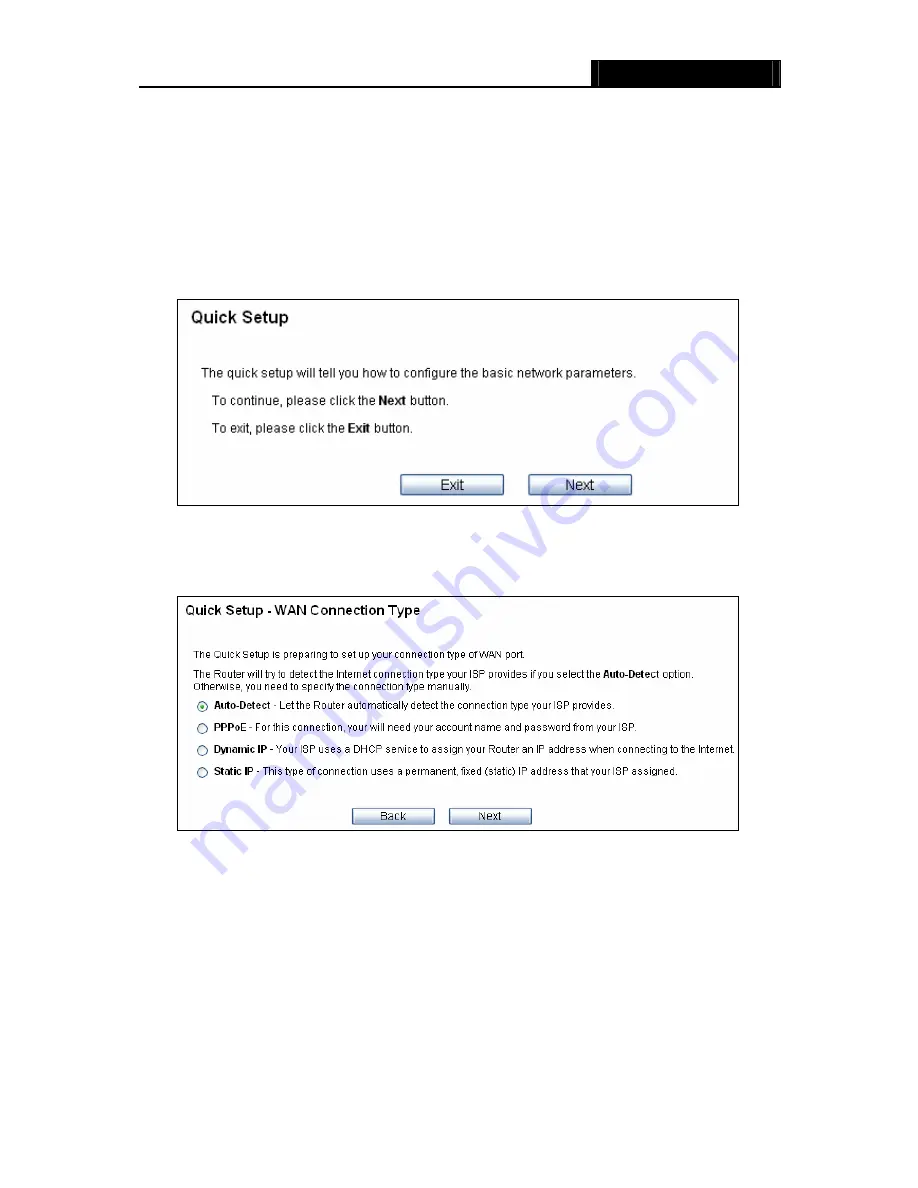
WR3000N
300M Wireless N Router
- 11 -
)
Note:
If the above screen does not pop-up, it means that your Web-browser has been set to a proxy.
Go to
Tools menu>Internet Options>Connections>LAN Settings
, in the screen that
appears, cancel the Using Proxy checkbox, and click
OK
to finish it.
2. After successfully log in, you can click the
Quick Setup
menu to quickly configure your
Router.
Figure 3-5 Quick Setup
3. Click
Next
, and then
WAN Connection Type
page will appear, shown in Figure 3-6.
Figure 3-6 WAN Connection Type
The Router provides
Auto-Detect
function and supports three popular ways
PPPoE
,
Dynamic IP
and
Static IP
to connect to the Internet. It’s recommended that you make use of
the
Auto-Detect
function. If you are sure of what kind of connection type your ISP provides,
you can select the very type and click
Next
to go on configuring.
4. If you select
Auto-Detect
, the Router will automatically detect the connection type your ISP
provides. Make sure the cable is securely plugged into the WAN port before detection. The
appropriate configuration page will be displayed when an active Internet service is
successfully detected by the Router.
Summary of Contents for WR3000N
Page 1: ...User Guide WR3000N 300M Wireless N Router 1910020440 Rev 1 0 0...
Page 21: ...WR3000N 300M Wireless N Router 15 Figure 3 11 Quick Setup Finish...
Page 23: ...WR3000N 300M Wireless N Router 17 Figure 4 1 Router Status...
Page 109: ...WR3000N 300M Wireless N Router 103 Now click OK to keep your settings...






























