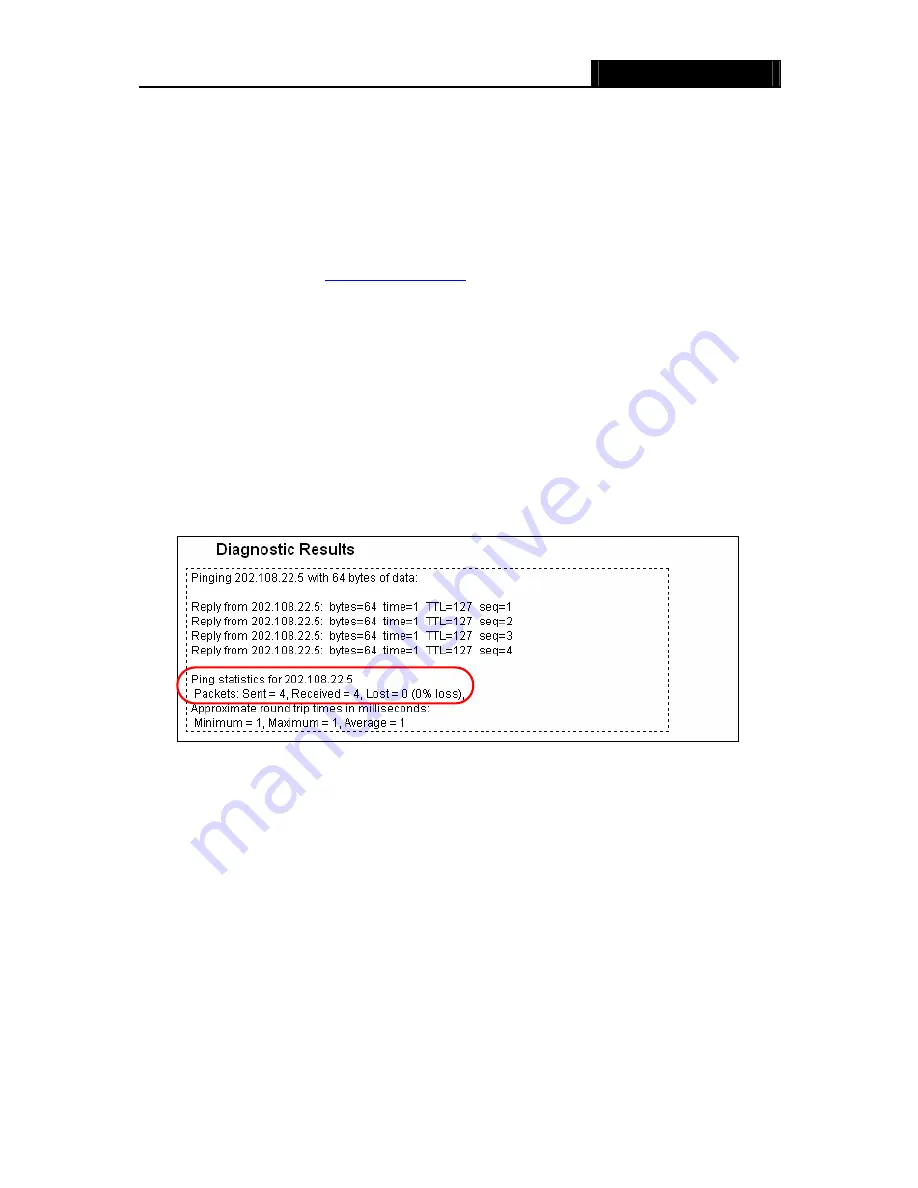
WR3000N
300M Wireless N Router
- 87 -
)
Note:
You can use ping/traceroute to test both numeric IP address or domain name. If
pinging/tracerouting the IP address is successful, but pinging/tracerouting the domain name
is not, you might have a name resolution problem. In this case, ensure that the domain name
you are specifying can be resolved by using Domain Name System (DNS) queries.
¾
IP Address/Domain Name -
Type the destination IP address (such as 202.108.22.5) or
Domain name (such as
http://www.baidu.com
).
¾
Pings Count -
The number of Ping packets for a Ping connection.
¾
Ping Packet Size -
The size of Ping packet.
¾
Ping Timeout -
Set the waiting time for the reply of each Ping packet. If there is no reply in
the specified time, the connection is overtime.
¾
Traceroute Max TTL -
The max number of hops for a Traceroute connection.
Click
Start
to check the connectivity of the Internet.
The
Diagnostic Results
page displays the result of diagnosis.
If the result is similar to the following screen, the connectivity of the Internet is fine.
Figure 4-74 Diagnostic Results
)
Note:
Only one user can use this tool at one time. Options “Number of Pings”, “Ping Size” and “Ping
Timeout” are used for
Ping
function. Option “Tracert Hops” are used for
Tracert
function.
4.16.3 Firmware Upgrade
Choose menu “
System Tools
→
Firmware Upgrade
”, you can update the latest version of
firmware for the Router on the following screen.
Summary of Contents for WR3000N
Page 1: ...User Guide WR3000N 300M Wireless N Router 1910020440 Rev 1 0 0...
Page 21: ...WR3000N 300M Wireless N Router 15 Figure 3 11 Quick Setup Finish...
Page 23: ...WR3000N 300M Wireless N Router 17 Figure 4 1 Router Status...
Page 109: ...WR3000N 300M Wireless N Router 103 Now click OK to keep your settings...
















































