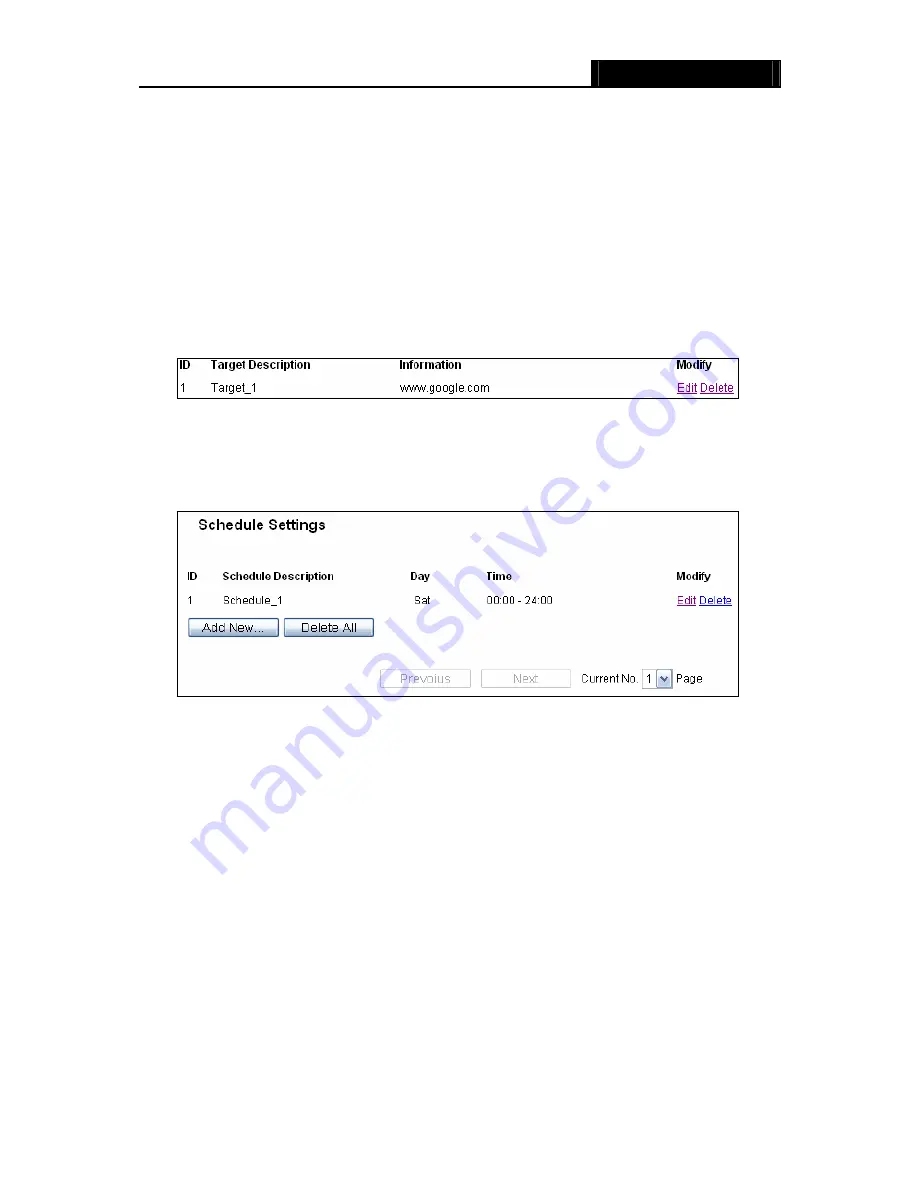
WR3000N
300M Wireless N Router
- 72 -
For example
: If you desire to restrict the internet activities of host with MAC address
00-11-22-33-44-AA in the LAN to access
www.google.com
only, you should first follow the
settings below:
1. Click
Add New…
button in Figure 4-51 to enter the Add or Modify an Access Target
Entry page.
2. In
Mode
field, select Domain Name from the drop-down list.
3. In
Target Description
field, create a unique description for the target (e.g. Target_1).
4. In
Domain Name
field, enter www.google.com.
5. Click
Save
to complete the settings.
Then you will go back to the Target Settings page and see the following list,
4.11.4 Schedule
Choose menu “
Access Control
→
Schedule
”, you can view and set a Schedule list in the next
screen as shown in Figure 4-54. The Schedule list is necessary for the Access Control Rule.
Figure 4-54 Schedule Settings
¾
Schedule Description
-
Here displays the description of the schedule and this description is
unique.
¾
Day -
Here displays the day(s) in a week.
¾
Time -
Here displays the time period in a day.
¾
Modify
-
Here you can edit or delete an existing schedule.
To add a new schedule, follow the steps below.
1. Click
Add New...
button shown in Figure 4-54 and the next screen will pop-up as shown in
Figure 4-55.
2. In
Schedule Description
field, create a unique description for the schedule (e.g.
Schedule_1).
3. In
Day
field, select the day or days you need.
Summary of Contents for WR3000N
Page 1: ...User Guide WR3000N 300M Wireless N Router 1910020440 Rev 1 0 0...
Page 21: ...WR3000N 300M Wireless N Router 15 Figure 3 11 Quick Setup Finish...
Page 23: ...WR3000N 300M Wireless N Router 17 Figure 4 1 Router Status...
Page 109: ...WR3000N 300M Wireless N Router 103 Now click OK to keep your settings...
















































