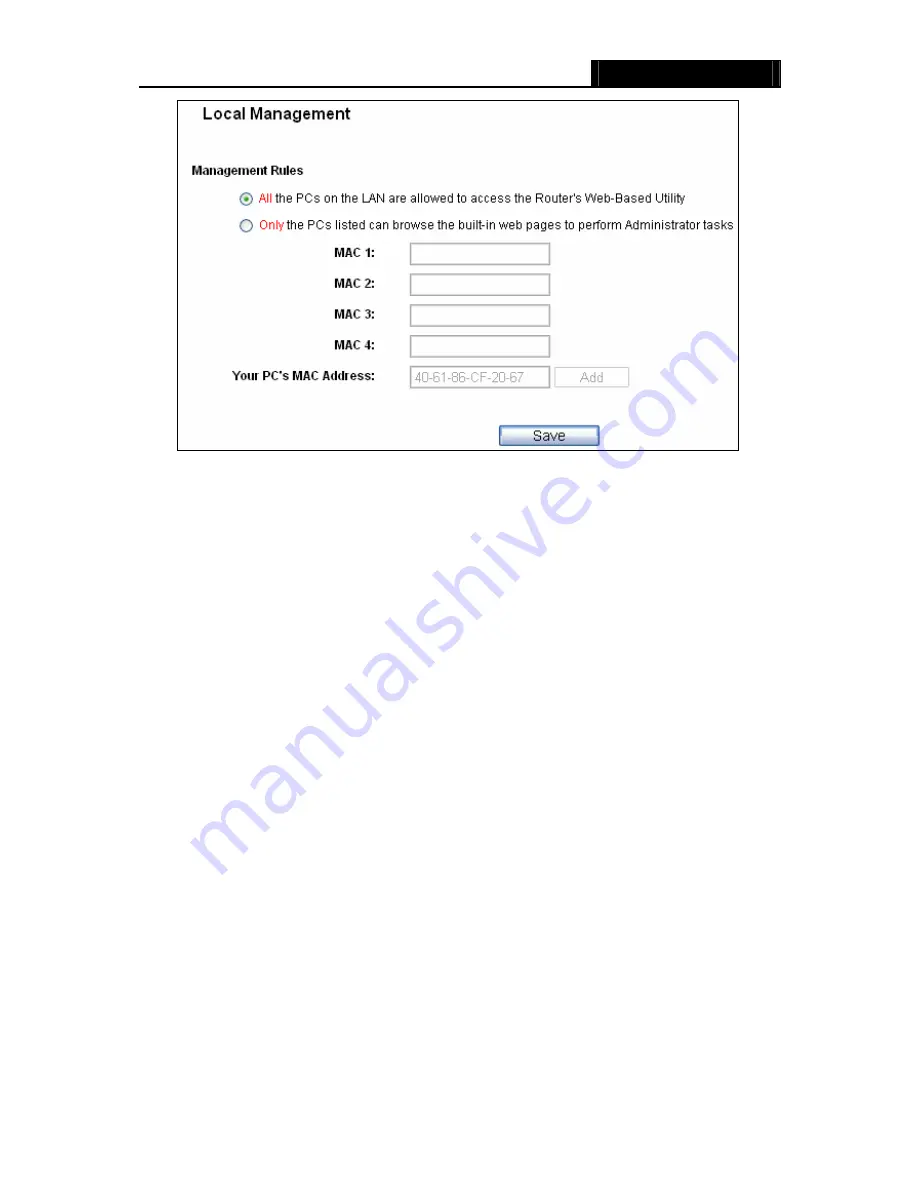
WR3000N
300M Wireless N Router
- 61 -
Figure 4-40 Local Management
By default, the radio button “
All the PCs on the LAN are allowed to access the Router's
Web-Based Utility
” is checked. If you want to allow PCs with specific MAC Addresses to access
the Setup page of the Router's Web-Based Utility locally from inside the network, check the radio
button “
Only the PCs listed can browse the built-in web pages to perform Administrator
tasks
”, and then enter each MAC Address in a separate field. The format for the MAC Address is
XX-XX-XX-XX-XX-XX (X is any hexadecimal digit). Only the PCs with MAC address listed can
use the password to browse the built-in web pages to perform Administrator tasks while all the
others will be blocked.
After click the
Add
button, your PC's MAC Address will be placed in the list above.
Click the
Save
button to save your settings.
)
Note:
If your PC is blocked but you want to access the Router again, press and hold the WPS button
for more than 5 seconds to reset the Router to factory defaults.
4.9.4 Remote Management
Choose menu “
Security
→
Remote Management
”, you can configure the Remote Management
function in the screen as shown in Figure 4-41. This feature allows you to manage your Router
from a remote location via the Internet.
Summary of Contents for WR3000N
Page 1: ...User Guide WR3000N 300M Wireless N Router 1910020440 Rev 1 0 0...
Page 21: ...WR3000N 300M Wireless N Router 15 Figure 3 11 Quick Setup Finish...
Page 23: ...WR3000N 300M Wireless N Router 17 Figure 4 1 Router Status...
Page 109: ...WR3000N 300M Wireless N Router 103 Now click OK to keep your settings...






























