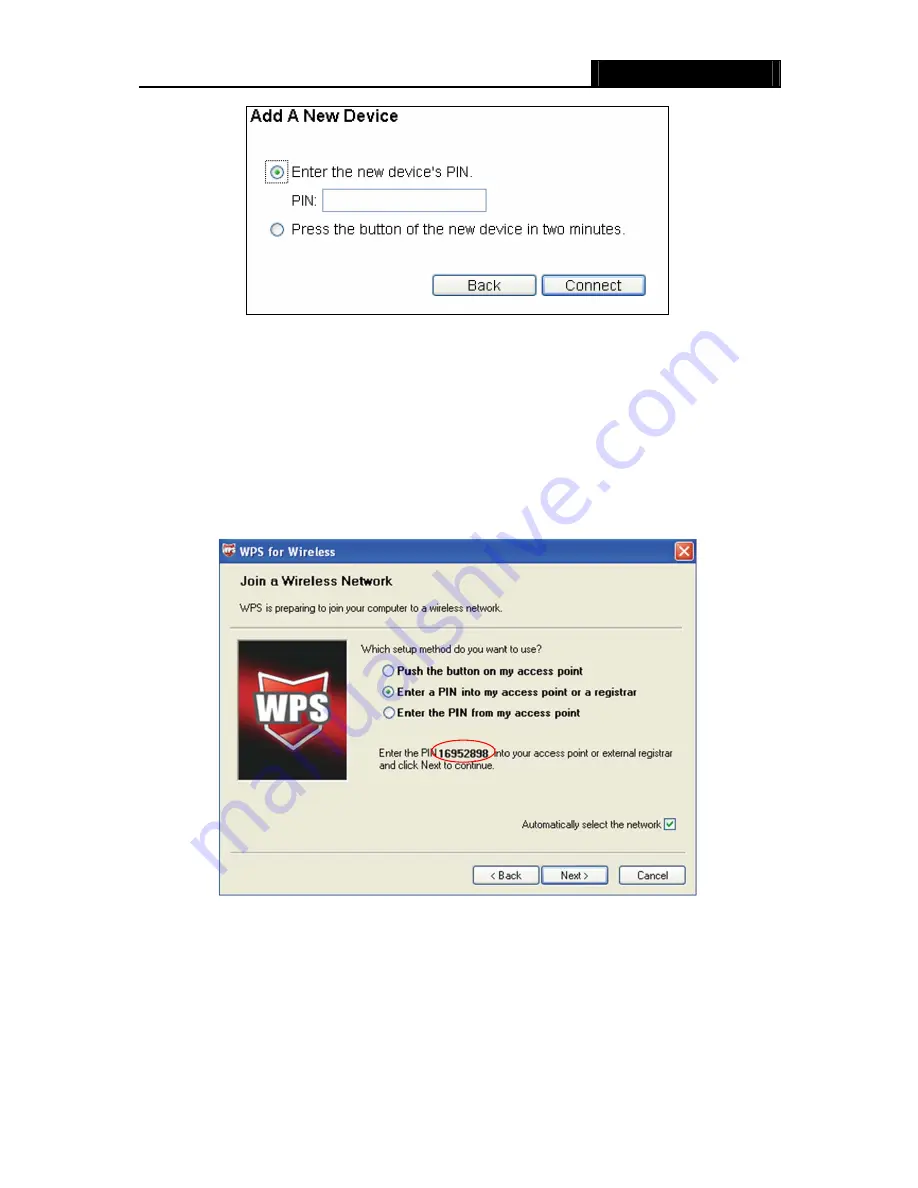
WR3000N
300M Wireless N Router
- 23 -
Step 2: Choose “
Enter the new device's PIN
” and enter the PIN code of the wireless adapter in
the field after
PIN
as shown in the figure above. Then click
Connect.
)
Note:
The PIN code of the adapter is always displayed on the WPS configuration screen.
Step 3: For the configuration of the wireless adapter, please choose “
Enter a PIN into my
access point or a registrar
”
in the
configuration utility of the WPS as below, and click
Next.
The WPS Configuration Screen of Wireless Adapter
)
Note:
In this example, the default PIN code of this adapter is 16952898 as the above figure
shown.
Method Two:
Enter the PIN from my Router
Step 1: Get the Current PIN code of the Router in Figure 4-2 (each Router has its unique PIN
code. Here takes the PIN code 12345670 of this Router for example).
Summary of Contents for WR3000N
Page 1: ...User Guide WR3000N 300M Wireless N Router 1910020440 Rev 1 0 0...
Page 21: ...WR3000N 300M Wireless N Router 15 Figure 3 11 Quick Setup Finish...
Page 23: ...WR3000N 300M Wireless N Router 17 Figure 4 1 Router Status...
Page 109: ...WR3000N 300M Wireless N Router 103 Now click OK to keep your settings...






























