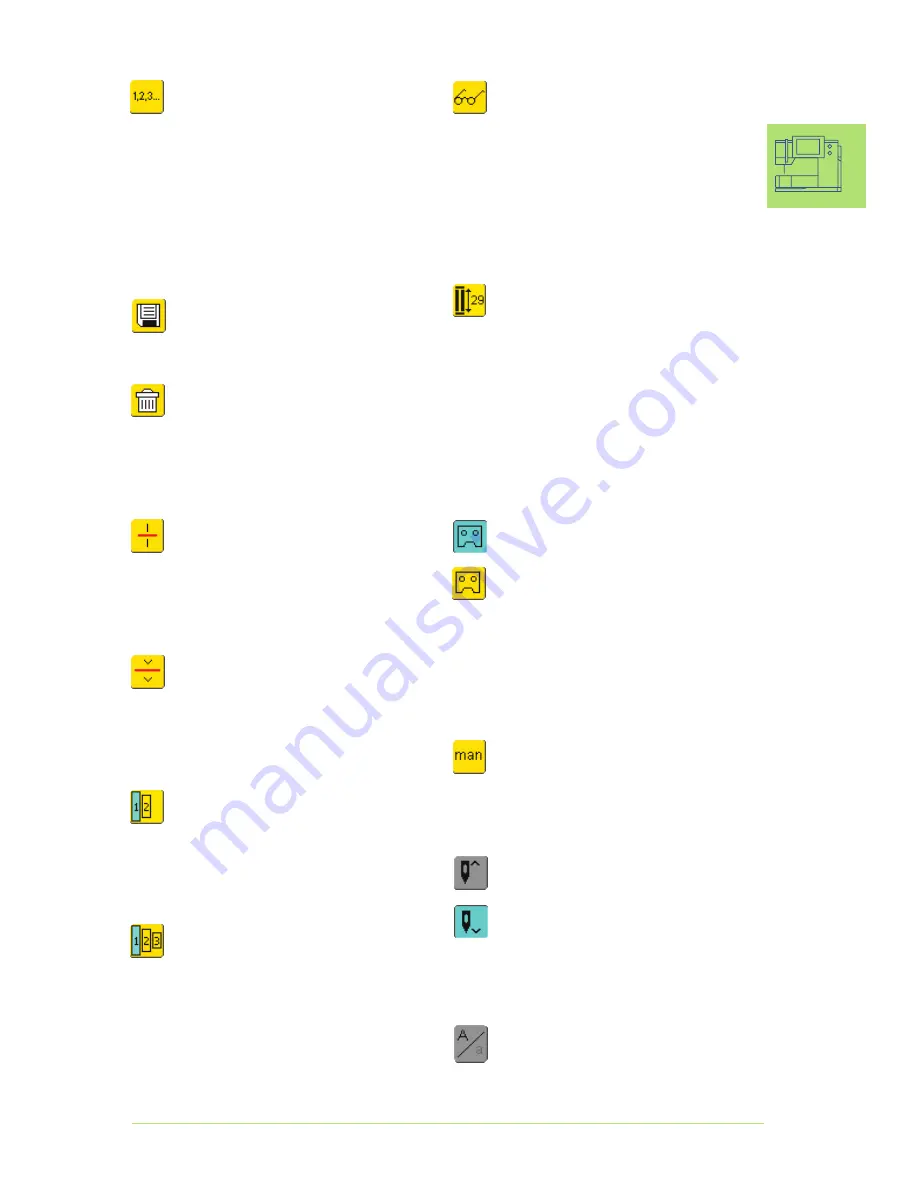
31
The Sewing Computer – On-screen Functions
Multifunction Button
(only available in Combi Mode)
touch symbol
•
a special screen with further functions
opens:
•
Delete Combination in SAA
•
Save Combination
•
Mirror Combination
•
Preview
Direct Entry Length (in mm) or
On-screen Button Measurement
touch symbol
•
buttonhole length (number in mm) can be
entered directly by the stitch width knob
for measuring the button, hold button to
bottom lower left corner of screen and
enter button length = adjust blue circle to
button size using stitch width knob
•
2mm for the button thickness will be
added automatically (with button
measurement only)
Programming Buttonhole Length
•
symbol is automatically highlighted in
blue (= active) when a buttonhole is
selected
•
using the Quick Reverse button on head
frame a buttonhole length can be
determined directly
•
when the buttonhole is programmed the
symbol is turned off (inactive, yellow)
•
if a new length is to be programmed the
symbol has to be re-selected
Manual 4 or 6 Step Buttonholes
touch symbol
•
a special screen appears
sew manual buttonhole in 4 or 6 steps
(according to buttonhole type)
Needle Stop Adjustment
touch the needle stop symbol
•
arrow points down on screen (field is
highlighted in blue)
•
the sewing computer always stops with
the needle down
touch symbol again = needle stop reverts
to up
Upper Case / Lower Case
•
Upper Case is activated when Alphabet is
selected
touch symbol
•
Lower Case is activated
Stitch Counter
touch symbol
when the desired length is reached (e.g.
first buttonhole bead or straight stitch),
press the external Quick Reverse button
•
the display (or indicator) changes to
«auto» (for the buttonhole, only after
length of second bead is determined by
pressing the Quick Reverse button)
•
the selected stitch is programmed
(temporarily)
Save
touch symbol
•
saves stitch combinations and letters
Delete
touch symbol
•
deletes individual stitches or letters
above the cursor
•
deletes stitch combinations
•
deletes “Drawers” content
Combination Sub-divider (1)
touch symbol
•
each combination can be sub-divided
into several parts
•
each combination part is totally
independent of one another
Combination Sub-divider (2)
touch symbol
•
each combination can be sub-divided as
desired
•
after stop press the foot control and the
next part is sewn
Alphabet Size
•
when an alphabet is selected the size is
9mm (field with 1 is blue)
touch symbol
•
size will be reduced to 6mm (field with
2 is blue)
Monogram Size
•
when a monogram is selected the size is
30mm (field with 1 is blue)
touch symbol once or twice
•
the blue field shows the selected size:
1 = 30mm (standard)
2 = 20mm
3 = 15mm
032131.70.04_0509_a730_EN
Summary of Contents for Artista 730
Page 6: ...032131 70 04_0509_a730_EN...
Page 8: ...032131 70 04_0509_a730_EN...
Page 136: ...134 032131 70 04_0509_a730_EN...
Page 154: ...152 032131 70 04_0509_a730_EN...
Page 178: ...176 Setup Program 032131 70 04_0509_a730_EN...
Page 192: ...190 Sewing and Sewing Computer Support Messages 032131 70 04_0509_a730_EN...
Page 198: ...032131 70 04_0509_a730_EN...
Page 218: ...214 032131 70 04_0509_a730_EN...
Page 273: ...269 Stitch Summary artista 730 032131 70 04_0509_a730_EN...
Page 274: ...270 Stitch Summary artista 730 032131 70 04_0509_a730_EN...
Page 275: ...271 Stitch Summary artista 730 Zodiacs Quilt Stitches 032131 70 04_0509_a730_EN...
Page 276: ...272 Stitch Summary artista 730 Alphabets 032131 70 04_0509_a730_EN...
Page 277: ...273 Stitch Summary artista 730 032131 70 04_0509_a730_EN...






























