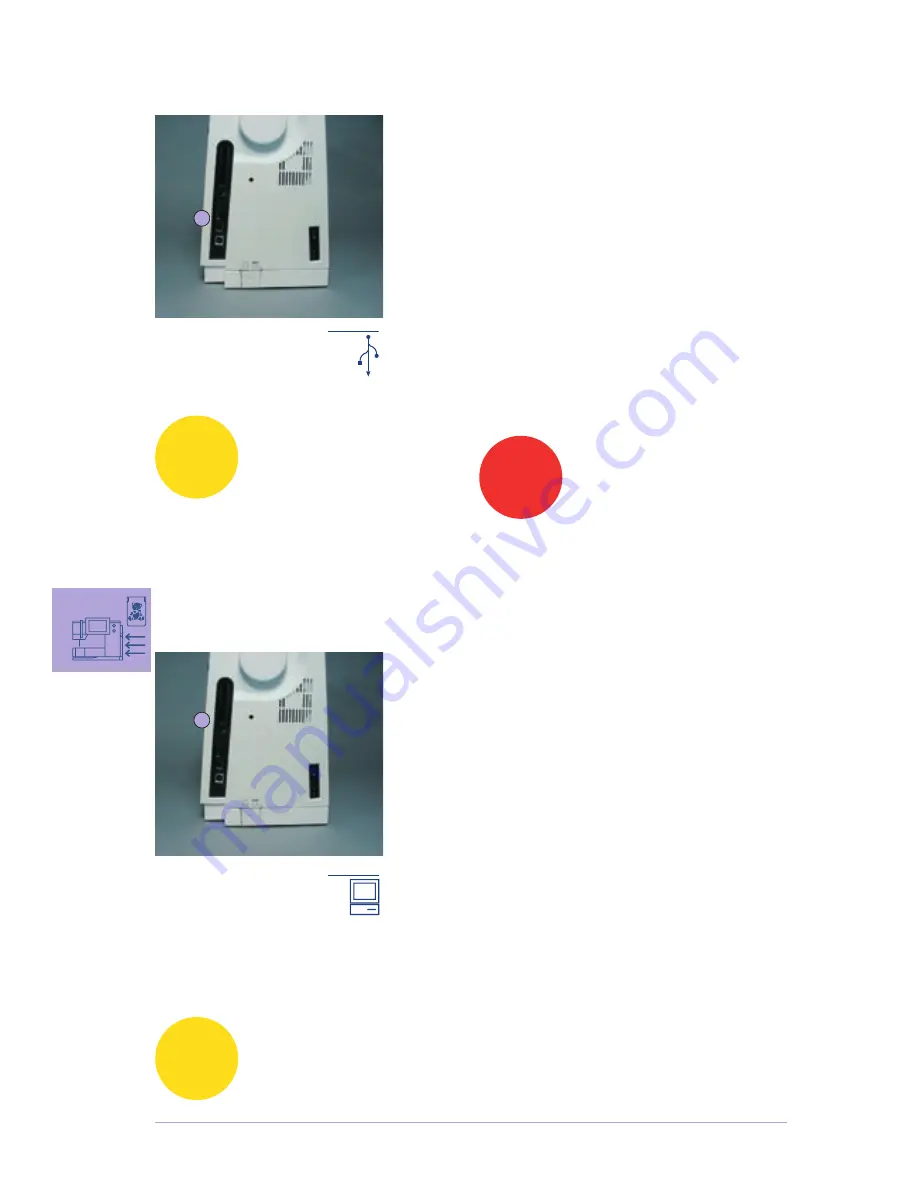
264
Peripherals and Accessories – Accessories
BERNINA artista Embroidery Software
Use the BERNINA artista PC software to combine, extend, and
change existing motifs on a personal computer (PC). The
software even allows you to create motifs all on your own. The
whole design process lies in your hands: from first draft, to final
transformation into embroidery stitching, the choices are all
yours!
The finished designs you have created are transferred via a USB
connecting cable directly to the embroidery computer, where
you can embroider them. The USB connecting cable comes with
the embroidery module.
Plugging USB Connecting Cable from the PC into the
Embroidery Computer
plug USB connecting cable into socket provided on the right
hand side of embroidery computer (look for symbol)
Embroidery Design (PC) Saving Options
•
on PC
•
on artista 730 embroidery computer
•
on a personal design card
•
on a BERNINA USB Memory Stick
Note:
The BERNINA artista embroidery
software includes user instruc-
tions!
3
3
PC connection
Ask your BERNINA dealer for other accessories for
your embroidery computer!
USB Sticks
In addition to the preprogrammed OESD embroidery designs
data sticks for extra embroidery designs, there are also blank
memory sticks (BERNINA Personal Memory Stick) to save embro-
idery designs or design combinations.
The preprogrammed OESD sticks contain a number of topic-rela-
ted embroidery designs. The topics are continuously added to
and the collections extended. A large selection of all topics is
available at www.embroideryonline.com or at your BERNINA
dealer's.
Connecting the USB embroidery designs stick
plug stick into provided port on embroidery computer (note
symbol) the contents can be accessed via screen
Removing the USB embroidery designs stick
pull stick out
2
2
USB Stick
Note:
If you want to combine designs from diffe-
rent embroidery designs sticks, you will
have to save the individual motifs into the
memory of the embroidery computer first
(refer to pages 248-249). Then the motifs
can be taken from the memory to combine
them.
Caution:
Do not remove the embroidery
designs stick from the embroidery
computer when in process.
032131.70.04_0509_a730_EN
Summary of Contents for Artista 730
Page 6: ...032131 70 04_0509_a730_EN...
Page 8: ...032131 70 04_0509_a730_EN...
Page 136: ...134 032131 70 04_0509_a730_EN...
Page 154: ...152 032131 70 04_0509_a730_EN...
Page 178: ...176 Setup Program 032131 70 04_0509_a730_EN...
Page 192: ...190 Sewing and Sewing Computer Support Messages 032131 70 04_0509_a730_EN...
Page 198: ...032131 70 04_0509_a730_EN...
Page 218: ...214 032131 70 04_0509_a730_EN...
Page 273: ...269 Stitch Summary artista 730 032131 70 04_0509_a730_EN...
Page 274: ...270 Stitch Summary artista 730 032131 70 04_0509_a730_EN...
Page 275: ...271 Stitch Summary artista 730 Zodiacs Quilt Stitches 032131 70 04_0509_a730_EN...
Page 276: ...272 Stitch Summary artista 730 Alphabets 032131 70 04_0509_a730_EN...
Page 277: ...273 Stitch Summary artista 730 032131 70 04_0509_a730_EN...
















































