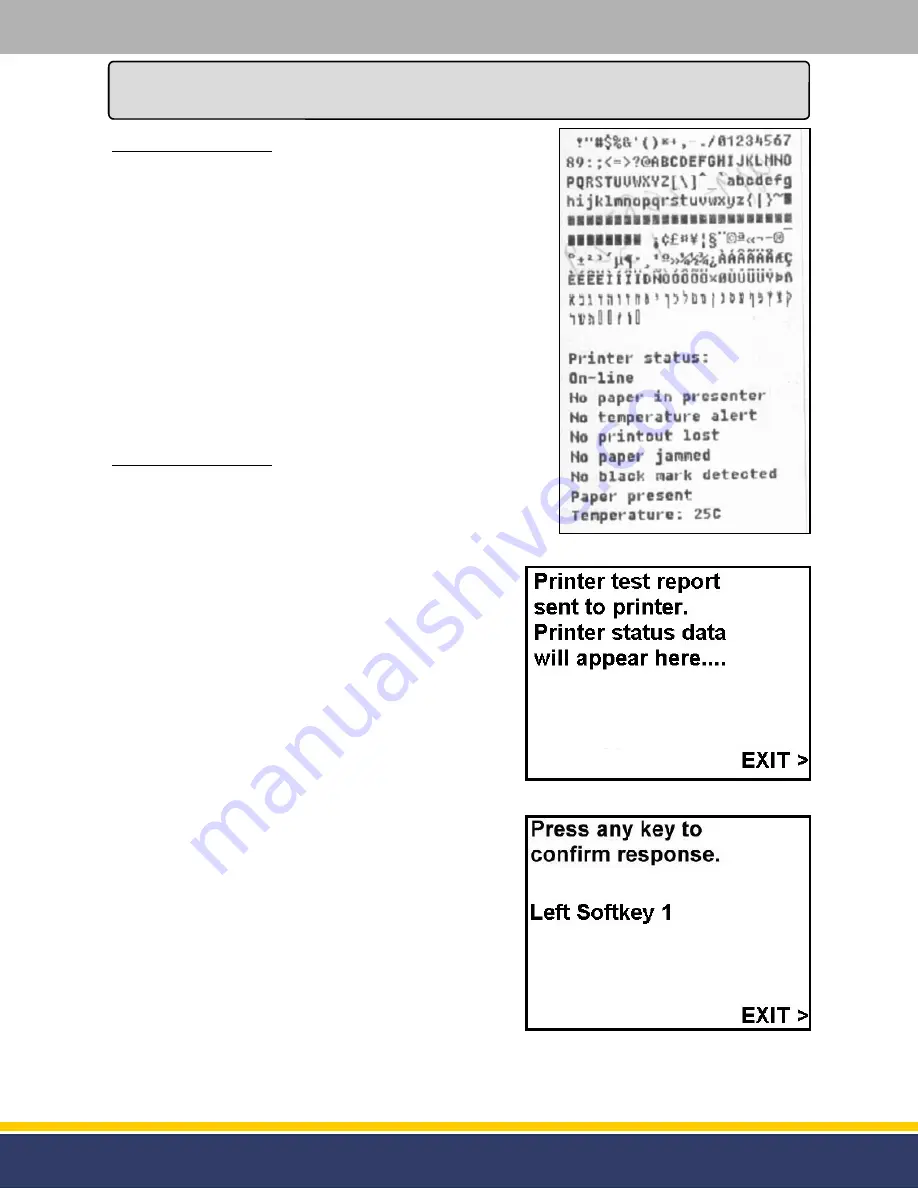
22
126305 Rev B 05/22/15
Service
Service
(continued...)
Manager’s Mode 05:
This mode is used to test the printer and to determine if the
data is being received from the printer.
After entering into Manager’s Mode press the numeric [5] key
and press the function [Enter] key. Once the function [Enter]
key is pressed the printer will automatically print the test
report (see figure 4.12). At the same time the display will
show the status data on the module (see figure 4.13).
After this is complete press the right Soft Key where “EXIT”
is present on the display to exit Manager’s Mode 05.
If programming is complete press the right Soft Key next to
“EXIT” on the display again and the module will return to
normal operation.
Manager’s Mode 06:
This mode is used to test the keys on the module only. This
mode does not test any other keys on the terminal. After
entering into Manager’s Mode press the numeric [6] key and
press the function [Enter] key.
After pressing the function [Enter] key the display will prompt
to press a key to confirm that it is operational.
At this time any key that is pressed on the module will be
displayed on the screen. For instance, if the top left soft key
is pressed the message on the display will say, “Left Soft
Key 1” (see figure 4.14).
NOTE:
The Soft Keys and Function Keys are not
programmable. These keys are the same for all
modules and cannot be changed.
After this is complete press the right Soft Key where “EXIT”
is present on the display to exit Manager’s Mode 06.
If programming is complete press the right Soft Key next to
“EXIT” on the display again and the module will return to
normal operation.
FIGURE 4.12
-
Printer Test Report
FIGURE 4.13
-
Printer Status Data
FIGURE 4.14
-
Printer Status Data























