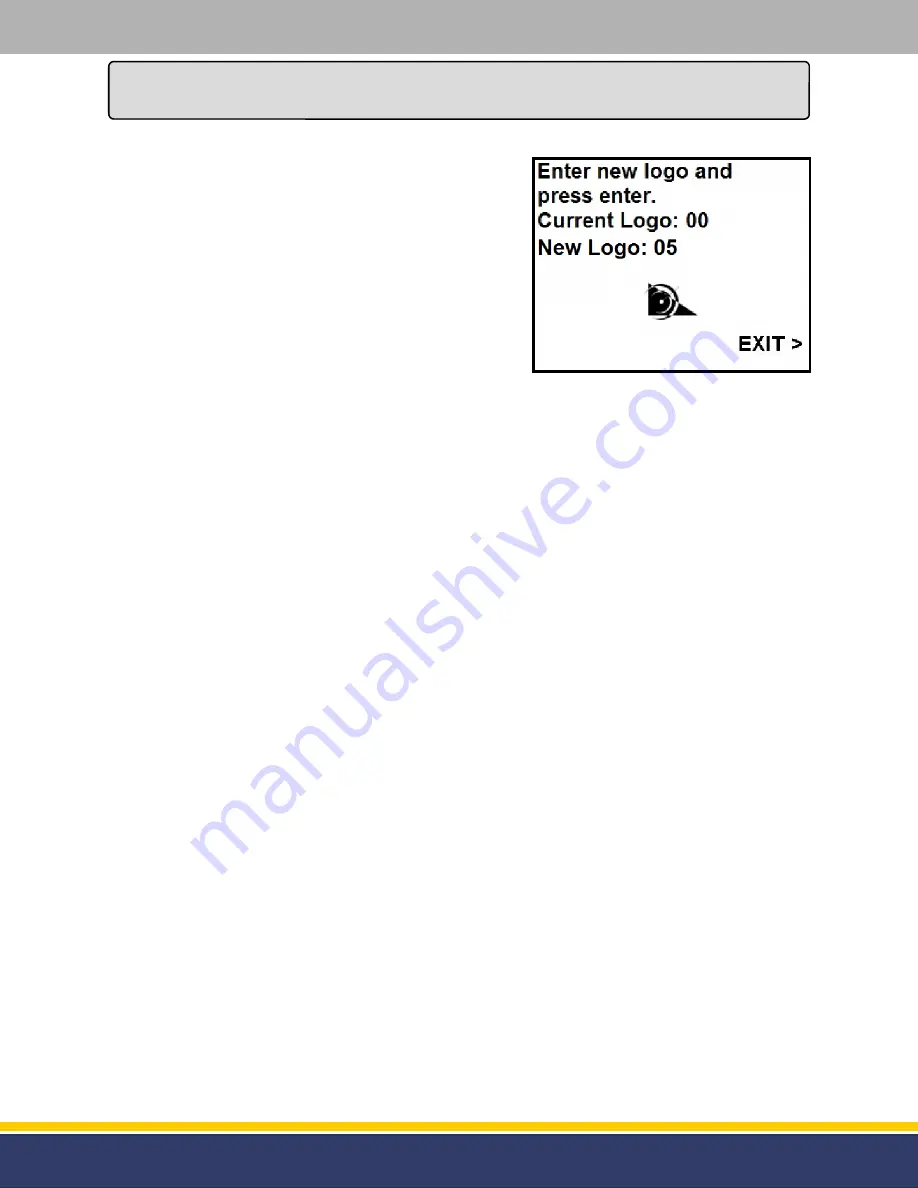
13
126305 Rev B 05/22/15
Programming
(continued...)
There are currently thirty six options that are available for this mode:
NOTE:
This list will increase through time so if the
desired logo doesn’t seem available please
contact Bennett Pump Company for a complete list of logos.
As soon as the number for the desired logo is pressed the current logo will disappear. The new logo will
not appear until the function [Enter] key is pressed (see figure 3.21).
After this is complete press the right Soft Key where “EXIT” is present on the display to exit Manager’s
Mode 99.
If programming is complete press the right Soft Key next to “EXIT” on the display again and the module
will return to normal operation.
00
-
No Logo
01
-
76 Logo
02
-
Air Products Logo
03
-
Arco Logo
04
-
Beacon Logo
05
-
Bennett Logo
06
-
BP Logo
07
-
Chevron Logo
08
-
Citgo Logo
09
-
Clark Logo
10
-
Conoco Logo
11
-
Conoco Phillips Logo
12
-
Exxon Logo
13
-
Flying J Logo
14
-
Fuel Depot Logo
15
-
Getty Logo
16
-
GoGas Logo
17
-
Gulf Logo
18
-
Hess Logo
19
-
Irving Logo
20
-
Lukoil Logo
21
-
Mapco Logo
22
-
Marathon Logo
23
-
Mobil Logo
24
-
Phillips 66 Logo
25
-
Pure Oil Eagle Logo
26
-
Pure Oil Logo
27
-
Sapp Brothers Logo
28
-
Shamrock Logo
29
-
Shell Logo
30
-
Sinclair Logo
31
-
Sunoco Logo
32
-
Tesoro Logo
33
-
Texaco Logo
34
-
Valero Logo
35
-
VP Racing Fuels Logo
Figure 3.21
-
Selecting Logo














































