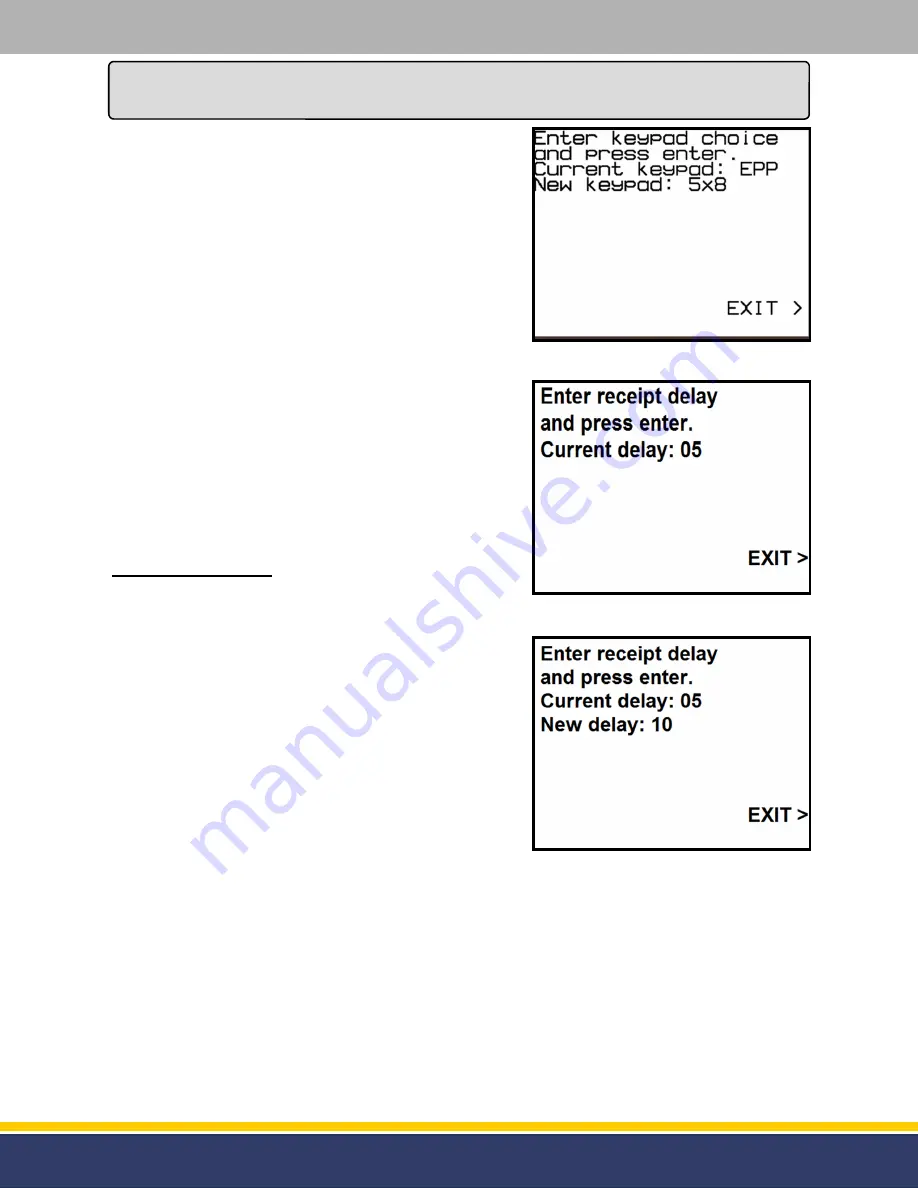
11
126305 Rev B 05/22/15
Programming
(continued...)
Setting choices are:
Option 1 = EPP (not used).
Option 2 = 5x8. Used when utilizing alpha numeric characters
for credit / fleet operations.
Option 3 = 4x4. (not used).
NOTE: If the keypad is programmed wrong then it may
not recognize the numeric buttons while being
pressed.
To change programming, once in Manager’s Mode, press the
top left Soft Key until the displays shows “Manager’s Mode
13”. Then press the key below the top left key until “5x8” is
displayed (see figure 3.10). Then press the top left key to
save the change.
If programming is complete press the right Soft Key next to
“EXIT” on the display again and the module will return to
normal operation.
Manager’s Mode 14:
As the POS sends data to the module for the receipts the data
is broken up in small “increments”. At times this can cause
the printer to have slight pauses while printing the receipts. If
a location is extremely busy then these pauses could be long
enough for a customer to believe that the receipt is complete
and they will begin to remove the paper from the printer chute
before it is complete.
To prevent this from happening Mode 14 is used to send the
receipt data to the printer in a single burst of data. The result
will be a single, continual motion where the paper will be
dispensed at one time. Essentially, the module will hold the
receipt data until all data has been sent before sending it to
the printer.
Once the module is in Manager’s Mode press the numeric [1]
and [4] keys and then press the function [Enter] key.
Once the function [Enter] key is pressed the display will show the current setting for the receipt delay
(see figure 3.11).
To change the setting press the numeric keys to enter the desired time for the delay. 99 seconds is the
maximum amount of time allowed. Once the key is pressed then the display will show what the new
value will be set for (see figure 3.12). Press the [Enter] key to save the new value.
If programming is complete press the right Soft Key next to “EXIT” on the display again and the module
will return to normal operation.
Figure 3.11
-
Manager’s Mode 14
Figure 3.12
-
New Receipt Delay
Figure 3.10
-
New Keypad Selection


























