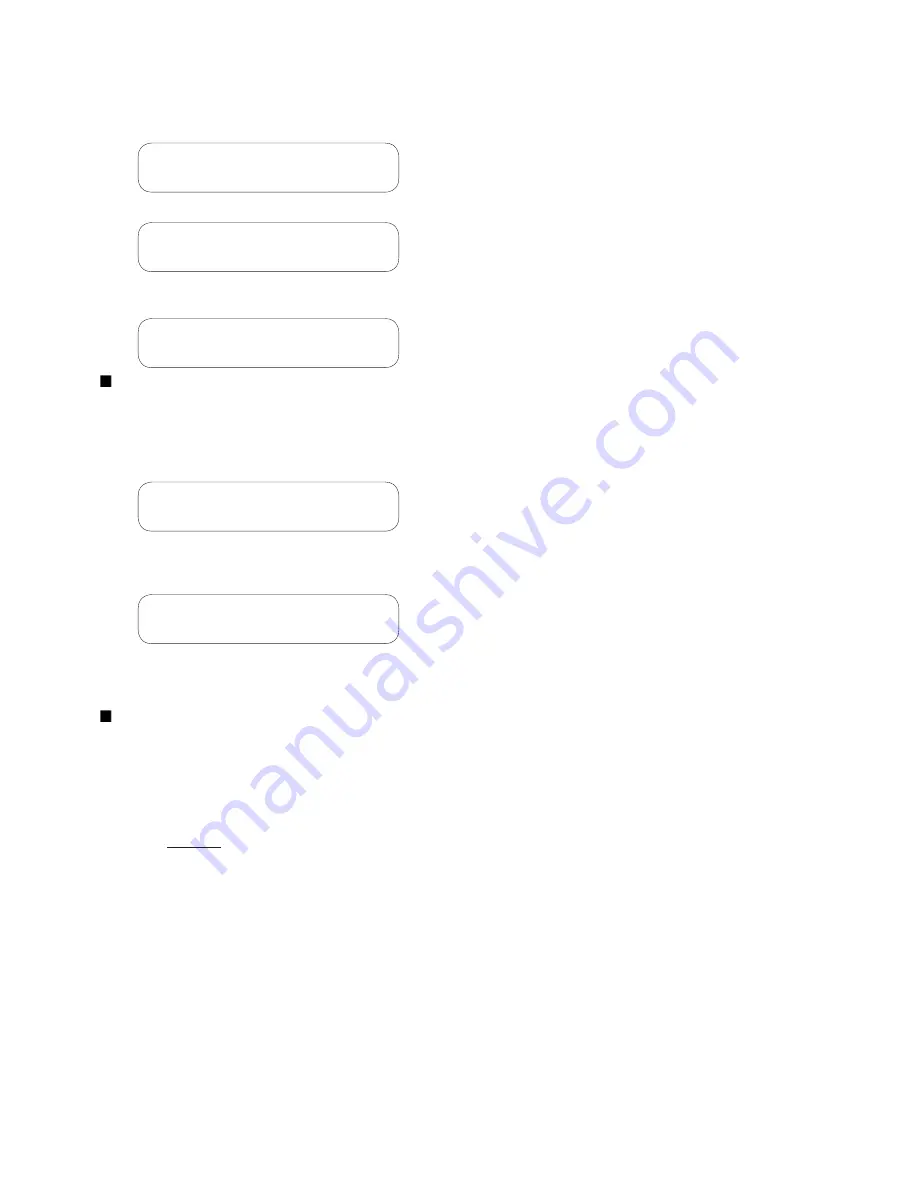
M‑3311A Instruction Book
E–2
10. Press the right arrow pushbutton until
the following is displayed:
CLOCK TEST
CLOCK led cal factory
11. Press
ENTER
. The following is displayed:
CLOCK TEST
03-JAN-1998 09:00:00.000
12. If the clock is running, press
ENTER
to
stop the clock. The following is displayed:
CLOCK TEST
-CLOCK STOP-
NOTE:
When the relay clock is stopped, the sec
‑
onds will be displayed as 80.
13. Press
ENTER
and verify the relay clock
is stopped. A display similar to the follow
‑
ing is shown with the seconds stopped:
CLOCK TEST
03-JAN-09:01:80.000
14. When the clock has been verified to be
stopped, then press
EXIT
until the fol‑
lowing message appears:
PRESS EXIT TO
EXIT DIAGNOSTIC MODE
15. Press
EXIT
again to exit
DIAGNOSTIC
MODE
. The relay will reset and normal
running mode will resume.
NOTE
: Pressing any button other than
EXIT
will
return the user to
DIAGNOSTIC MODE.
16.
Remove power from the unit. The unit
can now be placed in storage.
For units
without
the optional HMI panel
:
1.
Verify that the Power Supply (PS) fuses
are installed.
2.
Determine the unit power supply rating
by observing the check box below the
PS terminals on the rear of the unit.
3.
Apply power to the unit consistent with
the rating determined in Step 2 (see
Section 5.3 , External Connections). The
unit will enter the selftest mode.
4.
Install S‑3300 IPScom Communications
Software (see Section 5.6, IPScom
Communications and Analysis Software
Installation) on a PC that includes the
following:
• Microsoft Windows
TM
98 Operating
System or above
• Equipped with a serial port
5.
Connect a null modem cable from COM1
of the relay to the PC serial port.
6.
Open communications with the relay
utilizing Section 5.7, Activating Initial
Local Communications.
7.
Select
Relay/Setup/Set Date & Time
from the menu bar. IPScom will display
the “Setup Date/Time dialog screen
Figure 3‑19.
8.
Verify that “Start Clock” is displayed, then
proceed as follows:
a. If “Start Clock” is displayed, then
select “Save” and go to Step 9.
b. If “Stop Clock” is displayed, then
select “Stop Clock” and then select
“Save”.
9.
Close communications with the unit by
selecting “Comm” from the menu bar and
then select “Exit”.
10.
Disconnect the null modem cable and
then remove power from the unit. The
unit can now be placed in storage.
Storage of the M‑3311A greater than five years may
require replacement of the lithium battery prior to
placing the unit in service. Contact Beckwith Electric
Customer Service for replacement procedure.
Summary of Contents for M?3311A
Page 1: ...Instruction Book M 3311A Transformer Protection Relay ...
Page 30: ... 29 M 3311A Transformer Protection Relay This Page Left Intentionally Blank ...
Page 55: ...M 3311A Instruction Book 1 6 This Page Left Intentionally Blank ...
Page 87: ...M 3311A Instruction Book 2 32 This Page Left Intentionally Blank ...
Page 89: ...M 3311A Instruction Book 3 2 Figure 3 2 IPScom Main Screen ...
Page 107: ...M 3311A Instruction Book 3 20 Figure 3 22 Setup System Dialog Screen 2 3 Winding ...
Page 108: ...IPScom 3 3 21 Figure 3 23 Setup System Dialog Screen 4 Winding ...
Page 112: ...IPScom 3 3 25 Figure 3 29 I O Map Screen 4 Winding ...
Page 114: ...IPScom 3 3 27 Figure 3 31 Display All Setpoints Screen 4 Winding ...
Page 119: ...M 3311A Instruction Book 3 32 Figure 3 38 View Sequence of Events Recorder Screen ...
Page 127: ...M 3311A Instruction Book 3 40 This Page Left Intentionally Blank ...
Page 150: ...4 23 System Setup and Setpoints 4 Figure 4 14 Setup Sequence of Events Recorder Dialog Screen ...
Page 163: ...4 36 M 3311A Instruction Book Figure 4 15 IPScom Relay Setup System Dialog Screen 2 3 Winding ...
Page 166: ...4 39 System Setup and Setpoints 4 Figure 4 18 IPScom Selection Screen for Input Settings ...
Page 179: ...4 52 M 3311A Instruction Book Figure 4 28 Example of V Hz Capability and Protection Curves ...
Page 187: ...4 60 M 3311A Instruction Book Figure 4 33 49 Function Overload Curves ...
Page 229: ...4 102 M 3311A Instruction Book Table 4 5 Transformer Connections ...
Page 231: ...4 104 M 3311A Instruction Book Table 4 7 Custom Transformer and CT Configuration ...
Page 243: ...M 3311A Instruction Book 5 6 Figure 5 5 Mounting Dimensions for GE L 2 Cabinet H3 and H4 ...
Page 383: ...A 50 M 3311A Instruction Book This Page Left Intentionally Blank ...
Page 389: ...M 3311A Instruction Book B 6 This Page Left Intentionally Blank ...
Page 393: ...D 2 M 3311A Instruction Book Figure D 1 Volts Hz 24IT Inverse Curve Family 1 Inverse Square ...
Page 394: ...Inverse Time Curves Appendix D D 3 Figure D 2 Volts Hz 24IT Inverse Family Curve 2 ...
Page 395: ...D 4 M 3311A Instruction Book Figure D 3 Volts Hz 24IT Inverse Time Curve Family 3 ...
Page 396: ...Inverse Time Curves Appendix D D 5 Figure D 4 Volts Hz 24IT Inverse Curve Family 4 ...
Page 399: ...D 8 M 3311A Instruction Book Figure D 5 Definite Time Overcurrent Curve ...
Page 400: ...Inverse Time Curves Appendix D D 9 Figure D 6 Inverse Time Overcurrent Curve ...
Page 401: ...D 10 M 3311A Instruction Book Figure D 7 Very Inverse Time Overcurrent Curve ...
Page 402: ...Inverse Time Curves Appendix D D 11 Figure D 8 Extremely Inverse Time Overcurrent Curve ...
Page 439: ...F 28 M 3311A Instruction Book This Page Left Intentionally Blank ...






























