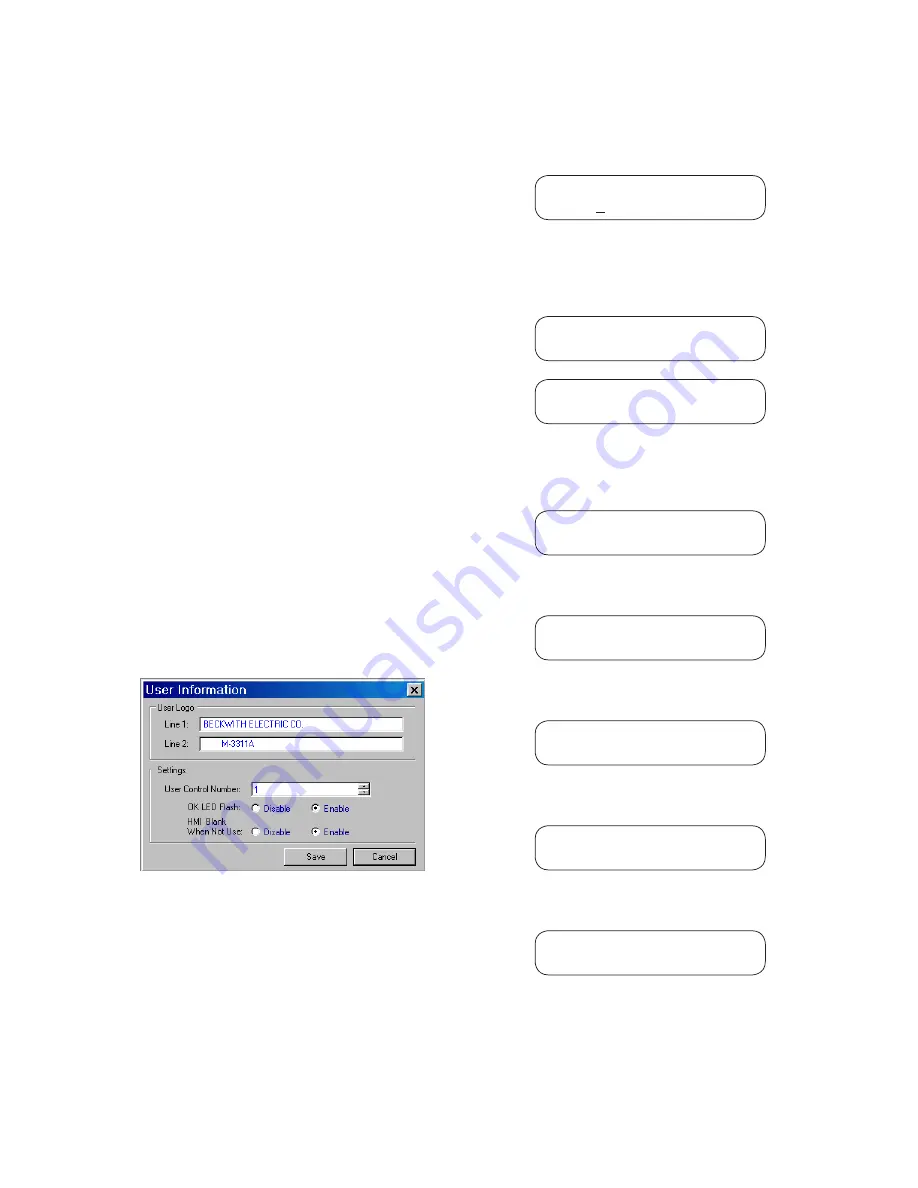
4–5
System Setup and Setpoints – 4
USER LOGO LINE
The user logo is a programmable, two-line by 24-char
-
acter string, which can be used to identify the relay,
and which is displayed locally when the unit is idle.
This information is also available in IPScom
®
.
USER CONTROL NUMBER
The User Control Number is a user-defined value
which can be used for inventory or identification.
The unit does not use this value, however, it can be
accessed through the HMI or the communications
interface, and can also be read remotely.
SYSTEM OK LED
The green
SYSTEM OK
LED is controlled by the
unit’s microprocessor. A flashing
SYSTEM OK
LED
indicates proper program cycling. The LED can
also be programmed to be continuously illuminated
indicating proper program cycling.
IPScom User Logo Line, User Control Number,
System OK LED Setup and HMI Blanking
To set the relay User Logo Lines, User Control
Number, System OK LED and HMI Blanking per
-
form the following:
NOTE
: Communication must be established with
the target relay for this procedure.
1.
From the IPScom Main Screen menu
select
Tools/User Information
. IPScom
will display the User Information dialog
screen (Figure 4-5).
Figure 4-5 User Information Dialog Screen
2.
If entering/editing the User Logo lines,
then enter the desired User Logo Lines.
3.
If changing the User Control Number,
then enter the desired User Control
Number.
4.
If enabling/disabling the System OK
LED Flash operation, then select either
Enable
or
Disable
.
5. Select
Save
, IPScom will return to the
Main Screen.
HMI User Logo Line Setup
1.
Press the
ENTER
pushbutton.
2.
If Level Access is active, the following is
displayed:
ENTER ACCESS CODE
0
a. Input the required Access Code, then
press
ENTER
.
b. If the proper Access Code has been
entered, the HMI will return:
LEVEL #(1,2 or 3)
Access Granted!
VOLTAGE RELAY
VOLT curr freq v/hz
c. Go to step 4.
3.
If Level Access is not active, then the
following is displayed:
VOLTAGE RELAY
VOLT curr freq v/hz
4.
Press the Right arrow pushbutton until
the following is displayed:
SETUP UNIT
SETUP
5. Press
ENTER
, the following will be dis
-
played:
SOFTWARE VERSION
VERS eth sn access
6.
Press the Right arrow pushbutton until
the following is displayed:
USER LOGO LINE 1
LOGO 1 logo 2 alrm
7. Press
ENTER,
the following will be dis
-
played:
USER LOGO LINE 1
_BECKWITH ELECTRIC CO.
Summary of Contents for M?3311A
Page 1: ...Instruction Book M 3311A Transformer Protection Relay ...
Page 30: ... 29 M 3311A Transformer Protection Relay This Page Left Intentionally Blank ...
Page 55: ...M 3311A Instruction Book 1 6 This Page Left Intentionally Blank ...
Page 87: ...M 3311A Instruction Book 2 32 This Page Left Intentionally Blank ...
Page 89: ...M 3311A Instruction Book 3 2 Figure 3 2 IPScom Main Screen ...
Page 107: ...M 3311A Instruction Book 3 20 Figure 3 22 Setup System Dialog Screen 2 3 Winding ...
Page 108: ...IPScom 3 3 21 Figure 3 23 Setup System Dialog Screen 4 Winding ...
Page 112: ...IPScom 3 3 25 Figure 3 29 I O Map Screen 4 Winding ...
Page 114: ...IPScom 3 3 27 Figure 3 31 Display All Setpoints Screen 4 Winding ...
Page 119: ...M 3311A Instruction Book 3 32 Figure 3 38 View Sequence of Events Recorder Screen ...
Page 127: ...M 3311A Instruction Book 3 40 This Page Left Intentionally Blank ...
Page 150: ...4 23 System Setup and Setpoints 4 Figure 4 14 Setup Sequence of Events Recorder Dialog Screen ...
Page 163: ...4 36 M 3311A Instruction Book Figure 4 15 IPScom Relay Setup System Dialog Screen 2 3 Winding ...
Page 166: ...4 39 System Setup and Setpoints 4 Figure 4 18 IPScom Selection Screen for Input Settings ...
Page 179: ...4 52 M 3311A Instruction Book Figure 4 28 Example of V Hz Capability and Protection Curves ...
Page 187: ...4 60 M 3311A Instruction Book Figure 4 33 49 Function Overload Curves ...
Page 229: ...4 102 M 3311A Instruction Book Table 4 5 Transformer Connections ...
Page 231: ...4 104 M 3311A Instruction Book Table 4 7 Custom Transformer and CT Configuration ...
Page 243: ...M 3311A Instruction Book 5 6 Figure 5 5 Mounting Dimensions for GE L 2 Cabinet H3 and H4 ...
Page 383: ...A 50 M 3311A Instruction Book This Page Left Intentionally Blank ...
Page 389: ...M 3311A Instruction Book B 6 This Page Left Intentionally Blank ...
Page 393: ...D 2 M 3311A Instruction Book Figure D 1 Volts Hz 24IT Inverse Curve Family 1 Inverse Square ...
Page 394: ...Inverse Time Curves Appendix D D 3 Figure D 2 Volts Hz 24IT Inverse Family Curve 2 ...
Page 395: ...D 4 M 3311A Instruction Book Figure D 3 Volts Hz 24IT Inverse Time Curve Family 3 ...
Page 396: ...Inverse Time Curves Appendix D D 5 Figure D 4 Volts Hz 24IT Inverse Curve Family 4 ...
Page 399: ...D 8 M 3311A Instruction Book Figure D 5 Definite Time Overcurrent Curve ...
Page 400: ...Inverse Time Curves Appendix D D 9 Figure D 6 Inverse Time Overcurrent Curve ...
Page 401: ...D 10 M 3311A Instruction Book Figure D 7 Very Inverse Time Overcurrent Curve ...
Page 402: ...Inverse Time Curves Appendix D D 11 Figure D 8 Extremely Inverse Time Overcurrent Curve ...
Page 439: ...F 28 M 3311A Instruction Book This Page Left Intentionally Blank ...






























