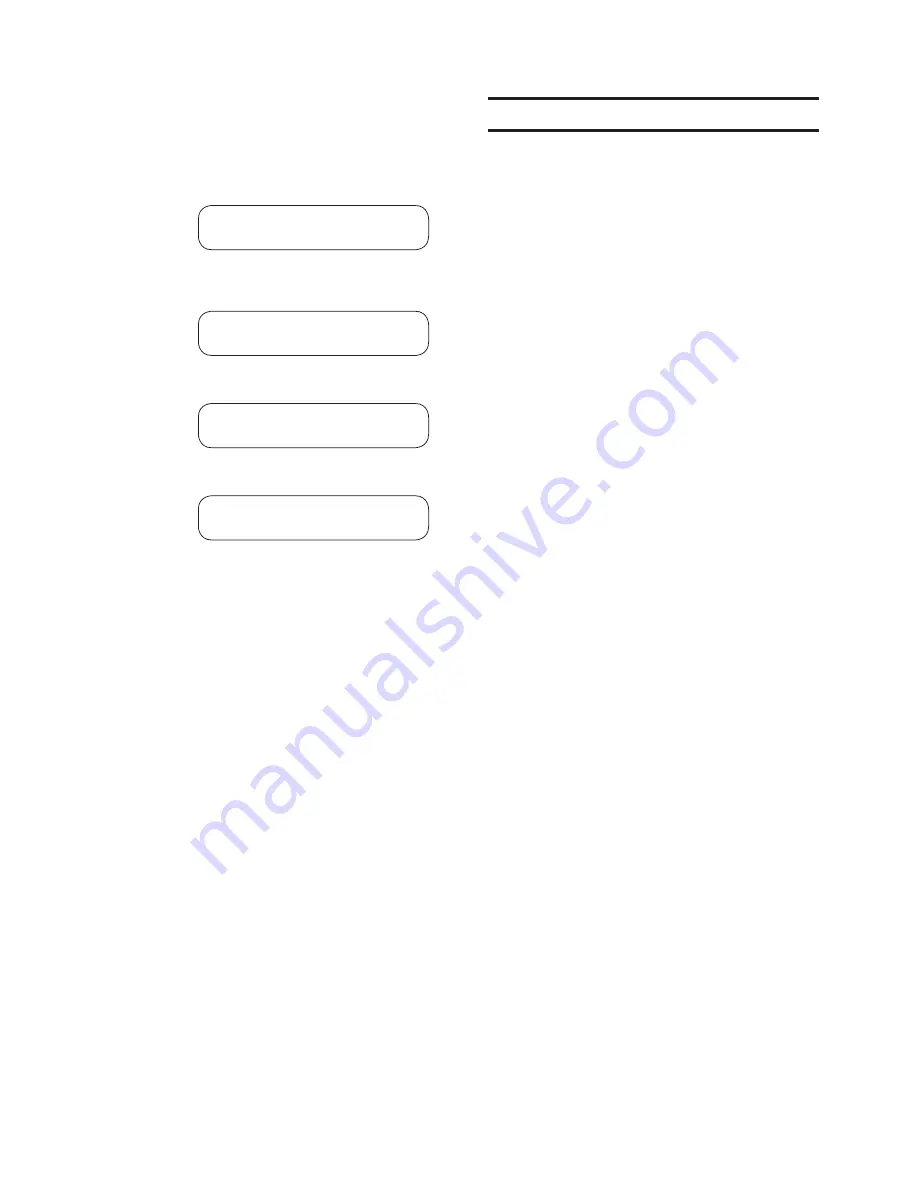
Installation – 5
5–41
6. If IPScom returns an error message,
then determine the relay COM1
communication parameters as follows:
a. From the relay Front Panel HMI press
ENTER
. The relay will display:
VOLTAGE RELAY
VOLT curr freq v/hz
b. Press the right arrow pushbutton until
the relay displays:
COMMUNICATION
stat COMM setup
c. Press
ENTER
. The relay will display:
COM1 SETUP
COM1 com2 com3 com_adr
d. Press
ENTER
. The relay will display:
COM1 BAUD RATE
baud_4800 baud_9600
Record the Baud Rate that is displayed
in all Caps: __________
e. Pres
EXIT
as necessary to exit the HMI.
f. Select the
Connect
menu item.
IPScom
®
will display the
Serial Port
Dialog Screen
(Figure 3-5).
g. Verify the IPScom COM Port Baud Rate
is the same as relay COM1 Baud Rate.
h. Verify that the
PC Comm Port
that is
connected to the relay is selected.
i. Select
Connect
. This action will attempt
to establish communication.
j. If IPScom returns a “COM Opened
and Level #(1, 2 or 3) access granted”
then communications have been
established. Enter any valid ISScom
command(s) as desired.
To close the communication channel
when connected locally, select
Communication/Disconnect
from the
main screen menu bar.
5.8
Initial Setup Procedure
The relay is shipped with the initial configuration
settings as listed in Appendix A, Figure A-1 System
Communication Setup, Figure A-2 Setup System
(Two or Three Winding), Figure A-3 Setup System
(Four Windings), Figure A-4 System Setpoints and
Settings. Selected settings that are unique to the
application may be recorded on the appropriate
record form as calculated from
Chapter 4
,
System
Setup and Setpoints.
Setup Procedure
1. Connect power to the relay’s rear power
terminals, as marked on the rear panel’s
power supply label and as shown in
Figures 5-6 and 5-7.
2. When power is initially applied, the
M-3311A performs a number of self-
tests to ensure its proper operation.
During the self-tests, an “X” is displayed
for each test successfully executed. If all
tests are successful, the unit will briefly
display the word
PASS
. Then, a series
of status screens, including the model
number, software version number, serial
number, date and time as set in the
system clock, and the user logo screen
will be displayed. (Figure 2-2 illustrates
this sequence of screens.)
3. If any test should fail, the DIAG LED will
flash the error code, or the error code will
be displayed on units equipped with the
HMI and the relay will not allow operation
to proceed. In such a case, the error
code should be noted and the factory
contacted. A list of error codes and their
descriptions are provided in Appendix
C,
Error Codes
. Assuming that various
voltage functions are enabled, and
there are no voltage inputs connected,
various voltage targets will be identified
as having operated
4. If remote communication is used,
the baud rate, address, and other
parameters for the communication ports
must be set. Refer to the instructions
in Section 5.7,
Activating Initial
Local Communications
. Also refer to
Chapter 3
,
IPScom
, on S-3300 IPScom
Communications Software.
Summary of Contents for M?3311A
Page 1: ...Instruction Book M 3311A Transformer Protection Relay ...
Page 30: ... 29 M 3311A Transformer Protection Relay This Page Left Intentionally Blank ...
Page 55: ...M 3311A Instruction Book 1 6 This Page Left Intentionally Blank ...
Page 87: ...M 3311A Instruction Book 2 32 This Page Left Intentionally Blank ...
Page 89: ...M 3311A Instruction Book 3 2 Figure 3 2 IPScom Main Screen ...
Page 107: ...M 3311A Instruction Book 3 20 Figure 3 22 Setup System Dialog Screen 2 3 Winding ...
Page 108: ...IPScom 3 3 21 Figure 3 23 Setup System Dialog Screen 4 Winding ...
Page 112: ...IPScom 3 3 25 Figure 3 29 I O Map Screen 4 Winding ...
Page 114: ...IPScom 3 3 27 Figure 3 31 Display All Setpoints Screen 4 Winding ...
Page 119: ...M 3311A Instruction Book 3 32 Figure 3 38 View Sequence of Events Recorder Screen ...
Page 127: ...M 3311A Instruction Book 3 40 This Page Left Intentionally Blank ...
Page 150: ...4 23 System Setup and Setpoints 4 Figure 4 14 Setup Sequence of Events Recorder Dialog Screen ...
Page 163: ...4 36 M 3311A Instruction Book Figure 4 15 IPScom Relay Setup System Dialog Screen 2 3 Winding ...
Page 166: ...4 39 System Setup and Setpoints 4 Figure 4 18 IPScom Selection Screen for Input Settings ...
Page 179: ...4 52 M 3311A Instruction Book Figure 4 28 Example of V Hz Capability and Protection Curves ...
Page 187: ...4 60 M 3311A Instruction Book Figure 4 33 49 Function Overload Curves ...
Page 229: ...4 102 M 3311A Instruction Book Table 4 5 Transformer Connections ...
Page 231: ...4 104 M 3311A Instruction Book Table 4 7 Custom Transformer and CT Configuration ...
Page 243: ...M 3311A Instruction Book 5 6 Figure 5 5 Mounting Dimensions for GE L 2 Cabinet H3 and H4 ...
Page 383: ...A 50 M 3311A Instruction Book This Page Left Intentionally Blank ...
Page 389: ...M 3311A Instruction Book B 6 This Page Left Intentionally Blank ...
Page 393: ...D 2 M 3311A Instruction Book Figure D 1 Volts Hz 24IT Inverse Curve Family 1 Inverse Square ...
Page 394: ...Inverse Time Curves Appendix D D 3 Figure D 2 Volts Hz 24IT Inverse Family Curve 2 ...
Page 395: ...D 4 M 3311A Instruction Book Figure D 3 Volts Hz 24IT Inverse Time Curve Family 3 ...
Page 396: ...Inverse Time Curves Appendix D D 5 Figure D 4 Volts Hz 24IT Inverse Curve Family 4 ...
Page 399: ...D 8 M 3311A Instruction Book Figure D 5 Definite Time Overcurrent Curve ...
Page 400: ...Inverse Time Curves Appendix D D 9 Figure D 6 Inverse Time Overcurrent Curve ...
Page 401: ...D 10 M 3311A Instruction Book Figure D 7 Very Inverse Time Overcurrent Curve ...
Page 402: ...Inverse Time Curves Appendix D D 11 Figure D 8 Extremely Inverse Time Overcurrent Curve ...
Page 439: ...F 28 M 3311A Instruction Book This Page Left Intentionally Blank ...






























