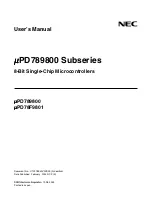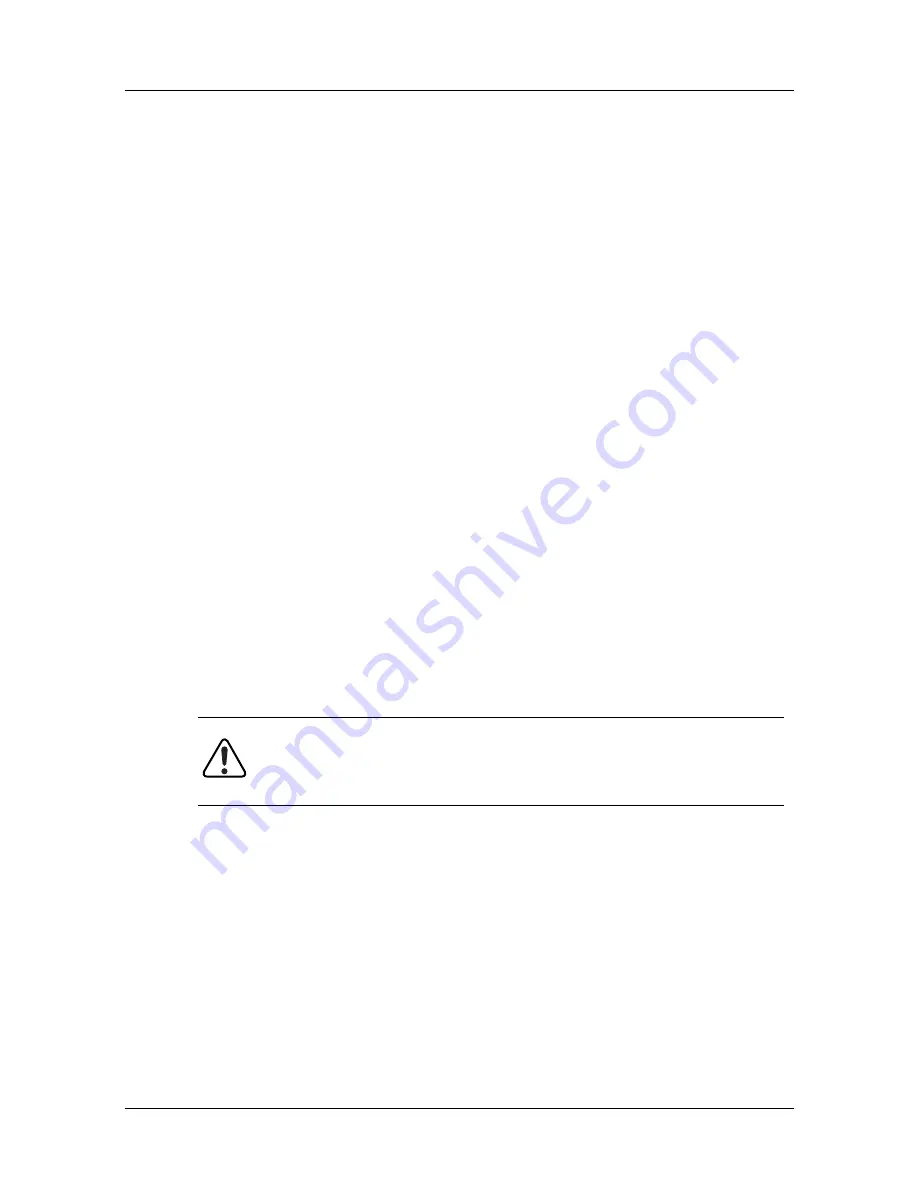
Appendix B-6
117237-E Rev.00
NauticaRS 5.5R Reference Guide
b.
Select File > Download New Router Software.
c.
Follow the prompts on the screen to load the new code.
The file to load is clam.bay and is located in the default
Nautica Wizard directory (usually Program Files/Bay
Networks/Nautica Wizard).
8.
Load new ISDN module code
If your CLAM has been working with no errors, then there is
no need to upgrade to the new ISDN module code. If you
have been experiencing problems, or are preparing a unit for
installation at a customer site, it is recommended that you
upgrade to the new ISDN code.
With the CLAM running the new Nautica router software,
connect to the Manager port using the adaptor and cable
provided, and issue the following command from the BCC
prompt to put the ISDN module into bootmode:
bcc> %taprog% 1
Where 1 is the first BRI module.
Execute the following command from the DOS prompt:
c:> isdnprog filename
Where filename is the name of the ISDN firmware.
9.
Restore the unit’s configuration
You can use either of these ways to restore the configuration
to the unit:
•
Using Nautica Wizard: From Nautica Wizard, select
the target unit by clicking on the CLAM icon in the main
window. Select File > Restore Router Configuration
from File.
Warning:
If the isdnprog fails for any reason, do not power off
or reboot the CLAM, instead run the isdnprog command again.
Summary of Contents for NauticaRS
Page 1: ...Part No 117237 E Rev 00 November 1998 NauticaRS 5 5R Reference Guide ...
Page 20: ...xx 117237 E Rev 00 ...
Page 22: ...xxii 117237 E Rev 00 ...
Page 27: ...About This Guide 117237 E Rev 00 xxvii XDMCP X Display Manager Control Protocol ...
Page 72: ......
Page 96: ......
Page 128: ...4 8 117237 E Rev 00 NauticaRS 5 5R Reference Guide ...
Page 302: ...7 74 117237 E Rev 00 NauticaRS 5 5R Reference Guide ...
Page 314: ......
Page 342: ......
Page 414: ......
Page 468: ......
Page 520: ...20 26 117237 E Rev 00 NauticaRS 5 5R Reference Guide ...
Page 608: ......