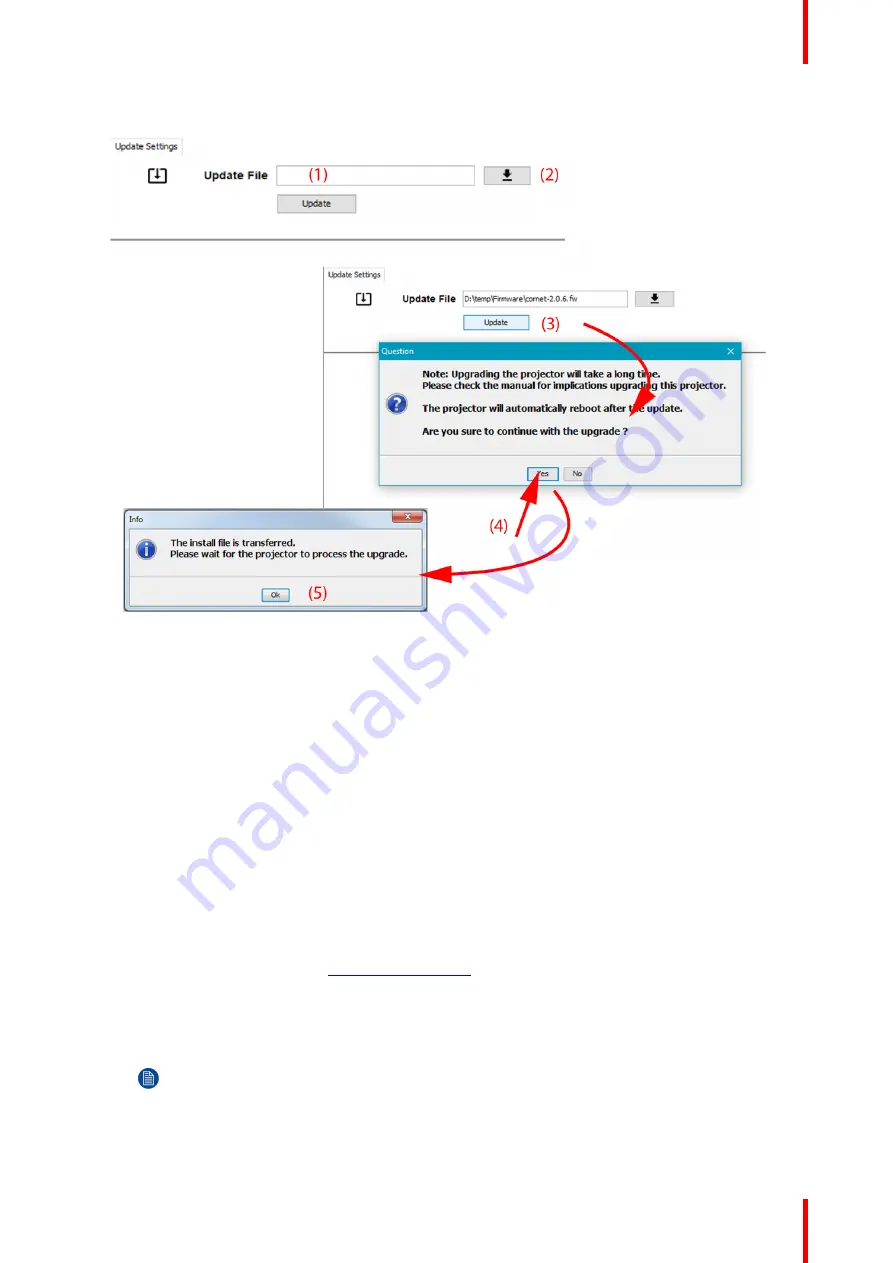
67
R5906150 /05
XDL
6.
Fill out the path to the update file (1)
Image 5
–
36 Update Pulse projector
or
click on the path selection icon (2) to open a browser window.
7.
Browse to the desired update package (format .fw) and click
Select Update Package
.
The path will be filled out in the input field next to
Update File
.
8.
Click
Update
(3).
The update starts. This action can take a long time. A message is displayed.
9.
Click
Yes
to continue (4).
The update file will be transferred to the projector and installed. The projector will reboot.
A message is displayed. Click
Ok
to clear the message.
How to update the software if the projector isn't connected to the network
1.
Power on the projector. Wait until the
Power on/off
button is either lit white or blue.
2.
Download the latest firmware file ( format .fw) from Barco's website. The firmware can be downloaded for
free from Barco's website, (URL:
http://www.barco.com
). Click on
myBarco
and log in to get access to
secured information. Registration is necessary.
If you are not yet registered, click on
New to myBarco
and follow the instructions. With the created login
and password, it is possible to log in where you can download the software.
3.
Place the firmware file on a clean USB flash drive.
Note:
Make sure the flash drive is FAT32 compatible & no other files are on the flash drive.
4.
Plug the flash drive in the USB port on the Communication Panel.
The update file will be transferred to the projector and installed. The projector will reboot when completed.
Summary of Contents for XDL
Page 1: ...ENABLING BRIGHT OUTCOMES Installation Manual XDL...
Page 30: ...R5906150 05 XDL 30 Installation process...
Page 74: ...R5906150 05 XDL 74 Pulse SFP input use cases...
Page 79: ...79 R5906150 05 XDL Dimensions A...
Page 82: ...R5906150 05 XDL 82 Glossary...
Page 86: ...R5906150 05 XDL 86 Index...
Page 87: ......






























