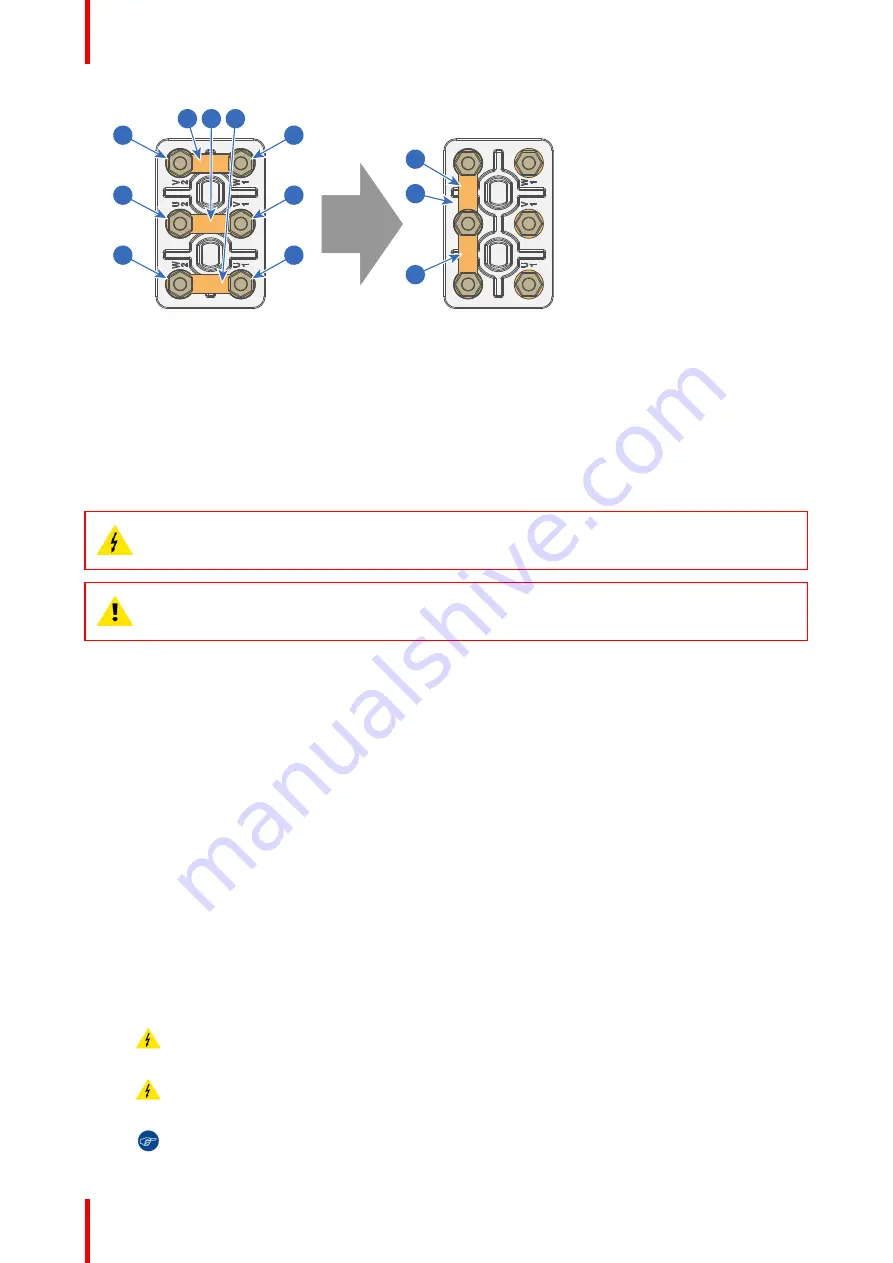
R5906150 /05
XDL
54
1
2
3
A
C
B
4
5
6
A
B
C
Image 5
–
15
2.
Take off the mounted links (A, B and C).
3.
Connect the left pins together. Place 2 links between the upper pin and the middle pin (A, B) and 1 link
between the middle pin and the lower pin (C).
5.8 Connecting the projector with the mains
electricity
WARNING:
The total electrical installation should be protected by an appropriate rated and readily
accessible disconnect switch, circuit breakers and ground fault current interrupters. The installation
shall be done according to the local electrical installation codes.
CAUTION:
The cross-sectional area of the conductors in the AC power supply cord shall be not
less than 4 mm
2
to 6 mm
2
, 10 AWG to 8 AWG in case of a star (Y) configuration and not less then
6mm
2
, 8AWG in case of a delta (Δ) configuration.
Required tools
•
Flat screw driver 4 x 100 mm
•
Torque wrench with flat-head socket (medium size)
Required parts
Certified AC power supply cord, min. 500V. Take into account that the cable gland of the projector allows a
cable diameter from 11 to 21 mm.
How to connect the projector with the mains electricity?
1.
Remove the cover of the mains compartment. See procedure
Accessing the mains compartment
”
, page
.
2.
Push the stripped AC power supply cord through the cable gland (reference 2
3.
Connect the wires to the 5-terminal strip (reference 1
) as illustrated. Use a torque screw driver
to fasten the screws of the 5-terminal strip with a torque of
1.7Nm
(1.25 lbf*ft).
Always connect the ground wire (PE) with the connector indicated with PE on the terminal barrier strip.
If a neutral conductor is available, connect always to the connector indicated with N on the terminal barrier
strip.
Warning:
Connect first the PE wire, then the other wires.
Caution:
When using a flexible AC power supply cord, make sure that each conductor end is
provided with an end sleeve.
Tip:
Check for good fixation by pulling on each wire.
Summary of Contents for XDL
Page 1: ...ENABLING BRIGHT OUTCOMES Installation Manual XDL...
Page 30: ...R5906150 05 XDL 30 Installation process...
Page 74: ...R5906150 05 XDL 74 Pulse SFP input use cases...
Page 79: ...79 R5906150 05 XDL Dimensions A...
Page 82: ...R5906150 05 XDL 82 Glossary...
Page 86: ...R5906150 05 XDL 86 Index...
Page 87: ......
















































