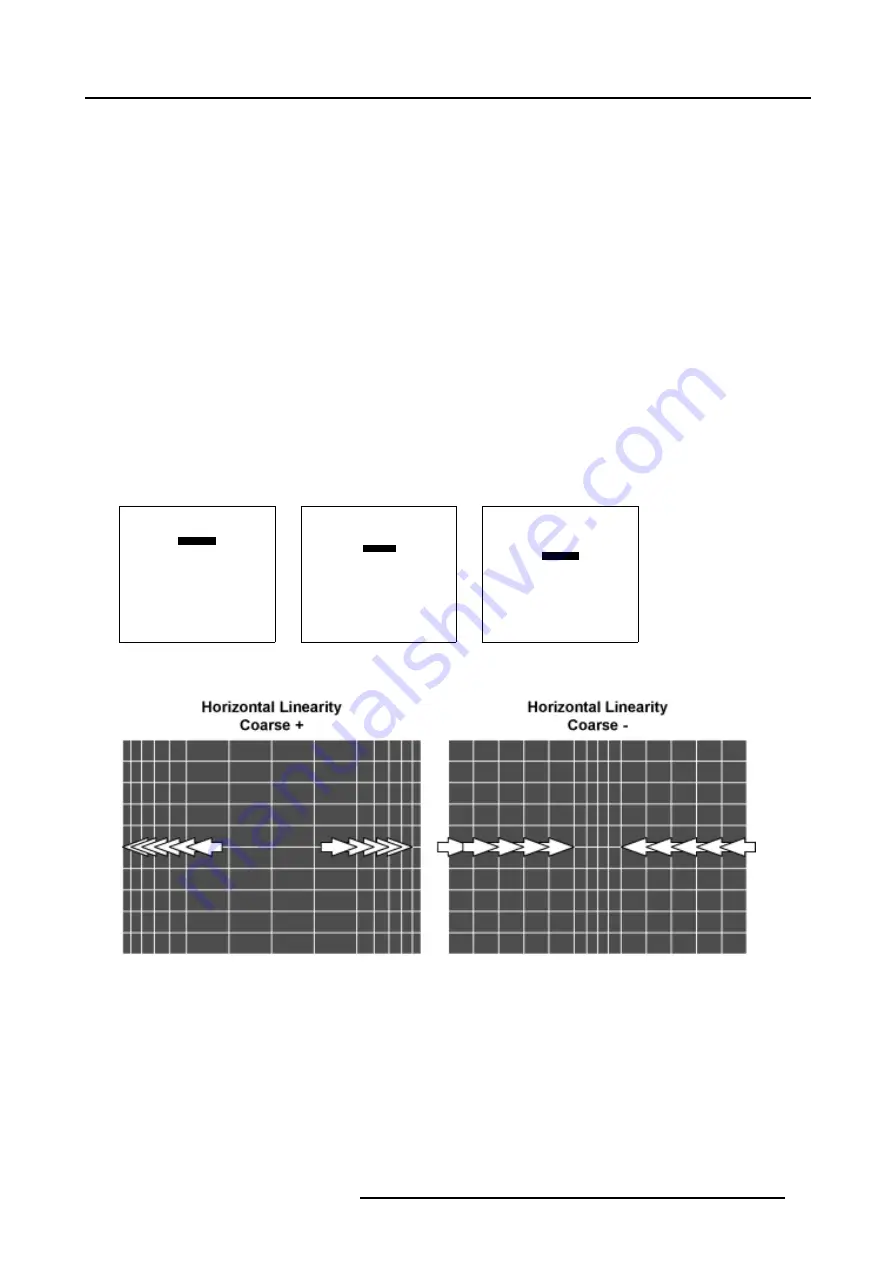
7. Random Access
How to select the Horizontal or Vertical Linearity ?
1. By default
horizontal
is selected.
2. Press
ENTER
to toggle between
horizontal
and
vertical
.
7.5.7.4.3
Horizontal Linearity adjustment
How to adjust the Horizontal Linearity ?
A correct Horizontal Linearity is achieved when the distances between the vertical lines of the hatch pattern are equal or almost
equal from left to right.
1. Is
Horizontal
Linearity selected ?
If yes, go to step 2
If no, Push the cursor key
↑
or
↓
to highlight
Vertical
and press
ENTER
to toggle to
Horizontal
.
2. Push the cursor key
↑
or
↓
to highlight
coarse
. (menu 7-69)
3. Push the cursor key
←
or
→
to perform a coarse linearity correction of both sides of the image. (image 7-27)
4. Push the cursor key
↑
or
↓
to highlight
right
. (menu 7-70)
5. Push the cursor key
←
or
→
to correct the linearity of the right side of the image. (image 7-28)
6. Push the cursor key
↑
or
↓
to highlight
center
7. Push the cursor key
←
or
→
to correct the linearity of the center of the image. (image 7-29)
8. Continue with the vertical linearity adjustment.
LINEARITY
horizontal
coarse 0
right 0
center 0
Menu 7-69
LINEARITY
horizontal
coarse 0
right 0
center 0
Menu 7-70
LINEARITY
horizontal
coarse 0
right 0
center 0
Menu 7-71
Image 7-27
Horizontal Linearity coarse adjustment
R5976780 GALAXY SXGA+ SERIES 14/10/2005
91
Summary of Contents for Galaxy 12 High Brightness+ R9040370
Page 4: ......
Page 14: ...2 Packaging and Dimensions 10 R5976780 GALAXY SXGA SERIES 14 10 2005...
Page 44: ...4 Connections 40 R5976780 GALAXY SXGA SERIES 14 10 2005...
Page 51: ...5 Getting Started Image 5 6 RCU to IR Sensors R5976780 GALAXY SXGA SERIES 14 10 2005 47...
Page 60: ...6 Special Features 56 R5976780 GALAXY SXGA SERIES 14 10 2005...
Page 132: ...7 Random Access 128 R5976780 GALAXY SXGA SERIES 14 10 2005...
Page 166: ...9 Service Mode 162 R5976780 GALAXY SXGA SERIES 14 10 2005...
Page 168: ...10 Standard Source Files 164 R5976780 GALAXY SXGA SERIES 14 10 2005...






























