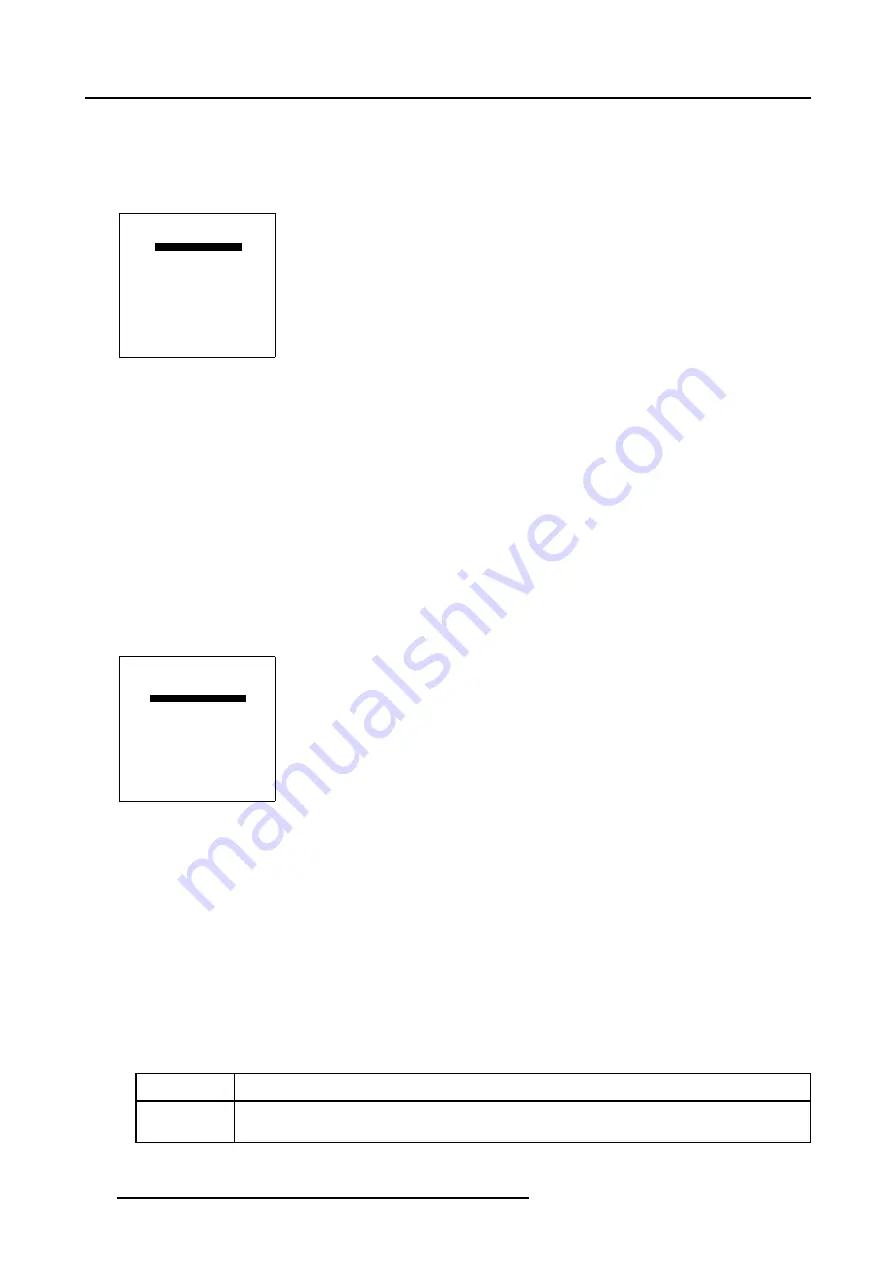
7. Random Access
How to activate Invert Stereo?
1. Push the cursor key
↑
or
↓
to highlight
Invert Stereo
2. Press
ENTER
to toggle between [YES] or [NO].
3. Press
EXIT
to return to the
Stereo Options
menu.
STEREO OPTIONS
STEREO PHASE
INVERT STEREO [YES]
MASTER CHANNEL [LEFT]
STEREO MODE [ACTIVE]
DARK TIME
FORCED ASYNCHRONOUS [NO]
STEREO [NO]
WARNING
All projectors in the chain
must have the same setting
for Asynchronous Mode !
Select with
↑
or
↓
then
<ENTER>
Menu 7-142
7.6.4
Master Channel
What can be done?
The Stereo IG will always provide a left + right image to the projector.
It is possible to force the projector into mono mode, by setting the Stereo Mode to Passive, only the left or the right image is displayed,
Use the
Master Channel
menu to select either the
Left
or the
Right
image, this Master Channel will be displayed when the Stereo
Mode is set to Passive.
How to Select Master Channel?
1. Push the cursor key
↑
or
↓
to highlight
Master Channel
. (menu 7-143)
2. Press
ENTER
to toggle between [LEFT] or [RIGHT].
3. Press
EXIT
to return to the
Stereo Options
menu.
STEREO OPTIONS
STEREO PHASE
INVERT STEREO [YES]
MASTER CHANNEL [LEFT]
STEREO MODE [ACTIVE]
DARK TIME
FORCED ASYNCHRONOUS [NO]
STEREO [NO]
WARNING
All projectors in the chain
must have the same setting
for Asynchronous Mode !
Select with
↑
or
↓
then
<ENTER>
Menu 7-143
7.6.5
Stereo Mode
What can be done?
Stereo Mode
is default set to
Active
, a Stereo Image is projected when provided by the IG.
However it is possible to display only the left or right image of the Stereo Image Pair, this is done by setting the
Stereo Mode
to
Passive
.
Either the left or right image is projected, according to the Master Channel Selection.
How to Set Up Stereo Mode?
1. Push the cursor key
↑
or
↓
to highlight
Master Channel.
2. Press
ENTER
to toggle between [ACTIVE] or [PASSIVE].
ACTIVE
The Projector will run in the default Stereo Mode, a stereo image is projected.
PASSIVE
The Projector will only display the left or right image of the Stereo Image, according to the Master Channel
Selection, either de left or right image is projected.
122
R5976780 GALAXY SXGA+ SERIES 14/10/2005
Summary of Contents for Galaxy 12 High Brightness+ R9040370
Page 4: ......
Page 14: ...2 Packaging and Dimensions 10 R5976780 GALAXY SXGA SERIES 14 10 2005...
Page 44: ...4 Connections 40 R5976780 GALAXY SXGA SERIES 14 10 2005...
Page 51: ...5 Getting Started Image 5 6 RCU to IR Sensors R5976780 GALAXY SXGA SERIES 14 10 2005 47...
Page 60: ...6 Special Features 56 R5976780 GALAXY SXGA SERIES 14 10 2005...
Page 132: ...7 Random Access 128 R5976780 GALAXY SXGA SERIES 14 10 2005...
Page 166: ...9 Service Mode 162 R5976780 GALAXY SXGA SERIES 14 10 2005...
Page 168: ...10 Standard Source Files 164 R5976780 GALAXY SXGA SERIES 14 10 2005...






























