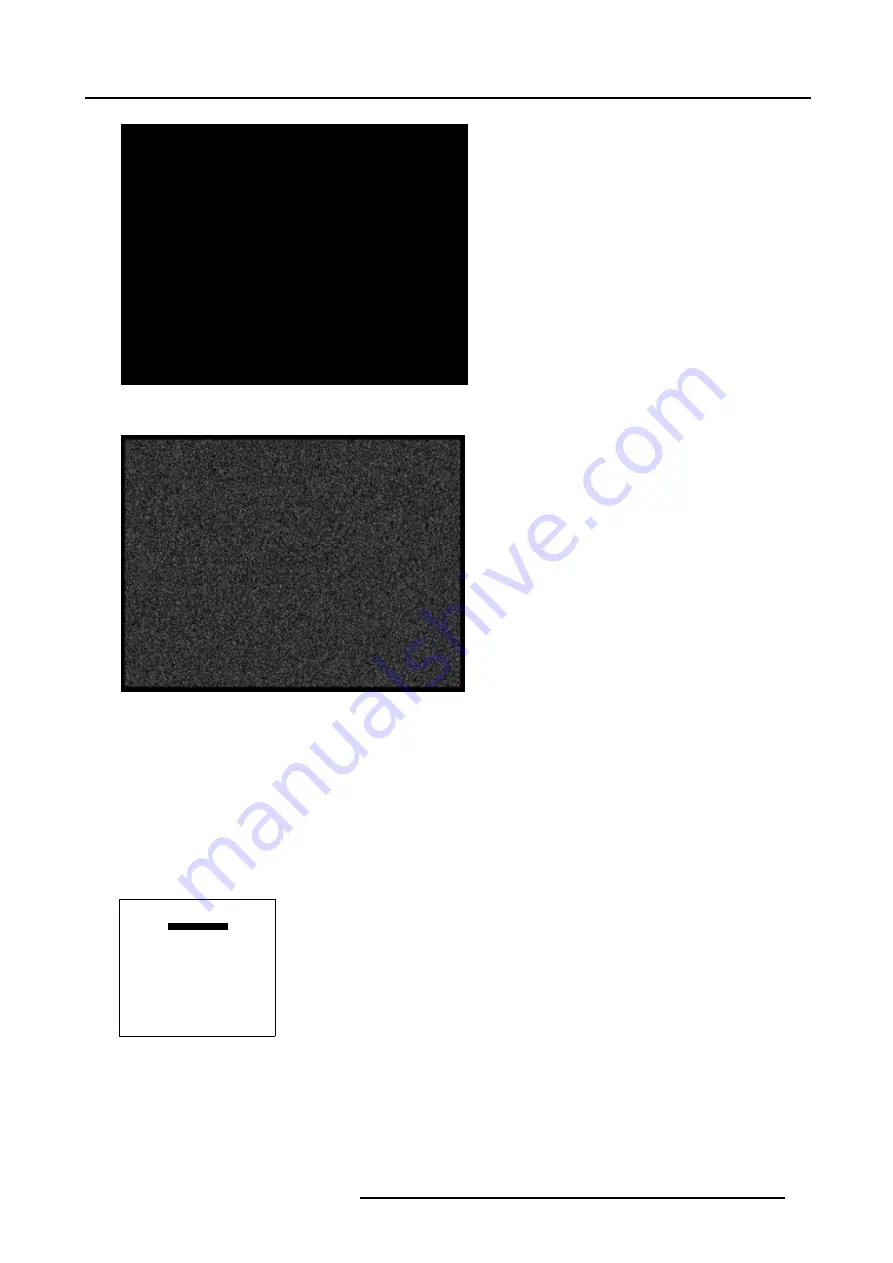
7. Random Access
Image 7-3
Full black image on the source
Image 7-4
Perfect Black Balance
How to adjust the White Balance?
1. Generate a full white image on the source. (image 7-5)
2. Push the cursor key
↑
or
↓
to highlight
White Balance
and press
ENTER
to select. (menu 7-35)
3. Use the cursor keys
←
and
↓
to lower the Gain of the Blue and Red color.
4. Use the
Co or –
key to adjust the Gain of the Green Color until there is ±50% noise visible. (image 7-6)
5. Use the
→
and
↑
key to raise the Gain of the Blue and Red Color until there is ±50% noise visible.
6. Press
EXIT
to return to
Input Balance
menu.
INPUT BALANCE
WHITE BALANCE
BLACK BALANCE
DEFAULT
Select with
↑
or
↓
then <ENTER>
<EXIT> to return
Adjust
red with
↑
or
↓
blue with
←
or
→
Menu 7-35
R5976780 GALAXY SXGA+ SERIES 14/10/2005
71
Summary of Contents for Galaxy 12 High Brightness+ R9040370
Page 4: ......
Page 14: ...2 Packaging and Dimensions 10 R5976780 GALAXY SXGA SERIES 14 10 2005...
Page 44: ...4 Connections 40 R5976780 GALAXY SXGA SERIES 14 10 2005...
Page 51: ...5 Getting Started Image 5 6 RCU to IR Sensors R5976780 GALAXY SXGA SERIES 14 10 2005 47...
Page 60: ...6 Special Features 56 R5976780 GALAXY SXGA SERIES 14 10 2005...
Page 132: ...7 Random Access 128 R5976780 GALAXY SXGA SERIES 14 10 2005...
Page 166: ...9 Service Mode 162 R5976780 GALAXY SXGA SERIES 14 10 2005...
Page 168: ...10 Standard Source Files 164 R5976780 GALAXY SXGA SERIES 14 10 2005...






























