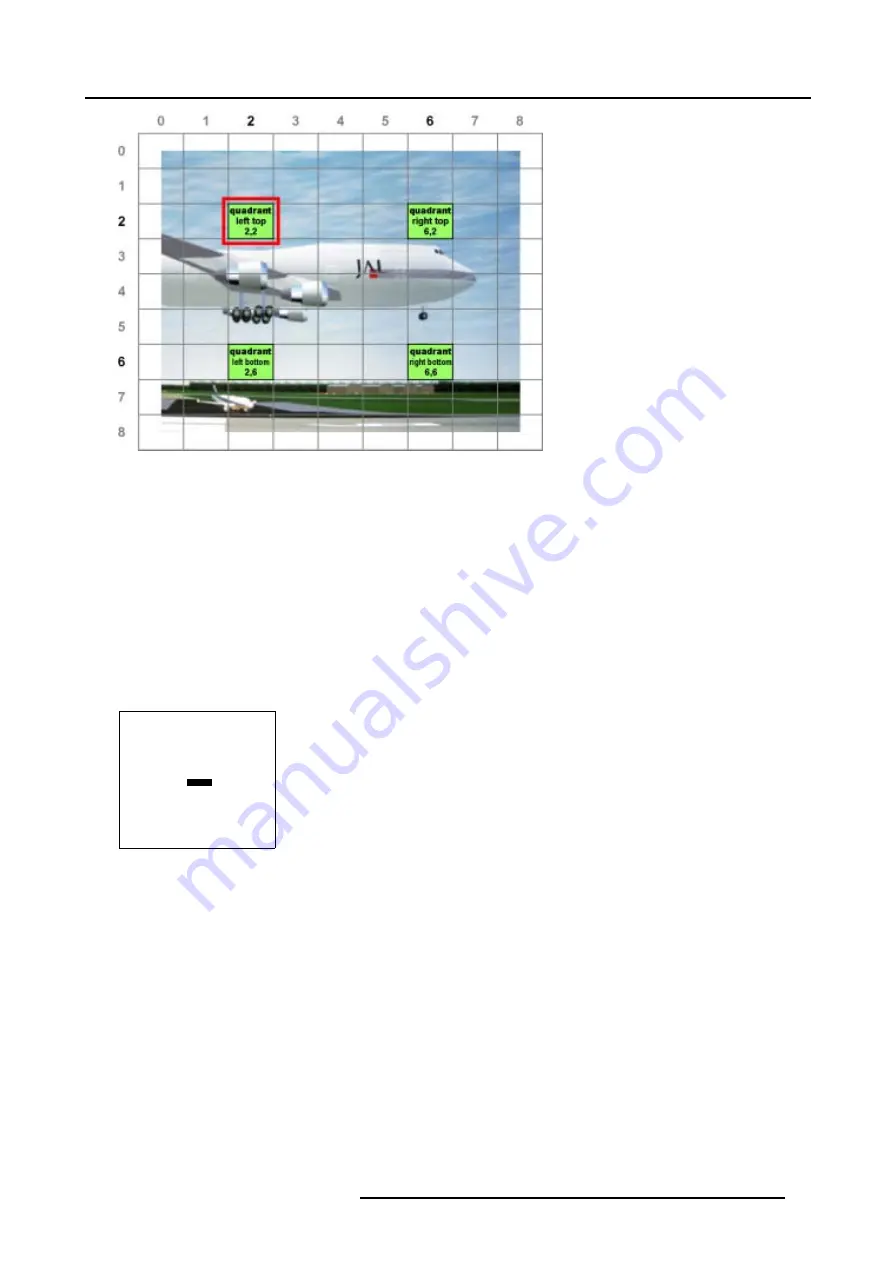
7. Random Access
Image 7-37
Fine quadrant selections
7.5.7.5.7
Quadrant adjustment
How to adjust Quadrants ?
We assume
quadrant top left
is selected.
1. Push the cursor key
↑
or
↓
to highlight
pixel Y = 0
. (menu 7-84)
2. Push the cursor key
←
or
→
to shift the selected grid point in a vertical way.
This will result in a fine adjustment within the selected quadrant (Follow this procedure in a similar way to apply a fine adjustment
on any desired quadrant). (image 7-38)
3. Use the subpixel adjustments to fine shift the selected grid point.
4. Continue with the Fine Quadrant adjustment or press
EXIT
to return to the
Guided Geometry Map
.
GEOMETRY DISTORTION
quadrant left top
col = 2
row = 2
pixels x = 0
y = 0
subpixels x = 0
y = 0
Menu 7-84
R5976780 GALAXY SXGA+ SERIES 14/10/2005
99
Summary of Contents for Galaxy 12 High Brightness+ R9040370
Page 4: ......
Page 14: ...2 Packaging and Dimensions 10 R5976780 GALAXY SXGA SERIES 14 10 2005...
Page 44: ...4 Connections 40 R5976780 GALAXY SXGA SERIES 14 10 2005...
Page 51: ...5 Getting Started Image 5 6 RCU to IR Sensors R5976780 GALAXY SXGA SERIES 14 10 2005 47...
Page 60: ...6 Special Features 56 R5976780 GALAXY SXGA SERIES 14 10 2005...
Page 132: ...7 Random Access 128 R5976780 GALAXY SXGA SERIES 14 10 2005...
Page 166: ...9 Service Mode 162 R5976780 GALAXY SXGA SERIES 14 10 2005...
Page 168: ...10 Standard Source Files 164 R5976780 GALAXY SXGA SERIES 14 10 2005...






























