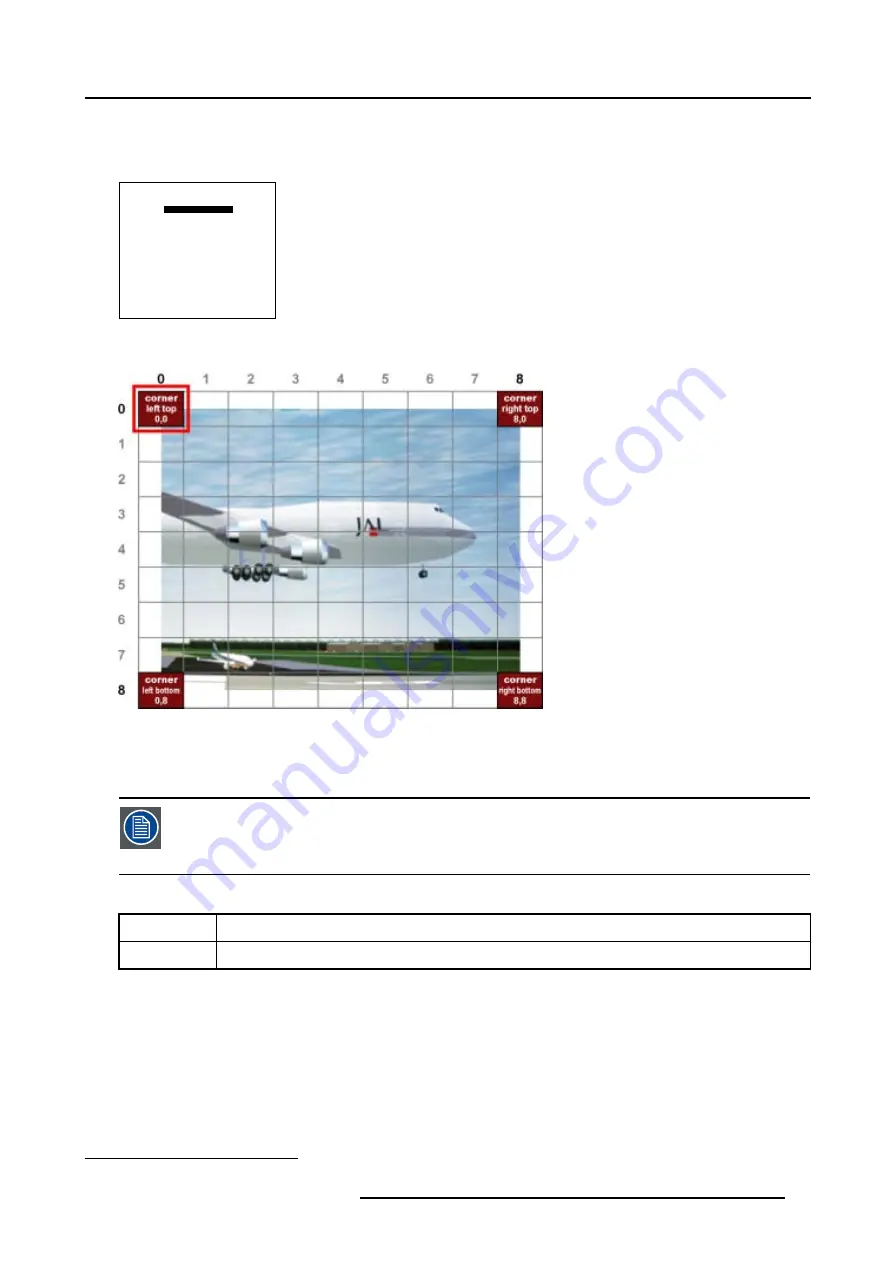
7. Random Access
3. Push the cursor key
←
or
→
to select the desired Corner.
The
COL
&
ROW
(Column and Rows) indicator
2
will show the corresponding position of the selected Corner and an indication
box will be displayed on the screen. (image 7-17)
GEOMETRY DISTORTION
corner left top
col = 0
row = 0
pixels x = 0
y = 0
subpixels x = 0
y = 0
Menu 7-57
Image 7-17
Coarse Corner selections
7.5.7.3.3
Corner adjustment
To change a setting, only the method using the arrow keys is mentioned in the following procedures, the
projector will need to recalculate every adjustment step.
For coarse adjustments it is also possible to enter the new value directly with the numeric keys on the RCU
or local keypad.
What is Pixel and Subpixel adjustment ?
Pixel
Coarse adjustment, this will shift the Corner in steps of 1 pixel
Subpixel
Fine tuning adjustment, this will shift the Corner in steps of 1/32 of a pixel
How to adjust the Corners ?
1. Push the cursor key
↑
or
↓
to select
pixel x = 0
in the
Geometry Distortion
menu. (menu 7-58)
2. Push the cursor key
←
or
→
to coarse shift the selected Corner in a horizontal way. (image 7-18)
3. Push the cursor key
↑
or
↓
to
select pixel y = 0
in the
Geometry Distortion
menu. (menu 7-59)
2. This
COL
&
ROW
indicates the position of the selected grid point within the 81 zones.
R5976780 GALAXY SXGA+ SERIES 14/10/2005
83
Summary of Contents for Galaxy 12 High Brightness+ R9040370
Page 4: ......
Page 14: ...2 Packaging and Dimensions 10 R5976780 GALAXY SXGA SERIES 14 10 2005...
Page 44: ...4 Connections 40 R5976780 GALAXY SXGA SERIES 14 10 2005...
Page 51: ...5 Getting Started Image 5 6 RCU to IR Sensors R5976780 GALAXY SXGA SERIES 14 10 2005 47...
Page 60: ...6 Special Features 56 R5976780 GALAXY SXGA SERIES 14 10 2005...
Page 132: ...7 Random Access 128 R5976780 GALAXY SXGA SERIES 14 10 2005...
Page 166: ...9 Service Mode 162 R5976780 GALAXY SXGA SERIES 14 10 2005...
Page 168: ...10 Standard Source Files 164 R5976780 GALAXY SXGA SERIES 14 10 2005...






























