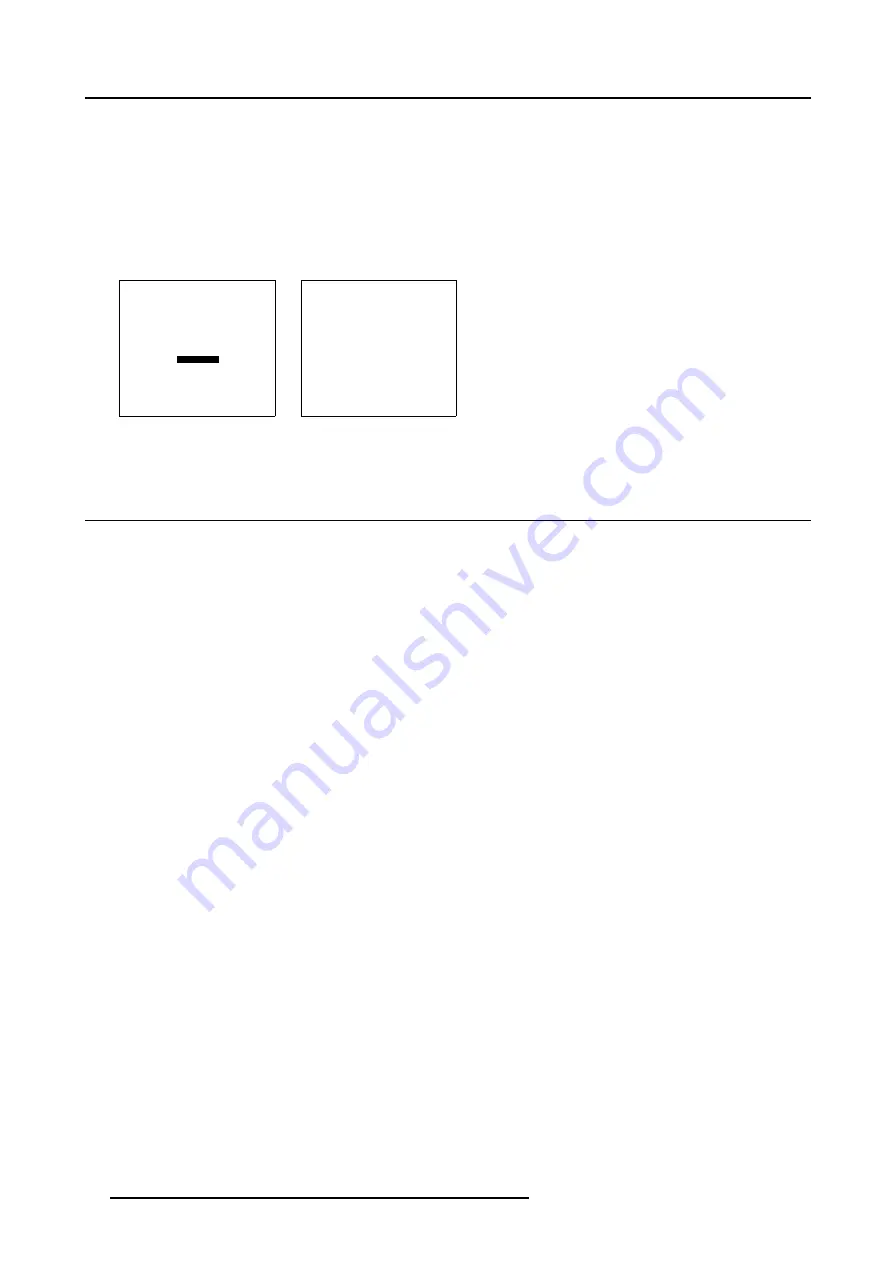
5. Getting Started
How to change the On Screen Color
1. Press
ADJUST
or
ENTER
key to start up the
Adjustment Mode
.
2. Push the cursor key
↑
or
↓
to highlight
Installation
3. Press
ENTER
to select.
The
OSD
menu will be displayed. (menu 5-3)
4. Push the cursor key
↑
or
↓
to highlight
the desired color.
5. Press
ENTER
to activate the selected color.
INSTALLATION
INPUT SLOTS
CONTRAST ENHANCEMENT[OFF]
NO SIGNAL
LENS
MENU POSITION [CENTER]
800-PERIPHERAL
CONFIGURATION
OSD COLOR
INTERNAL PATTERNS
OPTION KEY
Select with
↑
or
↓
then <ENTER>
<EXIT> to return
Menu 5-2
OSD COLOR
HIGHLIGHTED ITEM
RED
GREEN
YELLOW
Select with
↑
or
↓
<ENTER> to accept
<EXIT> to return
Menu 5-3
5.5
Using the RCU
Pointing directly to the IR Sensor
When using the wireless remote control, make sure you are within the effective operating distance, in a straight line: 30m (100ft).
The remote control unit will not function properly if strong light strikes the sensor window or if there are obstacles between the remote
control unit and the projector IR sensor.
46
R5976780 GALAXY SXGA+ SERIES 14/10/2005
Summary of Contents for Galaxy 12 High Brightness+ R9040370
Page 4: ......
Page 14: ...2 Packaging and Dimensions 10 R5976780 GALAXY SXGA SERIES 14 10 2005...
Page 44: ...4 Connections 40 R5976780 GALAXY SXGA SERIES 14 10 2005...
Page 51: ...5 Getting Started Image 5 6 RCU to IR Sensors R5976780 GALAXY SXGA SERIES 14 10 2005 47...
Page 60: ...6 Special Features 56 R5976780 GALAXY SXGA SERIES 14 10 2005...
Page 132: ...7 Random Access 128 R5976780 GALAXY SXGA SERIES 14 10 2005...
Page 166: ...9 Service Mode 162 R5976780 GALAXY SXGA SERIES 14 10 2005...
Page 168: ...10 Standard Source Files 164 R5976780 GALAXY SXGA SERIES 14 10 2005...






























