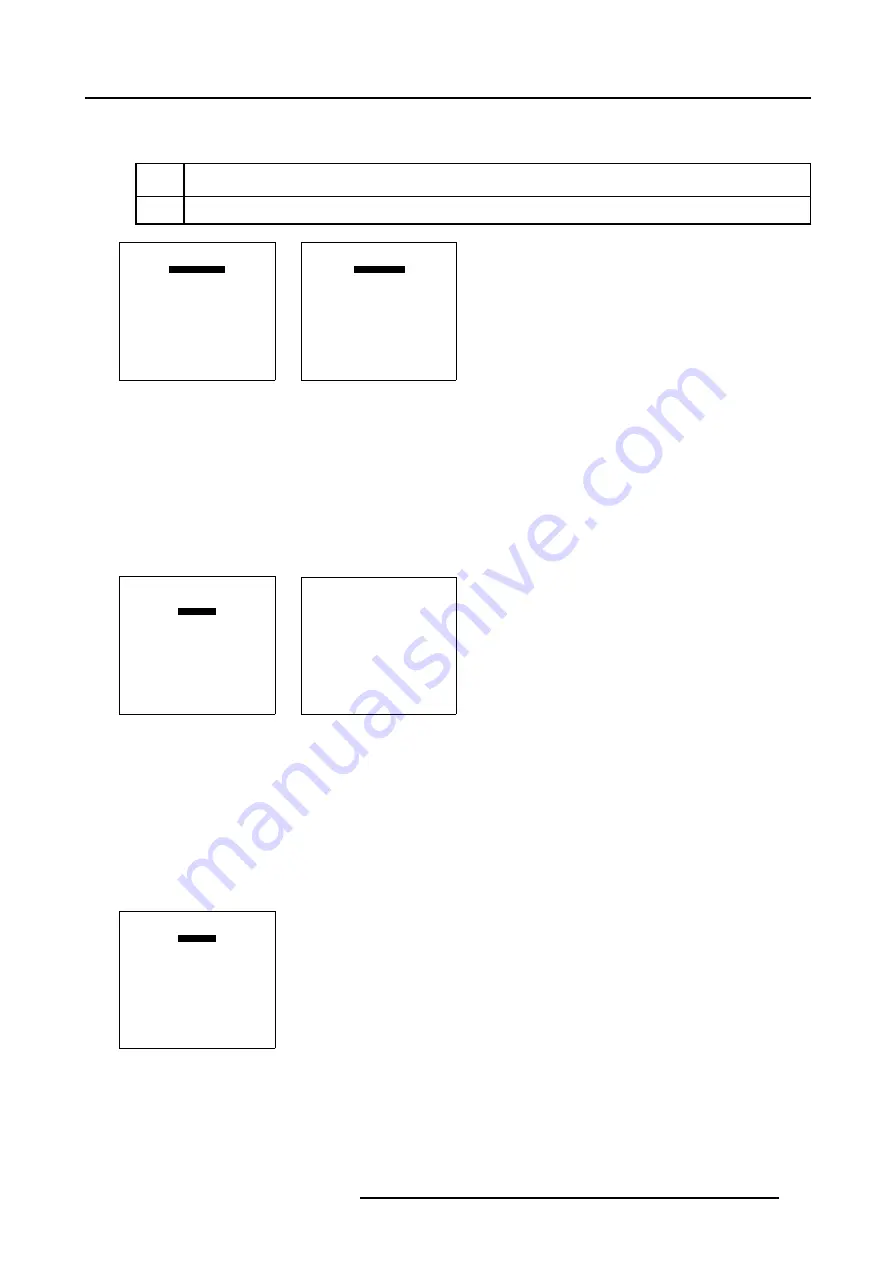
7. Random Access
See menu 7-102.
In the default setting Active is set to [OFF].
[OFF]
Blanking is disabled.
[ON]
Blanking is enabled.
BLANKING/SOFT EDGE
ACTIVE [OFF]
BLANKING
SOFT EDGE
Select with
↑
or
↓
then <ENTER>
<EXIT> to return
Menu 7-101
BLANKING/SOFT EDGE
ACTIVE [ON]
BLANKING
SOFT EDGE
Select with
↑
or
↓
then <ENTER>
<EXIT> to return
Menu 7-102
7.5.7.8.3
Blanking Shape Start up
How to Start Up the Blanking Shape menu ?
1. Push the cursor key
↑
or
↓
to highlight
Blanking
in the
Blanking/Soft Edge
menu. (menu 7-103)
2. Press
ENTER
to select.
The
Shape
menu will be displayed. (menu 7-104)
BLANKING/SOFT EDGE
ACTIVE [ON]
BLANKING
SOFT EDGE
Select with
↑
or
↓
then <ENTER>
<EXIT> to return
Menu 7-103
SHAPE
top left
% of image = 0
%% of image = 0
Menu 7-104
7.5.7.8.4
Blanking Shape selections
How to use the Blanking Shape selection ?
1. Push the cursor key
↑
or
↓
to highlight the first item in the
Shape
menu. (menu 7-105)
2. Press
ENTER
to scroll through the available coarse shape selections: top, bottom, left and right. (image 7-42)
3. Push the cursor key
←
or
→
to scroll through the available fine shape selections.image 7-42
SHAPE
top left
% of image = 0
%% of image = 0
Menu 7-105
R5976780 GALAXY SXGA+ SERIES 14/10/2005
105
Summary of Contents for Galaxy 12 High Brightness+ R9040370
Page 4: ......
Page 14: ...2 Packaging and Dimensions 10 R5976780 GALAXY SXGA SERIES 14 10 2005...
Page 44: ...4 Connections 40 R5976780 GALAXY SXGA SERIES 14 10 2005...
Page 51: ...5 Getting Started Image 5 6 RCU to IR Sensors R5976780 GALAXY SXGA SERIES 14 10 2005 47...
Page 60: ...6 Special Features 56 R5976780 GALAXY SXGA SERIES 14 10 2005...
Page 132: ...7 Random Access 128 R5976780 GALAXY SXGA SERIES 14 10 2005...
Page 166: ...9 Service Mode 162 R5976780 GALAXY SXGA SERIES 14 10 2005...
Page 168: ...10 Standard Source Files 164 R5976780 GALAXY SXGA SERIES 14 10 2005...






























