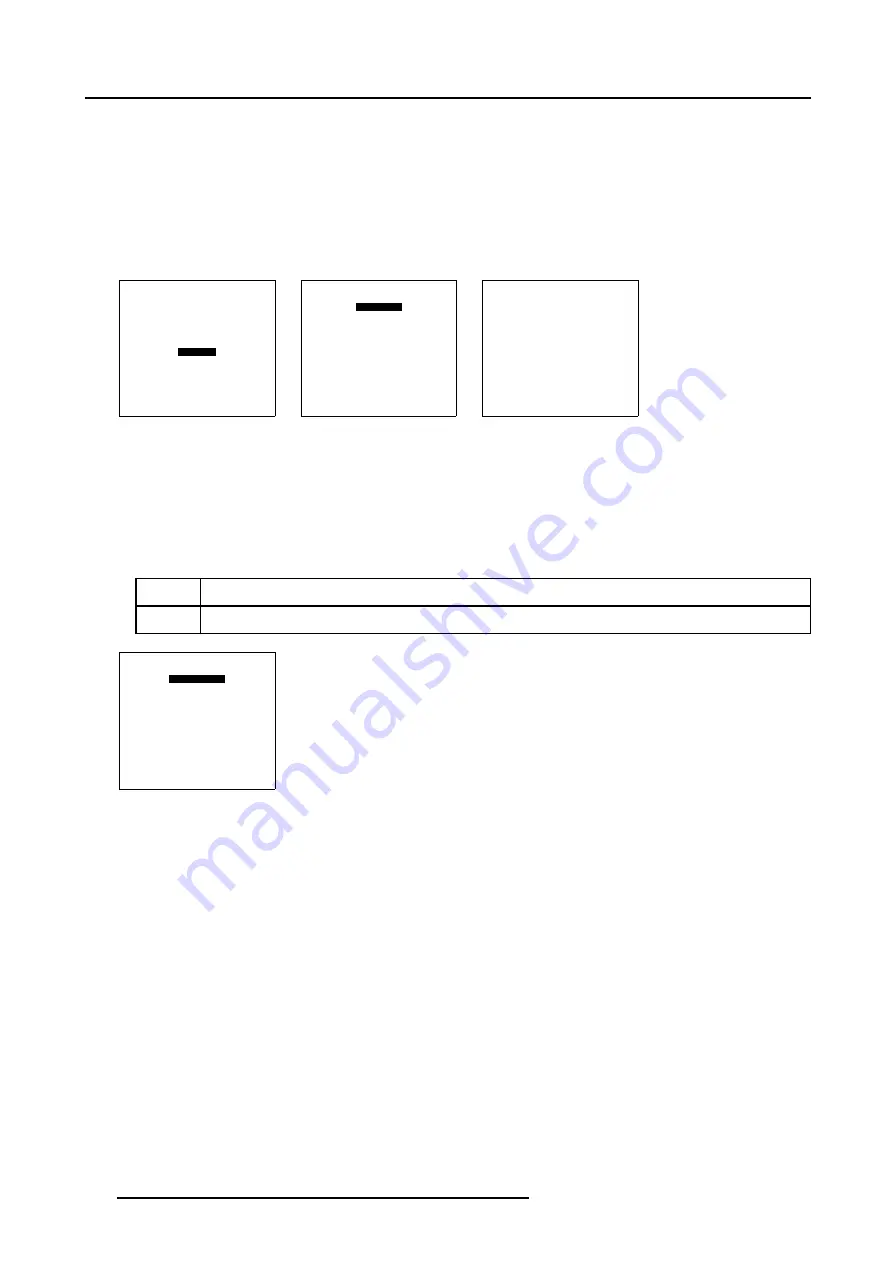
9. Service Mode
How to Start Up theBarco Logo?
1. Push the cursor key
↑
or
↓
to highlight
More.
2. Press
ENTER
to select.
The other items in the
Service
menu will be displayed.
3. Push the cursor key
↑
or
↓
to highlight
Barco Logo.
4. Press
ENTER
to select.
The
Barco Logo
menu will be displayed. (menu 9-22)
SERVICE
IDENTIFICATION
CHANGE PASSWORD
CHANGE PROJ. ADDRESS
CHANGE BAUDRATE PC
LAMP
MORE ...
Select with
↑
or
↓
then <ENTER>
<EXIT> to return
Menu 9-20
SERVICE
BARCO LOGO
PRESET INPUT BALANCE 1
PRESET INPUT BALANCE 2
ELECTRONIC CONVERGENCE
DIAGNOSIS
DYNACOLOR
Select with
↑
or
↓
then <ENTER>
<EXIT> to return
Menu 9-21
BARCO LOGO
STATUS [OFF]
BACKGROUND [OFF]
SHIFT
HOT KEY [OFF]
Select with
↑
or
↓
<ENTER> to toggle/select
<EXIT> to return
Menu 9-22
9.11.2
Barco Logo Status
How the Change the Barco Logo Status Setting?
1. Push the cursor key
↑
or
↓
to highlight
Status.
2. Press
ENTER
to toggle Status [ON] or [OFF].
[ON]
Barco Logo will be displayed on the screen
[OFF]
Barco Logo will NOT be displayed on the screen
BARCO LOGO
STATUS [OFF]
BACKGROUND [OFF]
SHIFT
HOT KEY [OFF]
Select with
↑
or
↓
<ENTER> to toggle/select
<EXIT> to return
Menu 9-23
9.11.3
Barco Logo Background
How the Change the Barco Logo Background Setting?
1. Push the cursor key
↑
or
↓
to highlight
Background.
2. Press
ENTER
to toggle Background [ON] or [OFF].
148
R5976780 GALAXY SXGA+ SERIES 14/10/2005
Summary of Contents for Galaxy 12 High Brightness+ R9040370
Page 4: ......
Page 14: ...2 Packaging and Dimensions 10 R5976780 GALAXY SXGA SERIES 14 10 2005...
Page 44: ...4 Connections 40 R5976780 GALAXY SXGA SERIES 14 10 2005...
Page 51: ...5 Getting Started Image 5 6 RCU to IR Sensors R5976780 GALAXY SXGA SERIES 14 10 2005 47...
Page 60: ...6 Special Features 56 R5976780 GALAXY SXGA SERIES 14 10 2005...
Page 132: ...7 Random Access 128 R5976780 GALAXY SXGA SERIES 14 10 2005...
Page 166: ...9 Service Mode 162 R5976780 GALAXY SXGA SERIES 14 10 2005...
Page 168: ...10 Standard Source Files 164 R5976780 GALAXY SXGA SERIES 14 10 2005...
















































