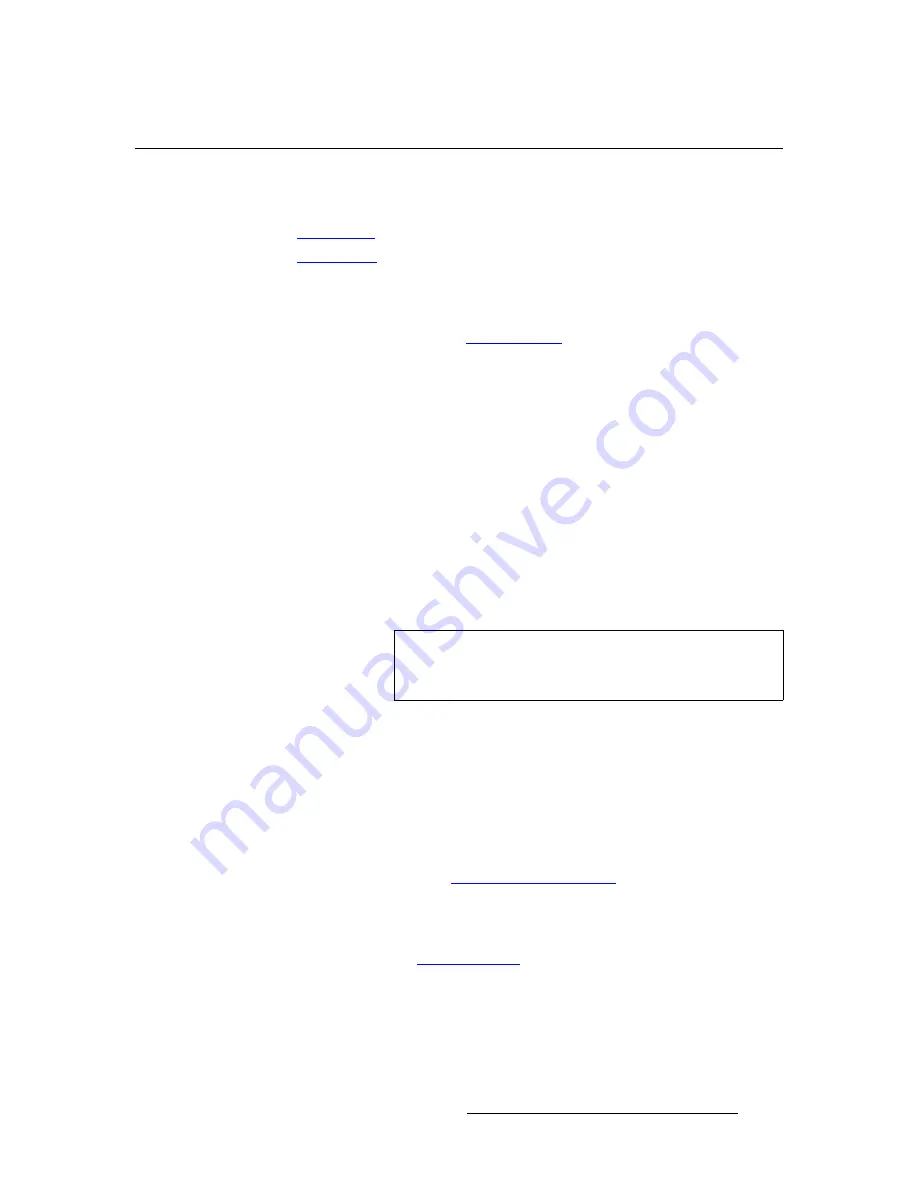
DCS-200 • User’s Guide
109
6. Upgrading Software
Downloading Software
açïåäç~ÇáåÖ=pçÑíï~êÉ
Two different methods can be used to download DCS-200 software:
•
•
sá~=cqm=páíÉ
Barco Folsom's FTP site address is:
To download software from the FTP site:
1.
Create a target folder on your PC (e.g., DCS-200).
2.
Ensure that your PC is connected to the internet.
3.
Log on to the FTP site using one of the following methods:
a.
If you are using an FTP client such as
Ipswitch
WS_FTP Professional
,
log on to our site as follows:
•
FTP Site
: ftp.folsom.com
•
User name
: anonymous
•
Password
: your email address
S
Example
b.
If you are using a web browser, point the browser to:
ftp://ftp.folsom.com
c.
To use Windows Explorer, right-click the
Start
button, then click
Explore
. When the Explorer window opens, enter the FTP site in the
address bar.
4.
Once logged on, navigate to the following directory:
ftp://ftp.folsom.com/Image Processing/DCS-200/
5.
Transfer the following file to the target folder on your PC:
DCS-200_##_##.tar.gz
6.
Please continue with the “
” section on page 110.
sá~=tÉÄ=páíÉ
Barco's web site address is:
To download software from the web site:
1.
Create a target folder on your PC (e.g., DCS-200).
2.
Ensure that your PC is connected to the internet.
3.
On the web, navigate to:
Note
If you are using
Internet Explorer 7
, after entering the FTP
address, click
Page
, and then click
Open FTP Site in
Windows Explorer
.
















































