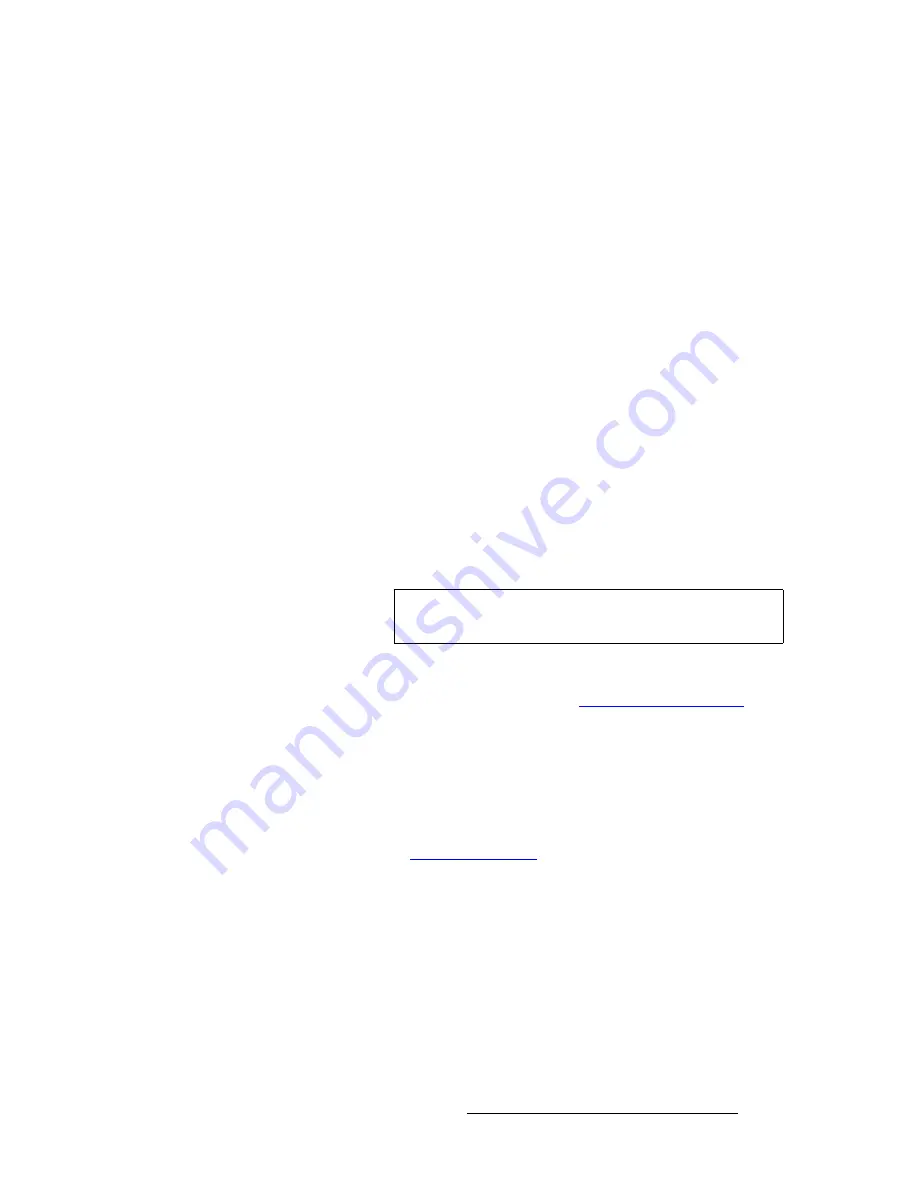
DCS-200 • User’s Guide
113
6. Upgrading Software
Ethernet Upgrade Method
qêçìÄäÉëÜççíáåÖ=bíÜÉêåÉí=`çããìåáÅ~íáçå
Use the following steps to determine the IP address of the DCS-200, and establish
proper communications:
1.
Power-up the DCS-200.
2.
Note the DCS-200’s
current
IP address:
a.
From the
Status Menu
, press SEL to display the
Setup Menu
.
b.
Select
System
to display the
System Menu
.
c.
Select
Ethernet
to display the
Ethernet Menu
.
d.
Make a note of the information on the
IP
line, which shows the current IP
address in all modes (with DHCP on or off).
3.
Attempt to ping the DCS-200 as follows:
a.
Connect the DCS-200’s Ethernet port to a Switch.
b.
Connect the Ethernet Switch to your PC.
c.
Turn on the PC or laptop.
d.
Open a command prompt window on the PC. Click
Start > Programs >
Accessories > Command Prompt
.
e.
On the command prompt line, type:
ping 192.168.0.10
... followed by
Enter
.
f.
If the computer can successfully communicate with the DCS-200, you
will see a series of “
replies
” from the target IP address. Repeat the
upgrade procedure as outlined in the “
section on page 110.
g.
If you see a “
Request timed out
” message, the PC is unable to locate
the DCS-200. If this is the case:
•
Check your network connections and settings as described
above, or ...
•
Contact your network administrator, or ...
•
Contact
Technical Support
. In Appendix C, refer to the
“
” section on page 160 for details.
Note
Use the unit’s actual IP address, as determined in step
2
above.
















































